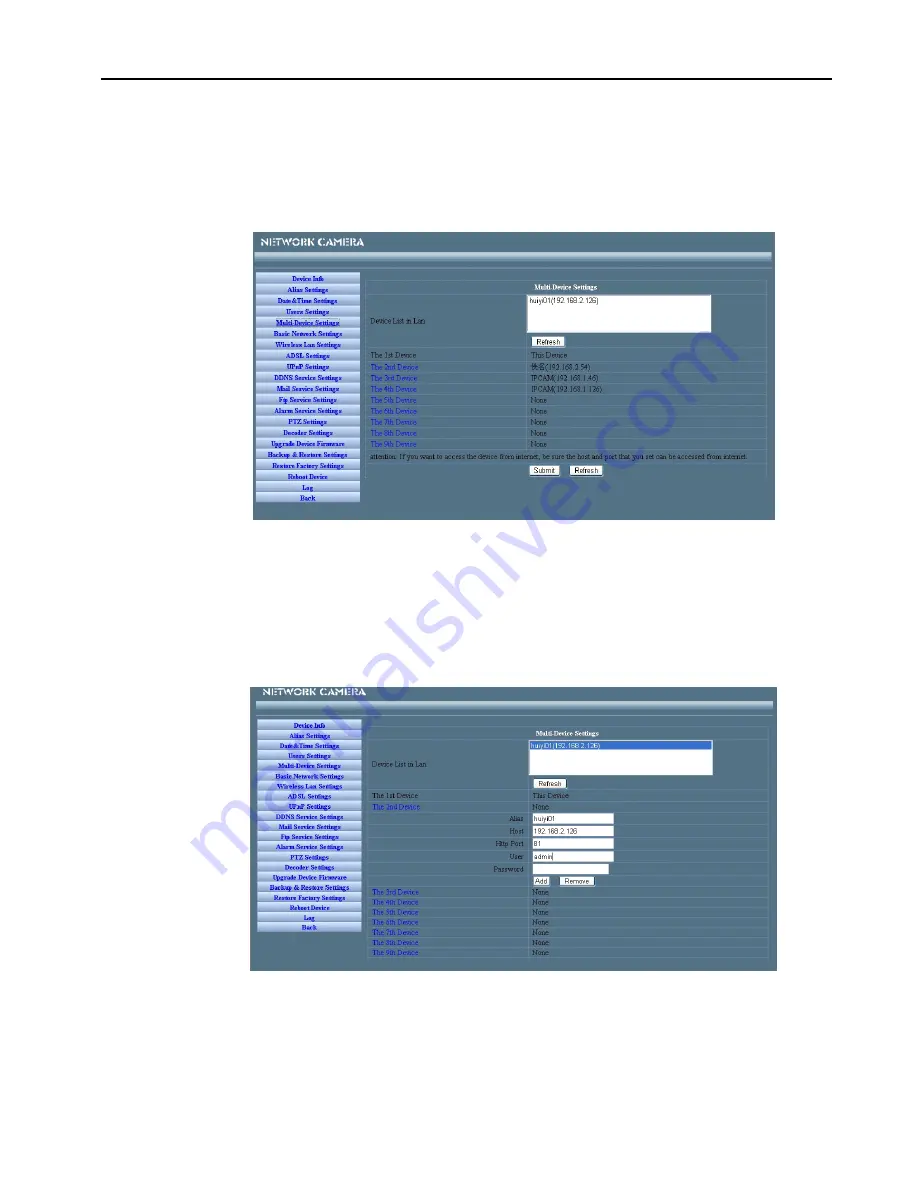
B
B
B
Back:
ack:
ack:
ack:
Back to Monitoring Mode.
2
2
2
2....5
5
5
5.1
.1
.1
.1 M
M
M
Mu
u
u
ulti-De
lti-De
lti-De
lti-Dev
v
v
viiiic
c
c
ce
e
e
e Se
Se
Se
Settttttttiiiings
ngs
ngs
ngs
�
Add cameras in LAN
IIIIP
P
P
PC
C
C
CA
A
A
AM
M
M
M Us
Us
Us
Use
e
e
errrr M
M
M
Ma
a
a
an
n
n
nu
u
u
ual
al
al
al
In the Multi-Device Settings page,you can see all devices searched in LAN.The 1st Device is this
device deault.You can add more cameras list in LAN for monitoring. This Web software supports up to
9 IP Cameras online simultaneously.Click “
The
The
The
The 2N
2N
2N
2ND
D
D
D
D
D
D
De
e
e
ev
v
v
vice
ice
ice
ice
” and Double click the item in the “
D
D
D
De
e
e
ev
v
v
vice
ice
ice
ice
List
List
List
List in
in
in
in La
La
La
Lan
n
n
n
”, Alias
、
Host and Http Port will fill in automatically.Enter the correct username and
password then click “
ad
ad
ad
add
d
d
d
”.Add more cameras in the same way.
�
Add cameras in the Internet
Figure 2.10
Firstly,make
sure
the
camera
added
can
access
in
the
Internet
with
the
IP
address
or
DDNS
domain.like this:http://202.96.133.134: 9008 or http://IPcamera.dyndns.org:9008
You
can
enter
the
Ho
Ho
Ho
Host
st
st
st
:
202.96.133.134
p
p
p
port
ort
ort
ort
:
9008
or
H
H
H
Ho
o
o
os
s
s
stttt
:
IPcamera.dyndns.org
p
p
p
po
o
o
orrrrtttt
:
9008.Enter the correct username and password then click “
ad
ad
ad
add
d
d
d
”.Add more cameras in the same way as shown
in Figure 2.11.
Figure 2.11
- 10 -



























