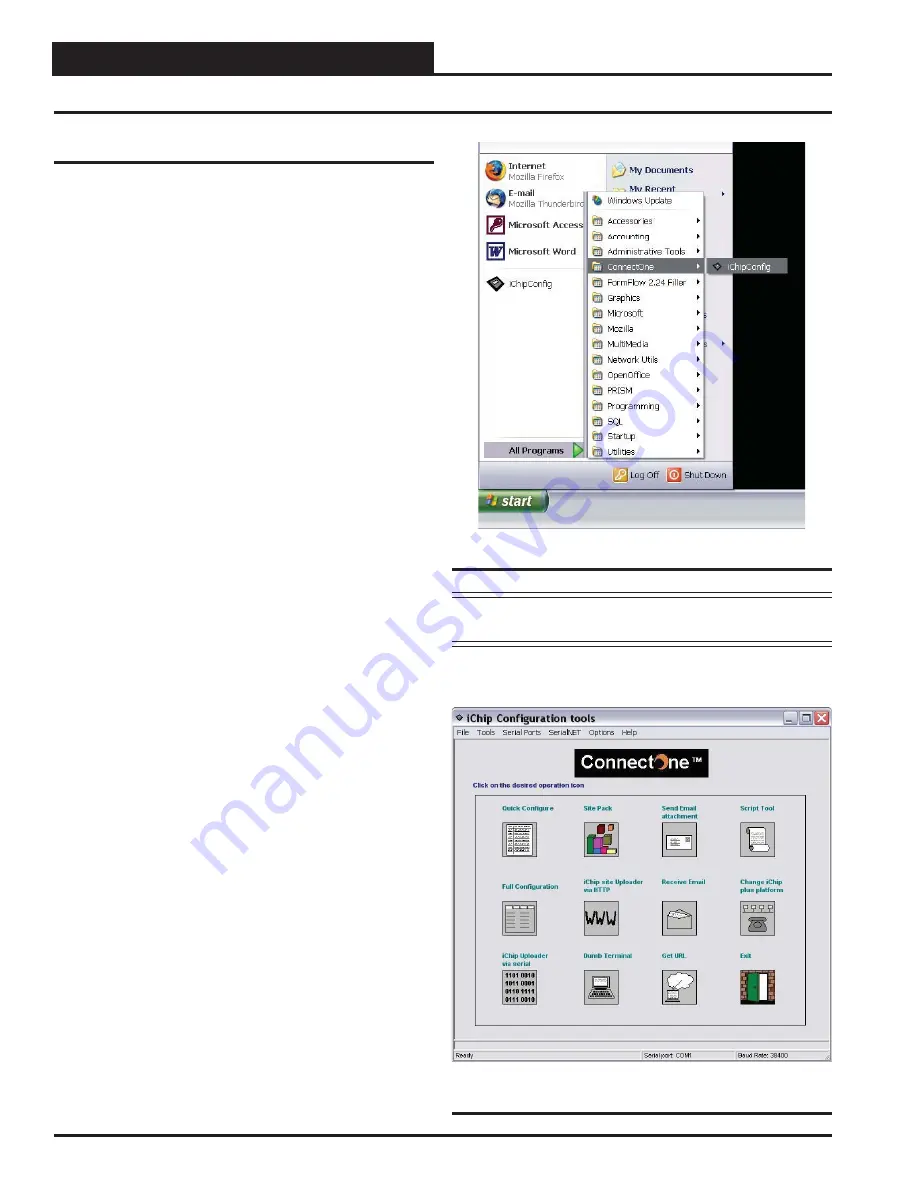
IP-Link Installation Guide
4
Operator Interface
Programming
Programming the IP-Link
Connecting the IP-Link to your PC
1. Connect the IP-Link’s supplied 120/9 VAC power
supply to a 120/1/60 duplex outlet. Do not plug the
power supply into the IP-Link yet (you will do this in
Step 4).
2. Connect one DB-9 connector (or DB-25 connec-
tor if your computer requires one) to the serial port
connector on the IP-Link and connect the other DB-9
connector to COM1 or COM2 serial port on your PC.
3. Connect one end of the Ethernet RJ-45 cable to the
IP-Link’s 10BaseT connector and connect the other
end to a 10BaseT port on your LAN.
4. Power on the IP-Link by connecting it to the power
supply cable.
5. Insert the CD in the CD drive of your PC. Run the
Setup.exe in the \Software directory to install the
confi guration software.
Installing and Starting the iChip Confi g
Program
The iChip Confi g Program enables you to set the IP-Link’s IP
address and network mask. The gateway address is optional but
not necessary for proper operation. To install the program from the
CD, simply install the setup.exe program found in the \Software
directory. After the program is installed, open it by clicking Start
->All Programs->ConnectOne->iChipConfi g (see Figure 1).
Figure 1: Connect One Directory
NOTE:
iChip Confi g will try to connect to the IP-Link using fi rst
COM1 and then COM2, in that order.
Open the iChip Confi g Program.
When the Connect One
device is found, the
Main Menu
will appear. (See Figure 2).
Figure 2: The iChip Confi g Program Main Menu.












