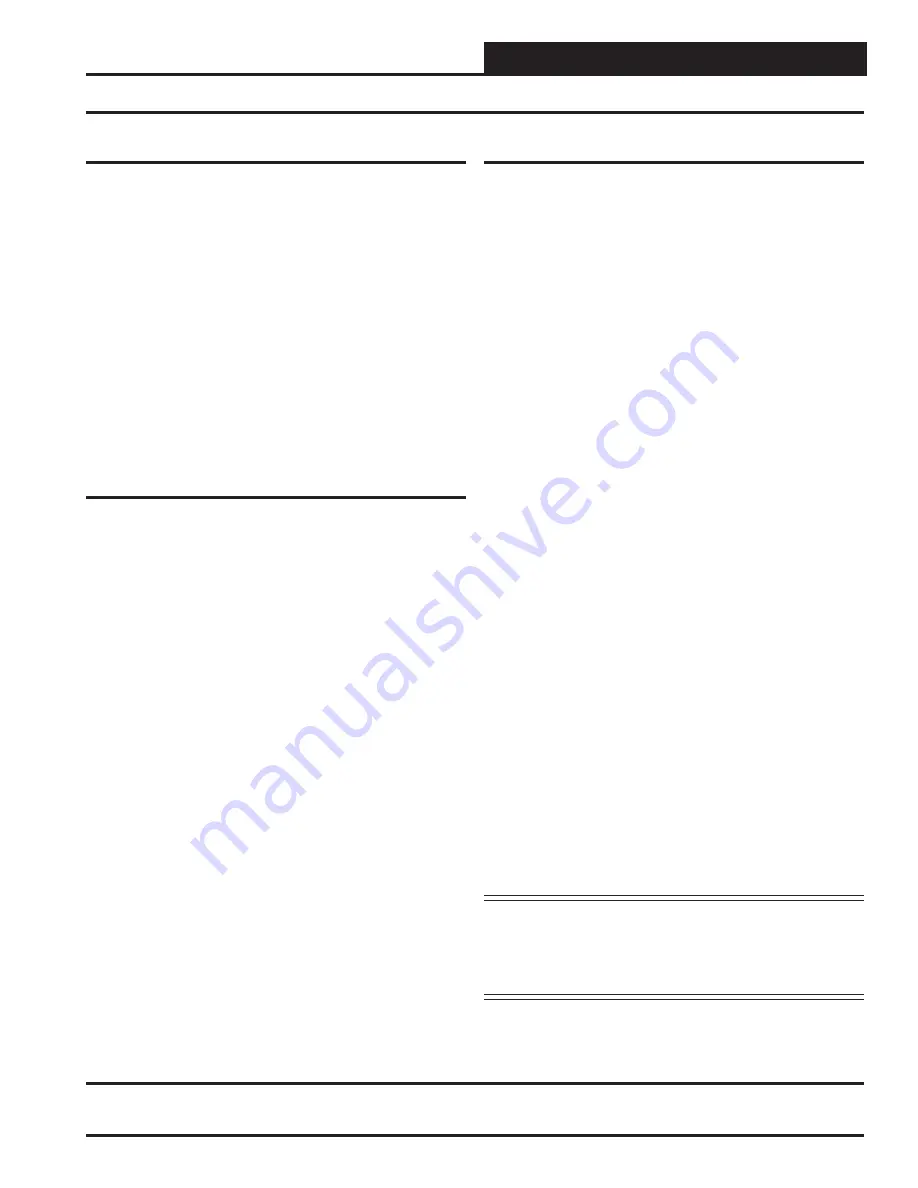
Operator Interface
3
IP-Link Installation Guide
CommLink II and IP-Link Connection
The IP-Link (iLAN-100) provides a TCP/IP Port connection from
the WattMaster control system to a building’s Ethernet LAN,
providing communications with the control system through any
computer (with Prism Software installed) connected to the LAN
or the Internet (if confi gured for access through your LAN’s
Internet Firewall).
Using standard TCP/IP Protocol, with WattMaster’s Prism
Software you are able to monitor and confi gure your controllers
without a modem or a direct connection from a PC. Utilizing
existing routers, proxies, or fi rewalls allows a PC running Prism
to connect to a controller in a remote accessible location or build-
ing. Several dialer/connection profi les can be created to facilitate
monitoring several sites.
System Overview
The IP-Link is a stand-alone network appliance that has been
adapted to connect the CommLink II (with IP-Link EPROM
chip) to a 10BaseT or 10/100 network connection. The IP-Link
will require an IP address on the local network or a routable
IP address provided by an ADSL or Cable modem if it is to be
accessed through the Internet. The PC will require a dialup or
Ethernet network connection to the Internet or local network with
routes to the IP-Link. Check with your local IT Department in
regards to your network routing needs.
The TCP/IP connection itself is a TCP connection made on a
single port number and is static in nature. Firewall and proxy
servers can easily be confi gured to allow traffi c to and from this
device. The nature of the data is raw in form and comprised of
packets native to Prism software. The IP-Link will respond to
ICMP traffi c (PING) for verifi cation of proper confi guration, but
Prism software is required in order to send and receive data to
the IP-Link and CommLink II.
System Requirements
To program the IP-Link to work with Prism, you will need:
• The Prism Software CD (supplied with the IP-Link)
• A PC with an RS-232 serial communications port
(supplied by others)
• Ethernet RJ-45 6 ft. long cable (supplied with the IP-
Link) or a longer RJ-45 Ethernet cable (supplied by
others) and an available port to connect the IP-Link to
the
LAN
• Microsoft Windows 98, NT, 2000, or XP (must be
installed on the PC you are going to use)
• The IP-Link Connect One’s iChip Confi guration
Software (Windows-based program on the supplied CD)
• IP-Link Serial Cable with two DB-9 connectors (and
one DB-25 connector for computers that require
a DB-25 instead of a DB-9 connector)—supplied with
the
IP-Link
• An IP Address, Subnet Mask, and Gateway Address
for the IP-Link confi gured for your LAN by your
network
administrator
• MiniLink or MiniLink Polling Device, connected to the
CommLink and Controller(s) and powered on
• CommLink II set to Multi-mode, connected to the
MiniLink or MiniLink Polling Device and powered on
• EPROM chip SS0058—Remove the old CommLink
Chip (SS0039) from the CommLink and replace it with
the IP-Link EPROM chip SS0058 (supplied)
NOTE:
To quickly confi gure the IP-Link, you may enter all of
the required information in the
Quick Setup Screen
of the iChip Confi guration Software.
Please note:
The IP-Link is also referred to as the iLAN 100 in the
software screens.
General Information






























