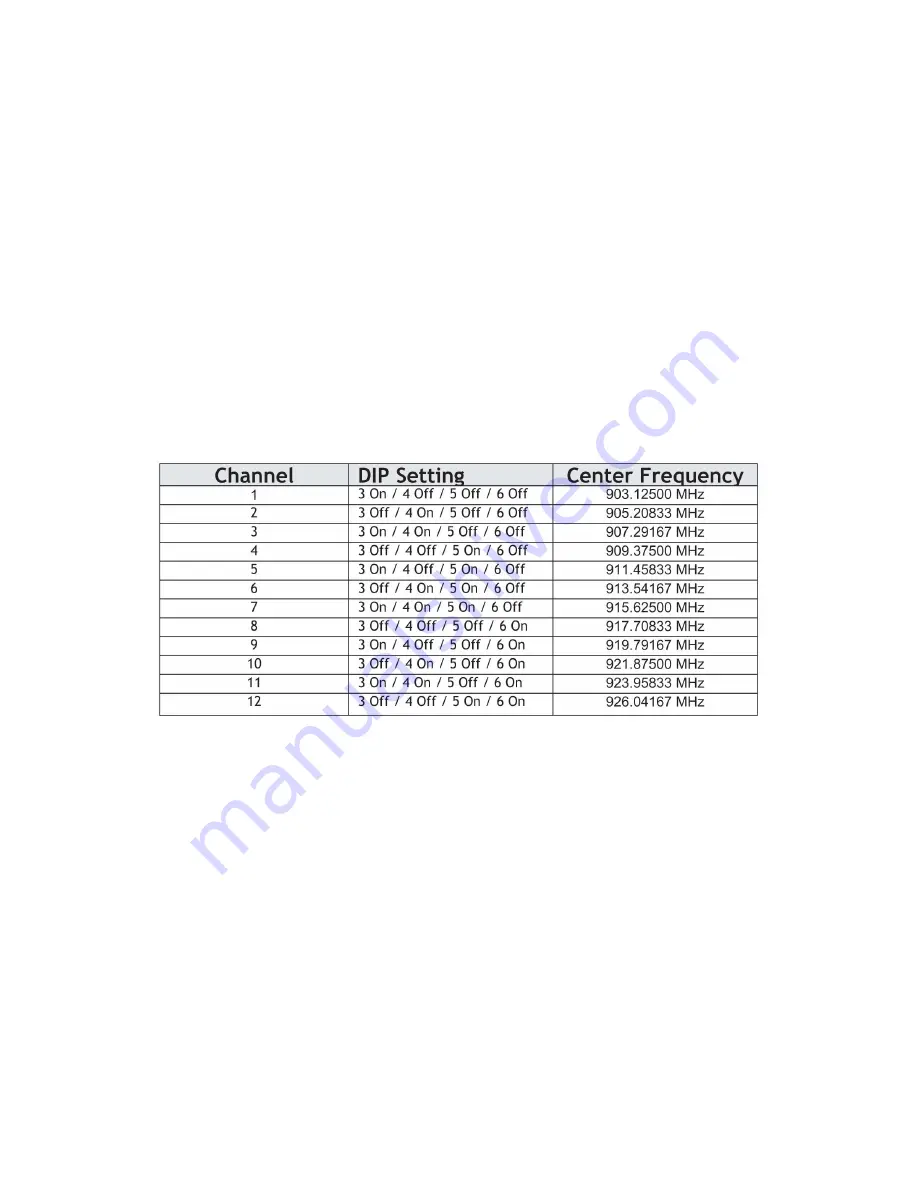
IOS EtherWave User’s Guide
ioSelect Inc.
31-Aug-09
Page 6 of 13
1-858-537-2060
By selecting DIP 1 ON the radio will operate as an access point
By selecting DIP 1 OFF the radio will operate as a subscriber unit
DIP 3 to 8
Automatic frequency selection mode (DIP 3-8 OFF for automatic mode)
The EtherWave is designed to automatically select and continuously optimize the performance of
its radio channel. The radio channel is monitored to ensure it is providing low error rates necessary
for successful data transmission. In the event that the error rate rises, the access point will
autonomously change to a new channel. There are 12 non-overlapping channels.
Manual frequency selection mode
The operation of the EtherWave can be restricted to a specific channel within the 900 MHz band by
setting DIP switches 3-8 on the access point as shown in the table below. The subscriber unit
responds to the access point’s choice of channel and its DIP switches have no effect and do not
need to be selected.
Channel Frequencies
Radio Configuration
The EtherWave radios can be setup via different two methods.
Key Exchange Method
The radios use electronic network keys that allow the user to group radios together to form a
network. Network keys are shared between radios by connecting an Ethernet cable between the
RJ45 ports while the radios are in “key exchange mode” (radios that are in “key exchange mode”
display the 6 LINK QUALITY LEDs blinking sequentially back and forth).
To share the keys and to create the network, the user first selects which radio will be the access
point (AP) by setting DIP switch 1 ON. The other radios will function as subscriber units (SUs) and do
not require any DIP settings. The user then connects an Ethernet cable from the AP to each SU to
transfer the network keys. Any standard Ethernet cable will work (does not need to be a crossover
cable). Key exchange will not work through a switch or hub.













