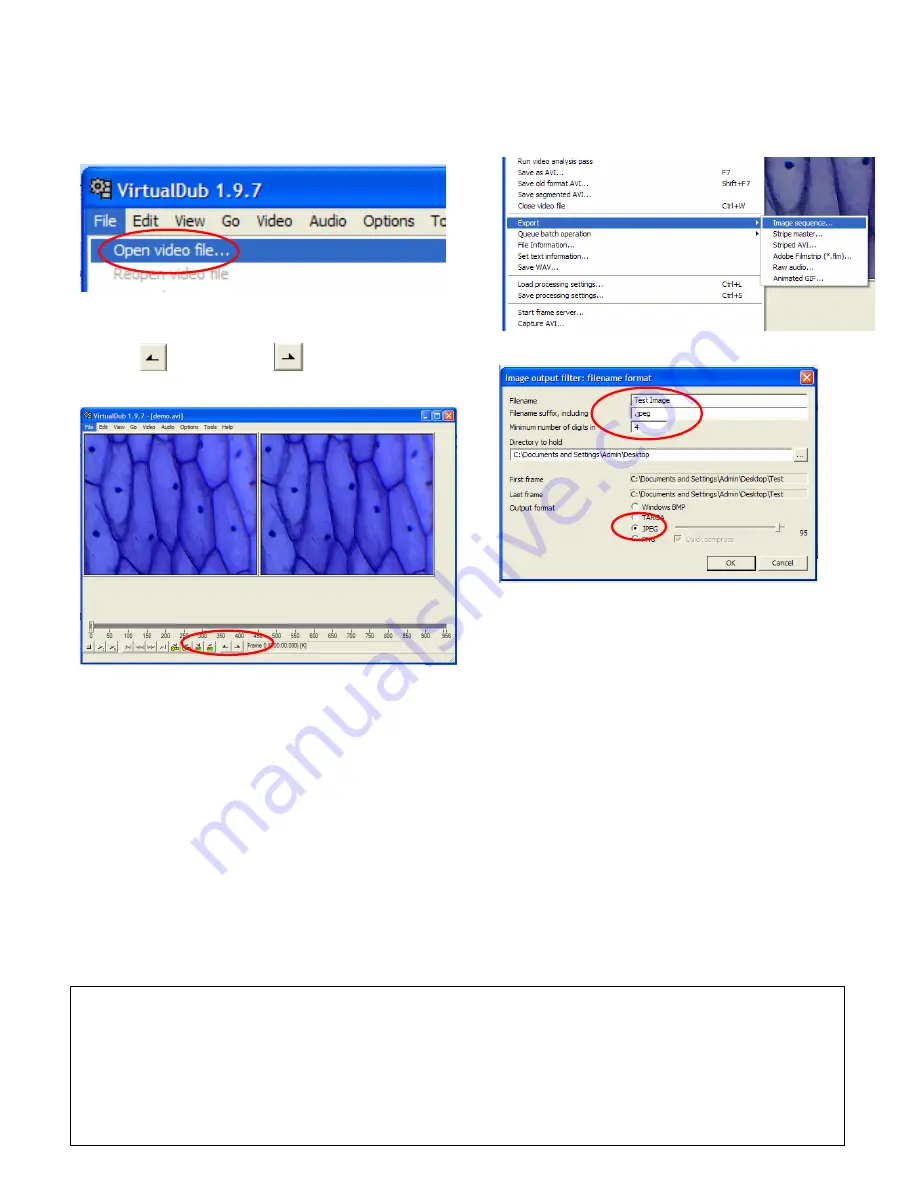
4. How to create a video or image
sequence of your experiment
In the main window, under
File
Menu, select
Open
Video File
and open the file that you set earlier.
You can use the buttons on the bottom and arrow keys
to play and move through your video. Use the
Mark in
and
Mark out
buttons to select the
most interesting part of your experiment.
5. Saving and Exporting Files
Under
File
Menu, select
Save as AVI…
to save the
selected section of your experiment and make an
individual video.
Under
File
Menu, in
Export
,
select
Image
Sequence…
to show the selected section of your
experiment in a series of image files. Set the desired
Filename
,
Directory
, and
JPEG
output format to
select where you want save your images.
The enclosed CD includes a free video/image software, VirtualDub for demonstration. You
can also use other software to do video/image capturing. VirtualDub is a video
capture/processing utility for 32-bit and 64-bit Windows platforms, licensed under the GNU
General Public License (GPL). Please visit
www.VirtualDub.org
for more information.
11/09





















