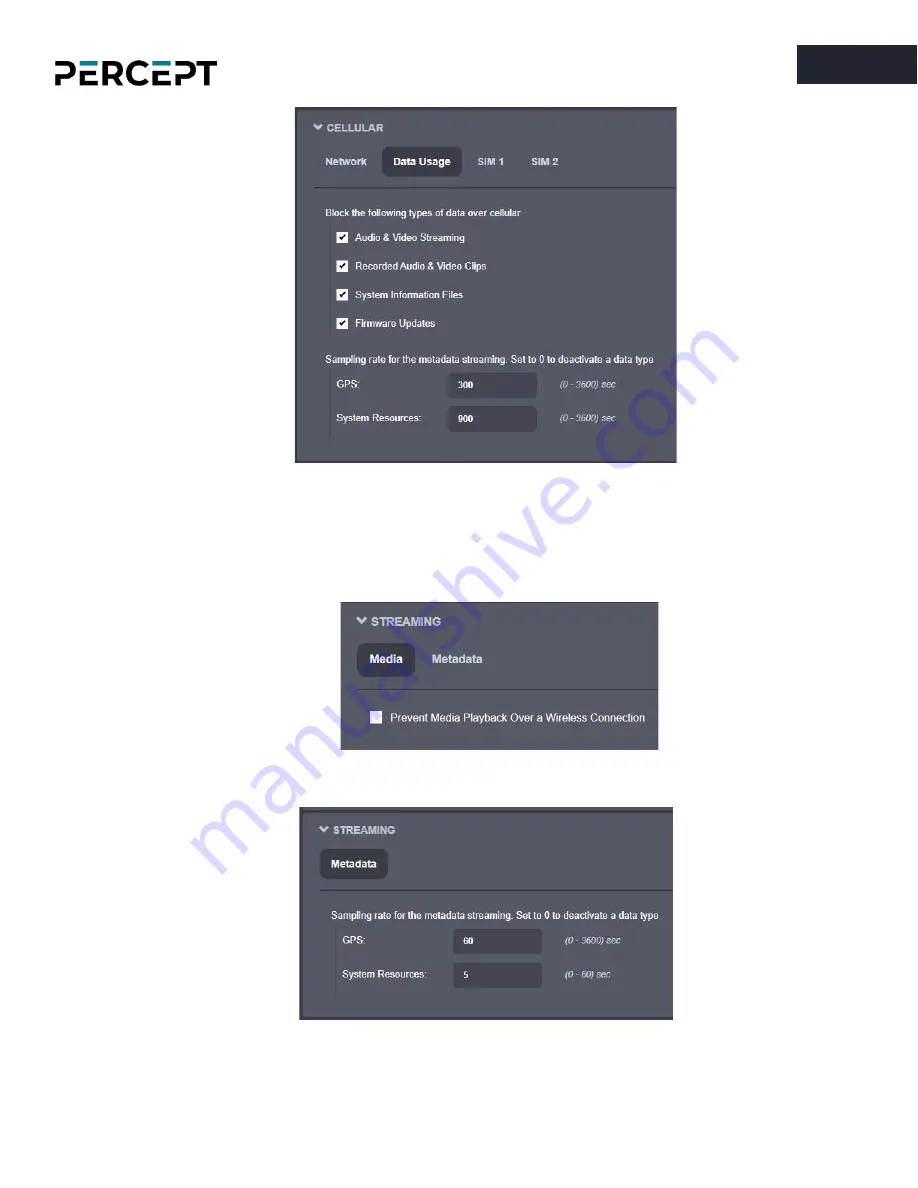
25
25
[email protected] | www.ionodes.com | 450-696-1060
•
Host Name Configuration
–
Set the
body camera’s
network name.
•
Streaming
–
Provide streaming control points
o
Media
–
Prevent playback streaming over a wireless link
o
Metadata - Set the sampling rate for the metadata (GPS and system resources usage)
















































