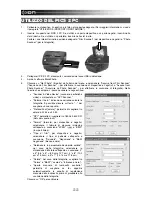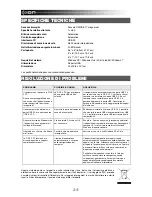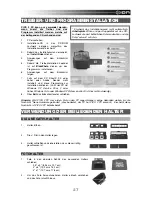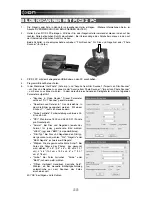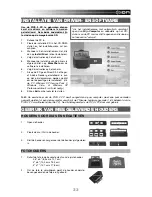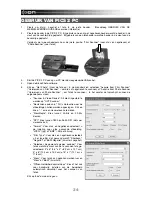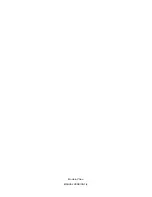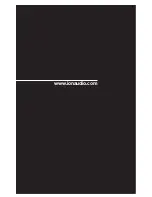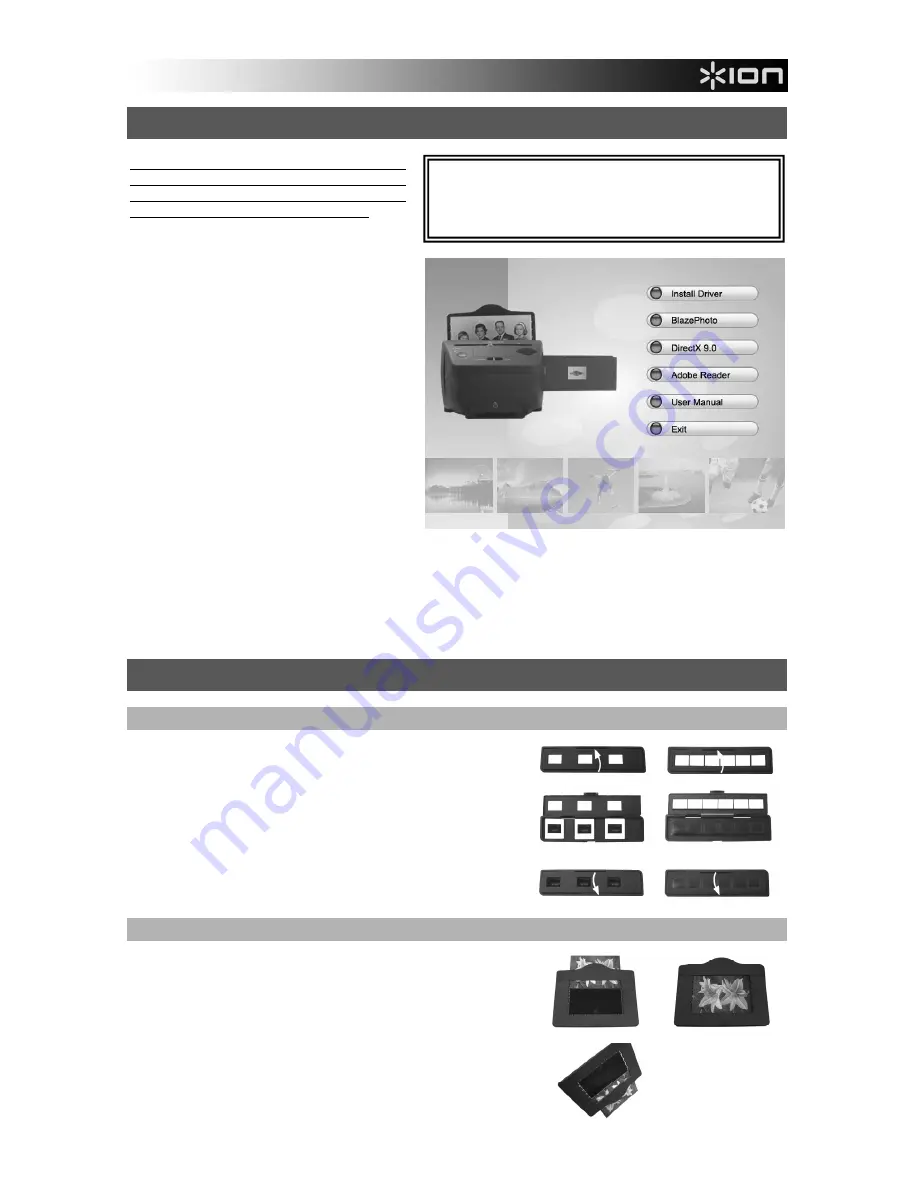
27
TREIBER- UND PROGRAMMINSTALLATION
PICS 2 PC kann nur verwendet werden,
wenn zuerst die Treiber und das
Programm installiert werden, welche auf
der beiliegenden CD vorhanden sind.
1.
PC einschalten.
2.
Installations-CD in das CD-ROM
Laufwerk einlegen, woraufhin das
Installationsmenü erscheint.*
3.
Sobald das Installationsmenü erscheint,
auf
Install Driver
klicken.
4.
Anweisungen auf dem Bildschirm
folgen.
5.
Sobald die Treiberinstallation beendet
ist, auf
BlazePhoto
klicken, um das
Programm zu installieren.
6.
Anweisungen auf dem Bildschirm
folgen.
7.
Falls auf dem PC DirectX 9.0 oder
höher oder Adobe Reader nicht
installiert sind, diese Programme zur
Installation anklicken. (
Falls der PC mit
Windows XP Service Pack 2 oder
höher, Windows Vista oder Windows XP Professional läuft, ist dies nicht notwendig.
)
8.
Über
Exit
das Bildschirmfenster schließen.
Hinweis:
Wird PICS 2 PC zum ersten Mal an den PC angeschloseen, einige Sekunden warten, bis die
Nachricht "Neue Hardware gefunden" (dies bedeutet, der PC hat PICS 2 PC erkannt). Erscheint diese
Nachricht, ist PICS 2 PC betriebsbereit.
VERWENDUNG DER BEILIEGENDEN HALTER
DIA & NEGATIV-HALTER
1.
Halter öffnen.
2.
Dias / Film in den Halter legen.
3.
Halter schließen und sicherstellen, dass dieser richtig
geschlossen ist.
FOTOHALTER
1.
Foto in den obersten Schlitz des passenden Halters
schieben:
3,5" x 5" (8,9 cm x 12,7 cm)
4" x 6" (10,2 cm x 15,2 cm)
5" x 7" (12,7 cm x 17,8 cm)
2.
Um das Foto herauszunehmen, Halter einfach umdrehen
und das Foto rutscht hinaus.
*
Erscheint das Installationsmenü nicht automatisch,
Arbeitsplatz
öffnen und per Doppelklick auf das CD-
Laufwerk die dort befindlichen Dateien abrufen und die
Datei "autorun" aufrufen.