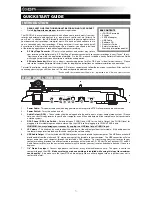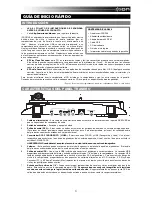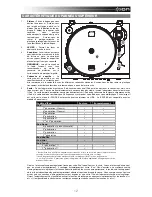5
TROUBLESHOOTING
Refer to the following troubleshooting scenarios if you experience difficulty recording your vinyl to your iPod or computer.
PROBLEM
CAUSE
SOLUTION
Needle is not on the record.
Place the needle on the record.
Turntable not powered.
Make sure that the turntable is connected to a live power outlet
and that it is powered on.
I am not hearing any audio
when I am recording.
RCA outputs not connected to
speaker system.
Make sure you have connected the turntable’s RCA outputs to a
speaker system and that the speaker system is powered on.
Cartridge connection is not
secure.
Cartridge must be securely connected to the tonearm whenever
you are using the turntable.
Vinyl record is dirty or
scratched.
Try dusting off and gently wiping the surface of the record before
playing it.
I am experiencing poor
sound quality.
iPod is charging while recording.
To ensure maximum audio quality, iPod charging should be
turned off while recording. If you have turned this feature on,
please disable it by pressing
|<<
and
>>|
simultaneously.
When recording vinyl to my
computer, the recording
sounds loud and distorted.
The turntable volume is too
high.
Turn down the volume knob.
When recording vinyl to my
computer, the recording is
barely audible.
The turntable volume is too low.
Turn up the volume knob.
I cannot hear my recordings
when I try to play them from
my computer.
While the turntable is
connected, I cannot listen to
any music from my
computer.
Computer audio output not set
correctly.
Make sure that your computer’s audio playback options are
configured in one of the following ways:
In Windows XP, go to
Start Control Panel Sounds
and Audio Devices
(on Windows XP)
or
Start Control
Panel Sound
(on Windows Vista)
and make sure that
your computer’s audio card is selected as the Sound
Playback device under the
Audio
tab.
Alternatively, you can play audio from your computer
through the turntable’s RCA audio outputs. Simply select
“USB Audio Codec” as the Sound Playback device and any
audio from your computer will play through the turntable’s
RCA outputs.
When recording into my
computer on Windows Vista,
my recordings are mono
instead of stereo.
Recording input properties in
Vista not set to “stereo”.
In Vista, you may need to manually specify “stereo” for the
recording input.
Go to
Start
Control Panel Sound
(in Classic View). Then,
click on the
Recording
tab and highlight the
Microphone
input
(USB Audio Codec). Click on
Properties
to bring up the input
settings. Next, click on the
Advanced
tab and select “2 channel,
16 bit, 44100 Hz (CD quality)” in the
Default Format
pull-down
menu. Lastly, click
Apply
to accept the settings.
iPod not docked properly.
Make sure that the iPod is properly connected to the dock. We
recommend using the Universal Dock Adapter, included with your
iPod.
iPod is synced to your
computer.
You will not be able to record to your iPod while it is synced to
your computer through the USB connection. Eject the iPod from
your computer, then hold the turntable's Sync button for two
seconds to connect it again.
I am not able to record to my
iPod.
iPod is not in Record Mode
(Voice Memo).
Ensure that your iPod is in Record Mode. Navigate to
Extras
Voice Memos
in your iPod. Then, press
Select
on the turntable
to begin recording.
The platter is not rotating.
The belt drive has come loose.
Place the tonearm back in its resting position to stop the turntable
motor. Then, rotate the platter until you can see the motor
spindle in one of the holes. Reach into the hole and pull the
rubber drive belt off of the inner ring and install it over the motor
spindle. Be careful not to twist the rubber drive belt during this
step. Check to make sure the platter rotates uniformly. If the
drive belt is properly installed, there should be a slight amount of
tension that brings the platter to a stop after spinning it freely.
My music is playing at a
strange pitch.
Incorrect speed selected on the
turntable.
Make sure that you are playing your records at the speed they
were intended to be played. Select between the two different
speeds by pressing
33RPM
or
45RPM
.
BEFORE RETURNING THE PRODUCT, please contact ION Audio or your retailer for technical support.
Contact information can be found in the Safety Instruction Booklet included with this product.