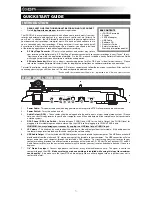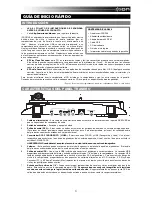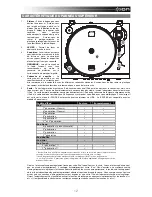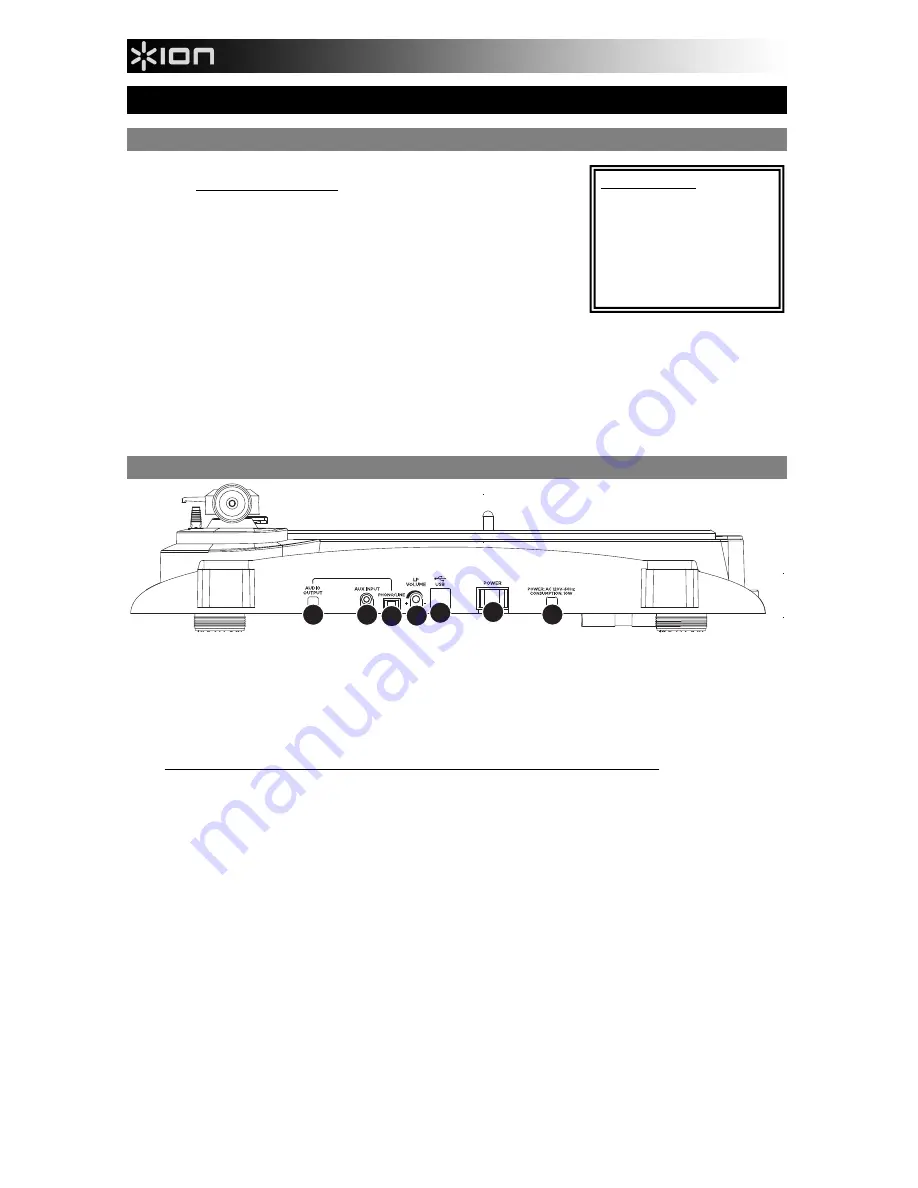
1
QUICKSTART GUIDE
INTRODUCTION
o
READ SAFETY INSTRUCTION BOOKLET BEFORE USING THE PRODUCT
o
Go to
http://www.ion-audio.com
for product registration.
The iPROFILE is a revolutionary product which allows you to record music from vinyl
records and external audio sources (e.g., tape players, reel-to-reel, etc.) directly to
your iPod*. In addition, the USB turntable connects directly to your computer to turn
your treasured vinyl recordings into digital music. We have included software to aid
you in converting your vinyl recordings: Please note that it is not required to install
any software in order to record directly to your iPod. However, you should install one
of the following applications to take advantage of computer recording:
EZ Vinyl/Tape Converter
(PC only) is the quickest and easiest way to turn
your recordings into digital media. EZ Vinyl/Tape Converter conveniently saves your recordings in your iTunes* library.
Novice users may find this application preferable. On the CD, we have included a handy Software Quickstart Guide
with step-by-step instructions on software installation and operation.
EZ Audio Converter
(Mac only) is a basic converter application for Mac OS X and is ideal for novice users. Please
refer to the included Software Quickstart Guide for step-by-step instructions on software installation and operation.
To install the software: simply insert the included CD into your computer and follow the on-screen instructions. After you finish
converting your vinyl, you can then burn to CD or load onto portable media devices.
* iTunes and iPod are trademarks of Apple, Inc., registered in the U.S.A. and other countries.
REAR PANEL OVERVIEW
3
7 4 5 6
2
1
1.
Power Cable –
This power cable should be plugged into a wall receptacle AFTER all audio connections are made.
2.
Power Switch –
Turns the unit on and off.
3.
Audio Output (RCA) –
These cables should be plugged into the audio inputs of your home stereo system. (Please
note: you can still copy records to your iPod or computer, even if the audio outputs of the turntable are not connected to
a stereo system).
4.
RCA Phono | RCA Line Switch –
Selects between PHONO and LINE for the Audio Output. Use PHONO level for
plugging into a turntable input on a home stereo. Use the LINE level for plugging into CD/AUX/TAPE inputs.
WARNING: You may damage your receiver if you plug in a LINE level into a PHONO input.
5.
LP Volume –
This knob can be used to adjust the gain level of the audio signal from the turntable. If the audio from the
turntable is too quiet or too loud, use this knob to adjust the volume setting.
6.
USB Audio Output –
Use the included USB Cable to connect your turntable to your computer. The USB connection will
provide audio from the platter and 1/8" stereo aux input of the turntable to your computer. The USB connection will also
output audio from your computer through the turntable’s RCA outputs. For transferring your vinyl records to your
computer, we have provided two different software packages on the included CD. EZ Vinyl/Tape Converter (PC) and EZ
Audio Converter (Mac) are the easiest and quickest ways to transfer your vinyl records and should be used if you are a
beginner.
7.
1/8” Stereo Aux Input –
Connect tape players, reel-to-reel, or any other audio source here. This signal is sent to the
computer through the USB.
Make sure that your phono cartridge is installed while using this input for maximum
sound quality.
Also make sure that your RCA audio output jacks are either plugged into an input device or not in
contact with metal.
BOX CONTENTS
o
iPROFILE turntable
o
Slipmat
o
45 RPM adapter
o
USB Cable
o
Software CD
o
Quickstart Guide
o
Safety Instructions &
Warranty Information booklet