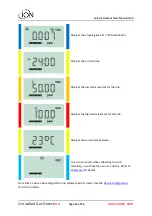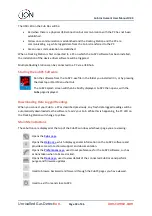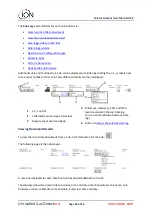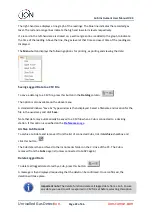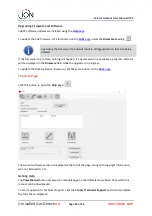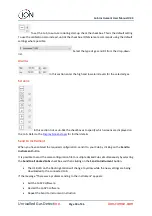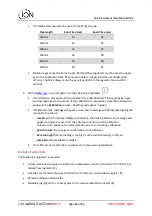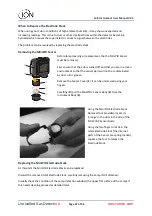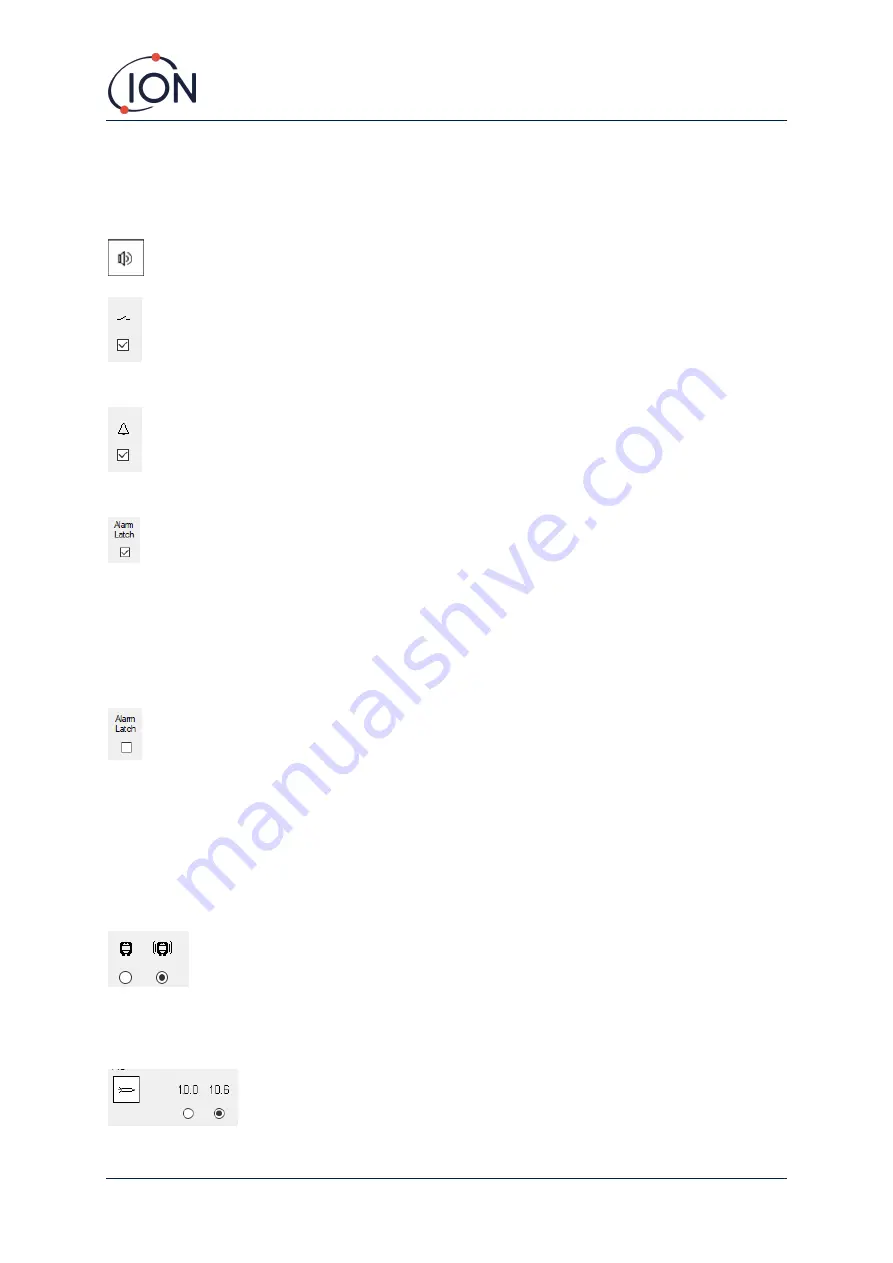
Cub Instrument User Manual V2.4
Unrivalled Gas Detect
ion.
Page 29 of 46
ionscience.com
In the
TWA Alarm
and
STEL Alarm
fields, users can enter a lower value (i.e. more stringent) than the
default TWA and STEL alarm levels if required.
Sound
Sound volume is adjusted with the slider.
If the
Switch
check
box is selected the Cub will ‘beep’ whenever the
multi-function button is
pressed.
If the
Alarm
check
box is selected the Cub’s user settable alarms will trigger when the alarm
levels are exceeded.
(checkbox ticked)
: Multi-function button press does
not
switch off alarm when above the
lower or upper alarm levels.
•
When the alarm goes below the threshold, the alarm remains on until the multi-function
button is pressed. First multi-function button press disables the sounder, second multi-
function button press turns the LEDs off.
•
The alarm activates again when the signal goes above the alarm level again.
(checkbox unticked)
: When the Cub has gone into alarm (signal > alarm level), the sounder and
LEDs can be switched off - first multi-function button press disables the sounder, second multi-
function button press then turns the LEDs off (as per current behaviour).
•
When the signal goes below the lower alarm, the alarm stops (LED and sounder).
•
The alarm activates again when the signal goes above the alarm level again.
Vibrate
Select the first radio button to set the Cub to not vibrate when there is an alarm. Select
the second radio button to set the Cub to vibrate when there is an alarm.
PID
Select the PID lamp type from the two options. Ensure that the lamp selected is
the same as that fitted in your Cub.