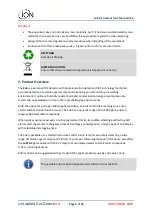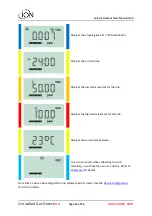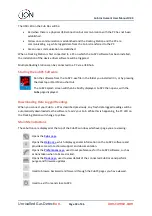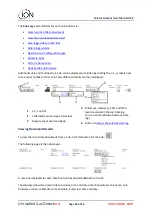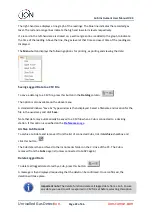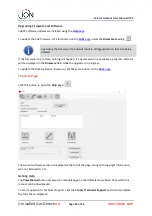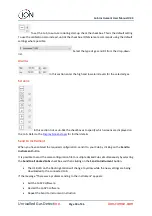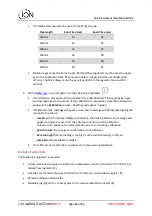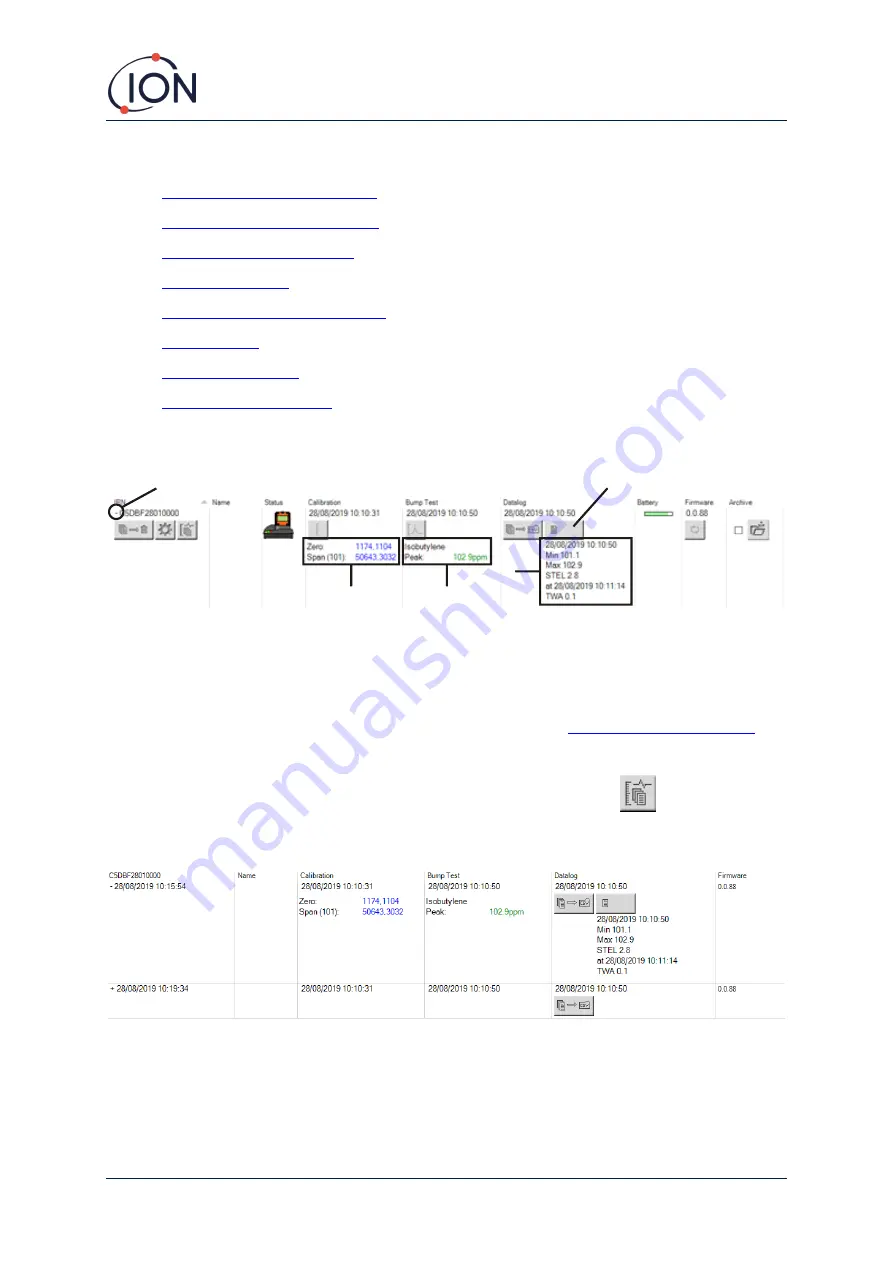
Cub Instrument User Manual V2.4
Unrivalled Gas Detect
ion.
Page 20 of 46
ionscience.com
The
Cubs
page also includes for each Cub buttons to:
•
View records of data downloads
•
View the downloaded data itself
•
•
•
Open the Cub Configuration page
•
•
•
Additional data and facilities for a Cub can be displayed or hidden by clicking the
+ / -
symbols next
to the serial number of that Cub. The additional details are then displayed:
1
+ / -
control.
2
Calibrated zero and span AD values.
3
Bump test gas used and peak.
4
Minimum, maximum, STEL and TWA
levels recorded in the last data log.
You can scroll up/down between data
logs.
5
Button to
Viewing Download Records
To view the list of data downloads from a Cub, click this button for the Cub:
The following page is then displayed:
A record is displayed for each time the Cub has downloaded data to the PC.
The displayed download record data includes; time and date of each download, Cub name, Cub
firmware version, calibration time and date, bump test time and date.
1
2
3
4
5