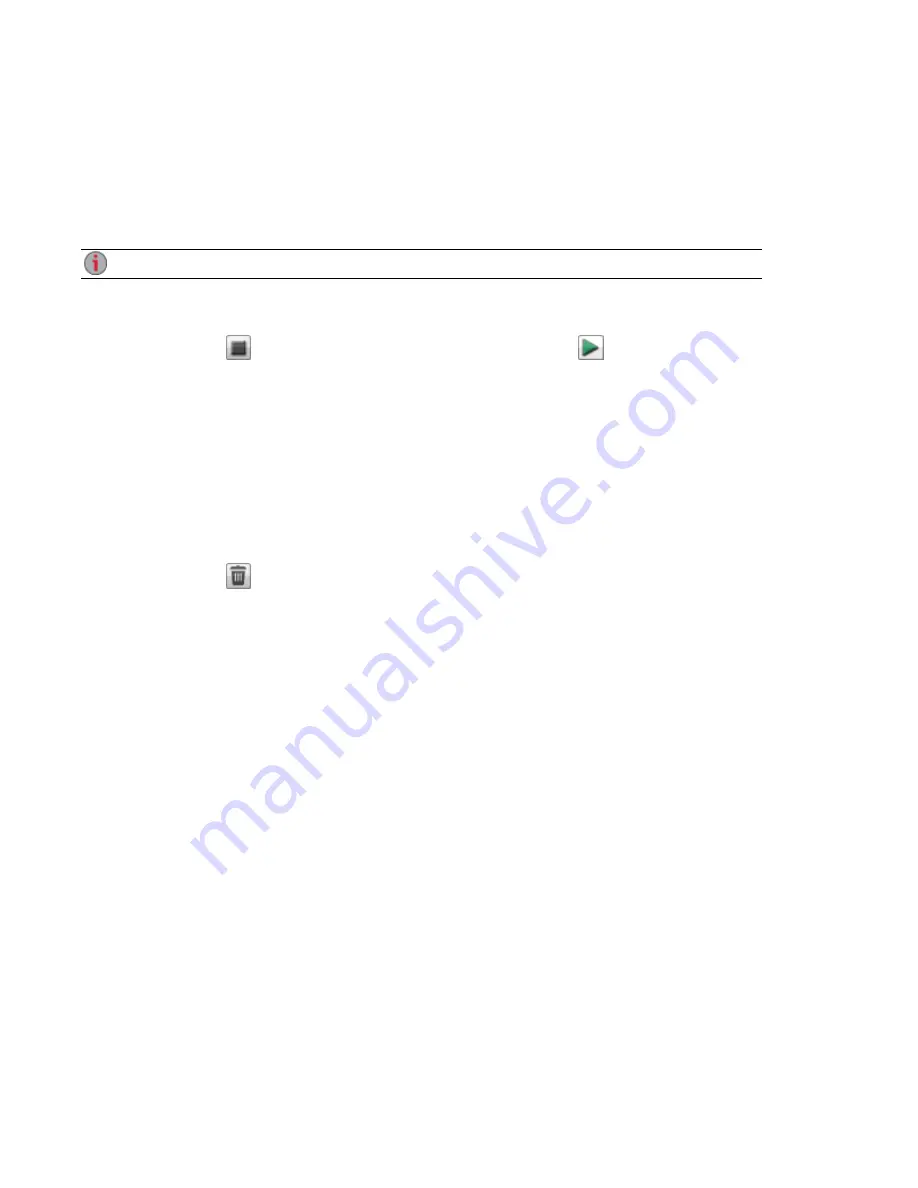
Application Manager
The Application Manager page allows you to add applications to your px12-350r from an installation file
located on your computer. For each application installed you may have the option to uninstall, start, and
stop the application. This page shows the applications which came preinstalled with your px12-350r; as
well as applications that you have manually installed.
Only valid applications built using the LenovoEMC SDK can be installed on your px12-350r.
Starting or stopping an application
When available, click
in the Action column to stop an application. Click
to start it again.
Adding applications
1. Click the Add application link. The Add application window displays.
2. Enter the path and name of the application file, or click Browse, and select the application file
located on your computer.
3. Click Upload to install the application.
Removing applications
When available, click
in the Action column to uninstall an application.
Adding Applications to Your px12-350r Network Storage
129
Application Manager
Summary of Contents for STORCENTER px12-350r
Page 1: ...px12 350r Network Storage with LifeLine 4 0 User Guide ...
Page 32: ...Sharing Files Sharing Files 22 CHAPTER 2 ...
Page 56: ...Storage Pool Management Storage Pool Management 46 CHAPTER 4 ...
Page 68: ...Drive Management Drive Management 58 CHAPTER 5 ...
Page 71: ...Backing up and Restoring Your Content Backing up and Restoring Your Content 61 CHAPTER 6 ...
Page 113: ...Sharing Content Using Social Media Sharing Content Using Social Media 103 CHAPTER 10 ...
Page 119: ...Media Management Media Management 109 CHAPTER 11 ...
Page 131: ... Delete a torrent job Click to delete the torrent download Media Management Torrents 121 ...
Page 145: ...Hardware Management Hardware Management 135 CHAPTER 15 ...
Page 156: ...Additional Support AdditionalSupport 146 ...
Page 159: ...Legal Legal 149 ...






























