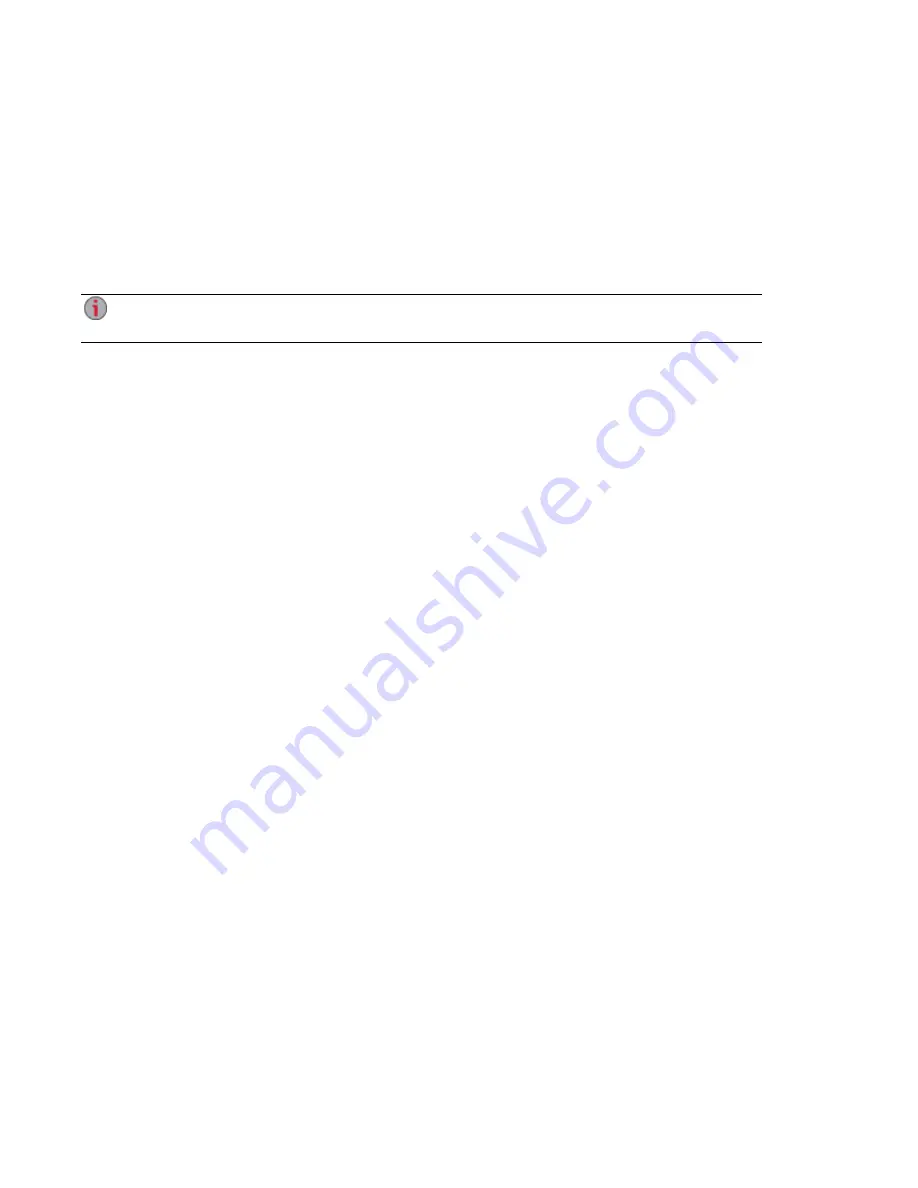
Inviting People onto Your LenovoEMC Personal Cloud
When you invite people to join your LenovoEMC Personal Cloud, you are actually selecting from existing
users on your px12-350r, or adding people as users on your px12-350r . In addition, you are optionally
allowing them to
join a trusted device to LenovoEMC Personal Cloud
. Computers are added as trusted
devices through LenovoEMC Storage Manager. Refer to its online help for more information.
1. From either the Personal Cloud Quick Setup dialog box or the LenovoEMC Personal Cloud page,
click Invite Users.
You can also send an invitation to join a Personal Cloud when you are adding users. Refer to
on page 75 for more information.
2. In the Invite Users dialog box, select the name of an existing user or click Create New User to
, you are prompted to enable security and create
an administrator user.
3. If the email address field is not already completed, enter an email address for the user.
4. Click Apply to send the invitation.
Personal Cloud: Accessing Your LenovoEMC Personal Cloud From Anywhere in the World
96
Inviting People onto Your LenovoEMC Personal Cloud
Summary of Contents for STORCENTER px12-350r
Page 1: ...px12 350r Network Storage with LifeLine 4 0 User Guide ...
Page 32: ...Sharing Files Sharing Files 22 CHAPTER 2 ...
Page 56: ...Storage Pool Management Storage Pool Management 46 CHAPTER 4 ...
Page 68: ...Drive Management Drive Management 58 CHAPTER 5 ...
Page 71: ...Backing up and Restoring Your Content Backing up and Restoring Your Content 61 CHAPTER 6 ...
Page 113: ...Sharing Content Using Social Media Sharing Content Using Social Media 103 CHAPTER 10 ...
Page 119: ...Media Management Media Management 109 CHAPTER 11 ...
Page 131: ... Delete a torrent job Click to delete the torrent download Media Management Torrents 121 ...
Page 145: ...Hardware Management Hardware Management 135 CHAPTER 15 ...
Page 156: ...Additional Support AdditionalSupport 146 ...
Page 159: ...Legal Legal 149 ...






























