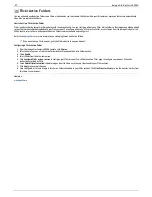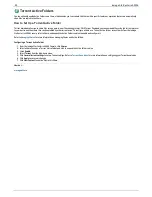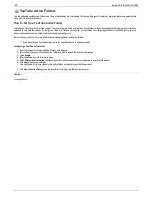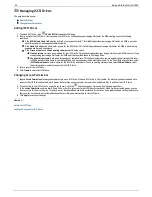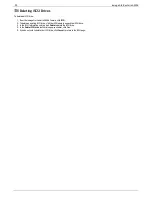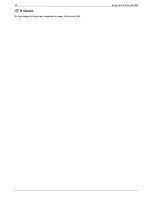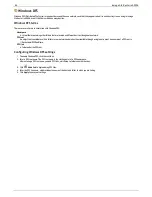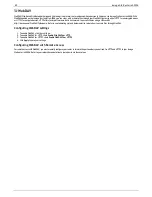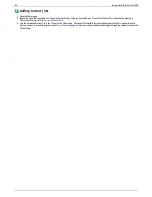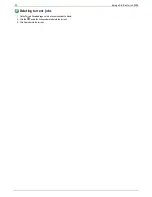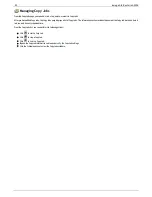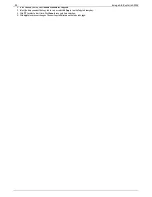rsync Server Settings
When you turn on this protocol, you can enable the Iomega StorCenter ix4-200d as an rsync server. When the Iomega StorCenter ix4-200d is an rsync server,
it can be used as a source and/or destination device for rsync Copy Jobs. Because of the fast and efficient nature of rsync, an rsync Copy Job can be faster
than a Windows File Sharing Copy Job. For more information on Copy Jobs, refer to
Copy Jobs
.
If you enable the Iomega StorCenter ix4-200d as an rsync server, you can optionally set up a user account on the Iomega StorCenter ix4-200d for secure rsync
Copy Jobs.
Configuring rsync server settings
1. To enable rsync server, click the switch on.
2. Once turned on, supply a port that the rsync Server uses.
3. To create a secure user account, check
Configure secure rsync credentials
. The username is preset as rsync. Enter a password and confirm it for the
rsync username. When you create a secure rsync user account on the Iomega StorCenter ix4-200d, you allow other devices to securely copy to or from
it.
4. Click
Apply
to save your settings.
To change any rsync server settings, click
.
41
Iomega StorCenter ix4-200d