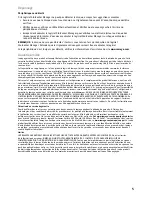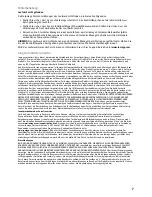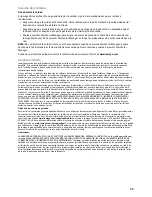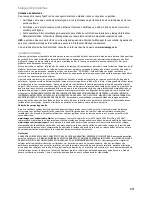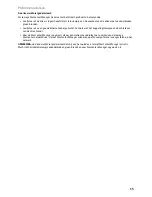2
Quick Install
NOTE:
If you have purchased more than one StorCenter, complete all steps on one before setting up additional
devices.
1. Use the included network cable to connect the StorCenter device to a network hub or switch.
2. Connect the included power cord to the back of the StorCenter device and an Uninterruptible Power Supply
(UPS).
CAUTION!
(Some Models) Make sure the voltage on the AC selector switch on the back of the StorCenter
matches the power requirements for your country. Make sure power supply switch on the back of the
StorCenter is
ON
.
3. Power on the StorCenter device.
4. Start your computer, wait for the operating system to load, then insert the CD.
NOTE:
For best results use a computer that is connected to the same router, hub, or switch as the StorCenter
device.
NOTE:
If the software doesn’t run automatically, double click on the CD icon, then double click the
Setup
icon.
5. Install the StorCenter Manager software. Once the installation completes, the StorCenter Manager software
will launch automatically.
NOTE:
StorCenter Manager will automatically scan your network when launched. If you receive a message
from Windows Firewall alerting you of network activity, click the
Unblock
button.
6. Once the StorCenter Manager software has found the StorCenter device, follow the Device Setup Wizard that
will help you create an administrator account and configure the StorCenter device. Once the configuration
has been completed, you will be connected to the StorCenter.
Using Your StorCenter Network Hard Drive
Disconnecting the Drive
CAUTION:
To prevent data loss, do not disconnect the drive during data transfer. The activity lights on the drive
flash blue when it is transferring data. Use caution when moving the drive while it is connected to power.
Discovering Your Drive with StorCenter Manager
StorCenter Manager allows users to easily configure the Iomega StorCenter Network Storage Drive. Simply run
the tool on each computer connected to your network to quickly assign a drive letter for browsing the drive.
For more information on Iomega StorCenter Manager, see the user’s manual on the Solutions CD.
Backing Up with Your Drive
Iomega recommends periodic system backups and more frequent data backups to ensure that your critical data
is always protected. The frequency of your backups should depend on the importance of your data. To protect
your data, you can simply drag and drop copies of your critical files onto the drive, or you can use the included
software to schedule regular backups.
Set your backup strategy based on information that is most valuable and important to you. If you are using the
drive for primary data storage of critical files, it is recommended that you back up the drive to another device.
For complete setup instructions and more information on backup strategies, install the software and select Help.
User’s Manual
See the Solutions CD for a user’s manual in HTML format. If you have additional questions on your new drive and
software, visit
www.iomega.com
and check the Support area.