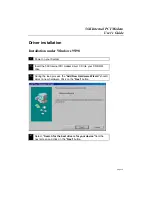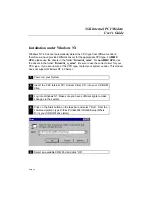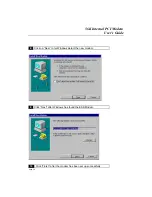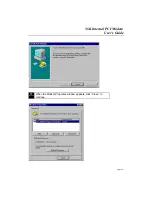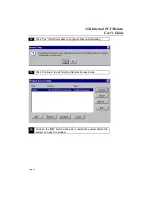56K Internal PCI Modem
User’s Guide
Page 5
Introduction
Dear Customer:
Congratulations on the purchase of your 56K Internal PCI Modem. We can assure you
that it is made from new state-of-the-art chipsets and components. Your product has
also gone through the most rigorous test and quality assurance procedures in the
industry.
We all want to express our sincere gratitude for your decision to purchase our product.
Our commitment to you is to provide a product that is easy to install and use.
We
began with one PCMCIA sound product in 1993. Since then, our company has
grown and now offers more than thirty products in the computer market, including CD-
ROM drives, 3D stereo sound cards, wave table sound cards, PCMCIA devices,
accelerated 3D graphics cards, CD ReWritable drives, modems, scanners, USB cards,
digital cameras, DVD drives and even MP3 playback devices. In the coming months we
will introduce products using wireless technology, integrated multimedia solutions with
video capture capabilities, video conferencing, and many other exciting technologies.
We hope you enjoy using your new product, and look forward to earning your business
in the coming years.