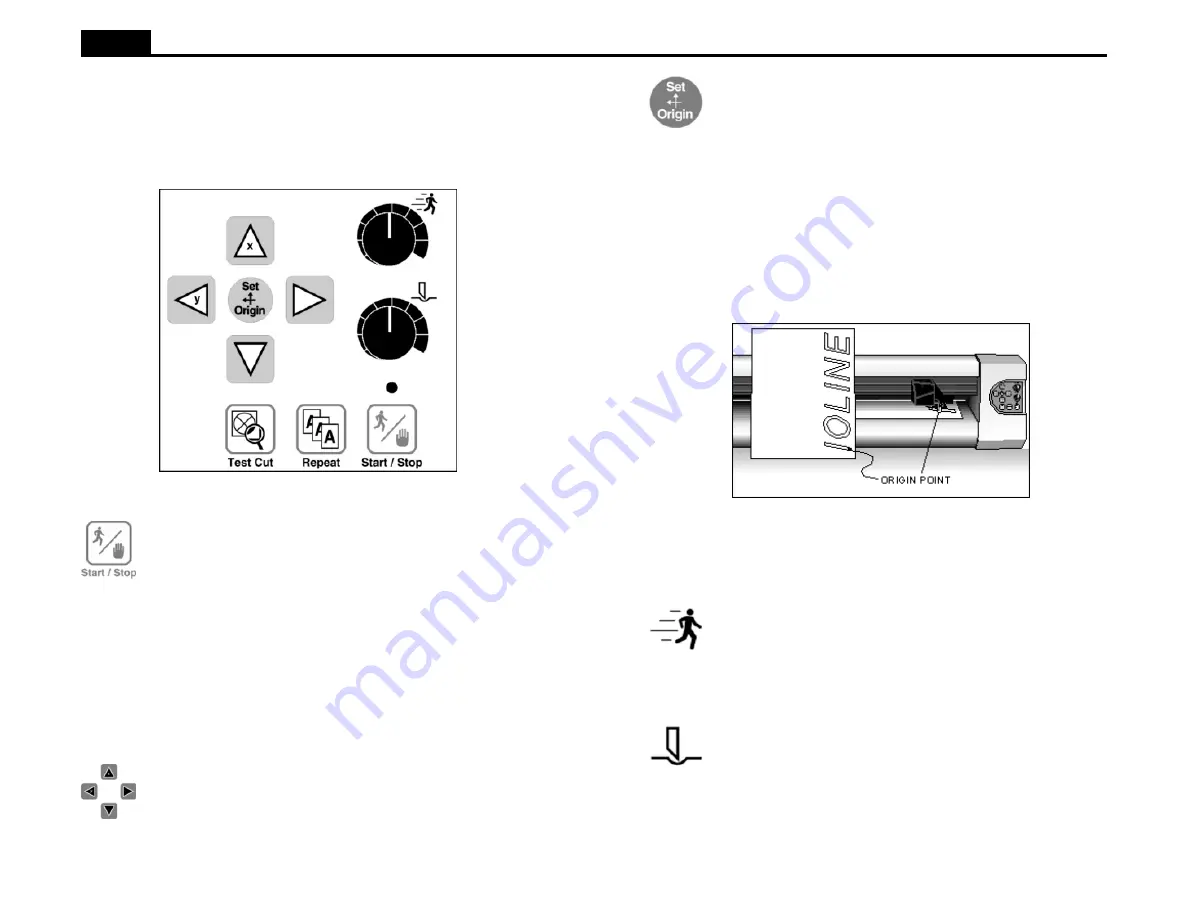
6
Ioline
Figure 2. The Signcutter Keypad.
OPERATION
KEYPAD CONTROLS
The keypad allows access to the main signcutter functions.
Start/Stop
The Start/Stop key connects or disconnects communication be-
tween the computer and the signcutter. If the Start/Stop key is
pressed during cutting or plotting (Stop mode) the machine will
stop when the current vector is finished. The Arrow keys are ac-
tive when in Stop mode. When the Start/Stop key is pressed again,
(Start mode) cutting will resume exactly where it stopped.
START green light
Arrow keys inoperable, signcutter
online (ready to receive instructions).
STOP
red light
Arrow keys operable, signcutter offline
(not ready to receive instructions).
Arrow Keys
Pressing the Arrow keys moves the material back and forth or the
carriage from side to side. The arrow keys will not work unless the
signcutter is in Stop mode (see Start/Stop above).
Figure 3. Origin Point.
Note: Design software usually refers to the origin as “lower left”
because it is the lower left corner of a sign. Because the cut is
usually oriented as shown, it is physically on the right side of the
signcutter.
Speed
Use the Speed knob on the front panel of the signcutter to adjust
the speed. Turn the knob clockwise to increase the speed, or coun-
terclockwise to decrease the speed. Set the speed according to the
type of cutting and material being used. See the Cutting a Sign
section of this manual.
Force
Adjust the force by using the Force knob on the front panel. Turn
the Force knob clockwise to increase the force exerted on the pen
or blade. See the section on Cutting a Sign for the recommended
settings. The range of force available at the knob is adjustable in
the Control Center. The available range is 1 - 400 grams.
Note: Using too much force can cause excessive drag, damage
the pen or blade, or tear the material.
Set Origin
The Set Origin key sets the initial origin or starting position for
the sign. It is best to set a new origin before cutting each sign. If a
new origin is not set before sending a file to the signcutter, the
signcutter will begin at a point determined by the previous cut file.
The software may give the option of selecting this ending point.
The signcutter will then treat the new file as a continuation of the
previous cut. This will affect the repeat function. Refer to the Re-
peat section below. To set a new origin, make sure the signcutter is
in Stop mode with the red light on. Use the Arrow keys to move
the pen or blade to the intended origin of the cut, then press the Set
Origin key. The signcutter will then accept cut/plot files.





















