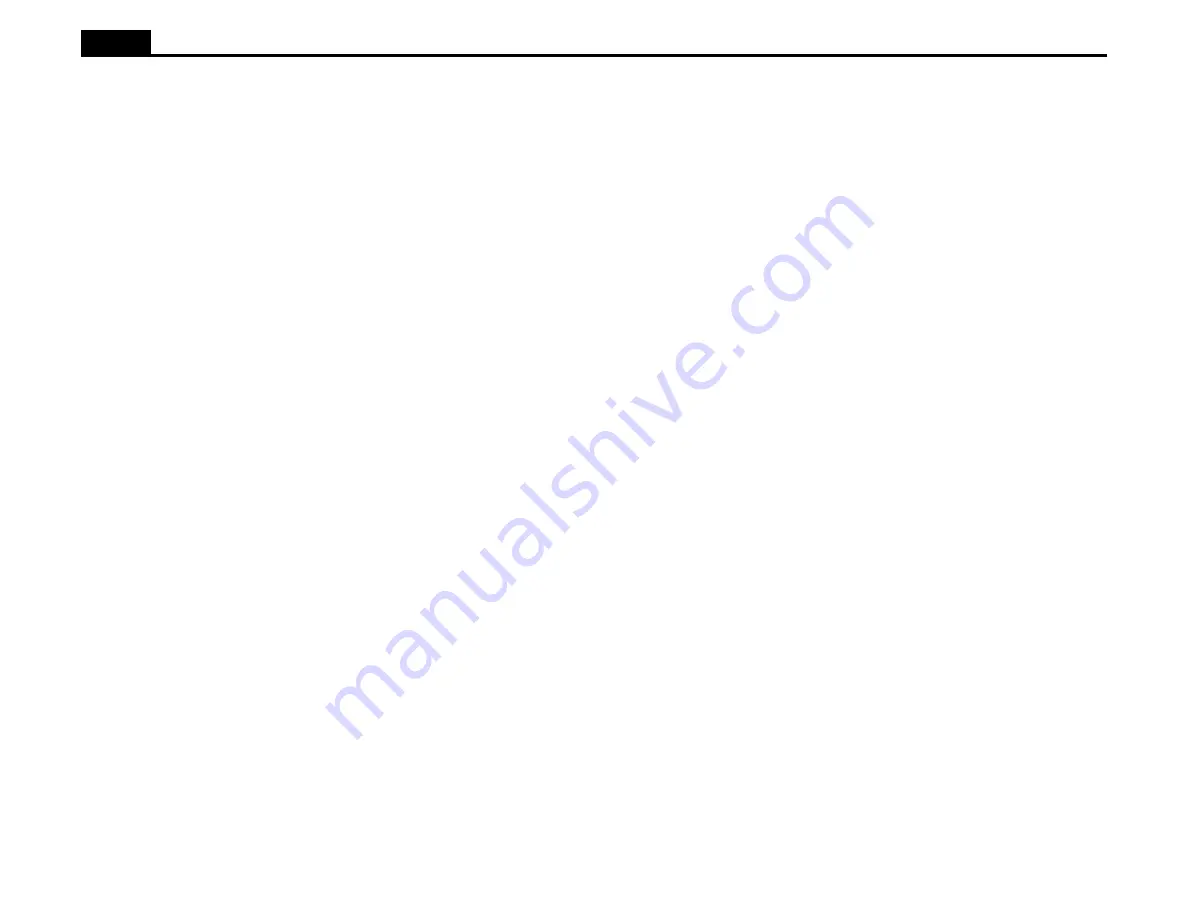
10
Ioline
CUTTING A SIGN
Before cutting a sign, turn the signcutter on, load it with vinyl, install a blade
holder, and set an origin. These steps are outlined below. In most cases the
design files are sent directly from the design software to the plotter. If neces-
sary, use the Ioline Control Center software to send design files, adjust set-
tings and test signcutter communication.
General Guidelines
1. Never let the material become suddenly taut between the plotter and
a roll of material during plotting. A service loop of unrolled material is
required for problem free operation. Ioline recommends using the Au-
toloop function (enabled in the Control Center). It will create the required
service loop by gently pulling a set amount of material from the roll be-
fore cutting. Autoloop default is off.
2. Use the Paneling feature in the design software for long signs. Panel-
ing will restrict the length of any X-axis move. Ioline suggests an X panel
size of 10 to 20 inches with no panels greater than 40 inches.
3. Force. Incorrect force can cause misalignment problems over the range
of a long cut. If the force is too high, the material may skew.
4. Prepare a large clean area to work.
Power On
Turn on the computer and the signcutter. The signcutter power switch is lo-
cated next to the power cord on the back. The carriage will move when the
power comes on. Keep hands and loose clothing away from all moving parts
of the signcutter. The red light on the front panel will come on when the start
up procedure is finished.
Loading the Material
Note: If Autoloop is not enabled in the Control Center, do not allow
the material to become taut between the signcutter and the material
roll. Manually create and maintain a service loop in the rear. See
Autoloop in the Ioline Control Center section for more information.
If using a roll of vinyl: Place the roll between the media rollers (stand), on
the axle (cradle) or at the back of the machine (foot).
If using a roll of paper: Hang the paper roll on an axle if available. Use a
media roller or the cradle tube if the signcutter has them. Place the roll behind
the machine if the signcutter has only feet. Note: Do not place a paper roll
on two media rollers.
If using a cut sheet or scrap: No special instructions are necessary.
Aligning the Material and Pinchwheels
Ioline recommends using the, “Typewriter Method,” to align the material to
the platen. The drive shaft is optimized for most common material widths as
well as scraps. Use the drive shaft markers on the carriage rail to find the drive
shaft segments when material is loaded in the signcutter.
1. Lift the pinchwheels by raising the pinchwheel lever on the right side of
the signcutter. Bring the material up and through the space under the
pinchwheels. Pull down enough material to reach the media rollers on the
stand (I/S 80 model and larger) or about one foot (25 cm) on the tabletop
cradle mounted I/S 60 models.
2. Roughly align the material so that the edges are overlapping the wide-
right-drive shaft segment and one of the smaller segments. Use the drive
shaft markers on the carriage rail to find the drive shaft segments when
they are covered by material.
3. Position the outer-pinchwheels on the material about one inch (2.5 cm)
from the edge. Make sure that the wheels are over a drive shaft segment
using the drive shaft markers on the carriage rail as a guide.
4. Slide the inner-idler wheels (when provided) so that they are as close to
evenly spaced between the outer wheels as possible while remaining over
a drive shaft segment. Use the drive shaft markers on carriage rail to
ensure that the wheels are positioned correctly.
5. With both hands, reach under the stand or cradle and clasp the front edges
of the sides of the material hanging from the front of the machine against
the edges of the material hanging from the back of the machine. Pull
downward on the material and square the edges so that they are parallel
front and back. Alternatively, align the edge of the material with the edge
of the material roll.
6. While maintaining the material square and taut, clamp the pinchwheels to
the material by lowering the pinchwheel lever on the right side of the
signcutter.
7. Warning: While checking alignment with the Arrow keys, make sure
that the material between the material roll and the signcutter is never
pulled taut with the drive shaft. Check alignment by using the arrow
keys to move the material forward and back. Observe the material edge to
make sure it is running straight.

























