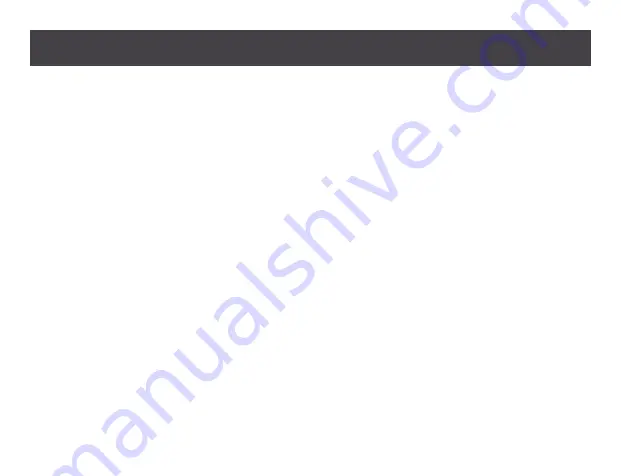
16
Source Device Selection
The front panel pushbuttons, the remote control, or the RS-232 serial interface of the GHSW8441/GHSW8481
offersaneasyandflexiblemethodtoselectsourcedevices.
Manual Selection
To manually select an HDMI source for the display, press the port pushbutton that corresponds to the input port
of the source device that it is connected to. Pressing the pushbutton will select the attached HDMI source device
for the display device.
Note:
The input port LEDs light to indicate which source device is currently selected for the display.
Remote Control Operation
The remote control can change the Input source for the display; power on/off (GHSW8481) will enable or disable
HDMI output only, but will not power off the switch.
RS-232 Serial Interface
The GHSW8441/GHSW8481’s built-in bi-directional RS-232 serial interface allows system control through a
high-end controller, PC, and/or home automation.
Note:
Make sure to use the IR remote control unit within the effective range of 20 feet. For optimum performance
make sure you have a clear line of sight from the remote to the IR extender.
Enabling and disabling the Next Mode
Slide the On/Off switch to enable or disable the Next Mode respectively.
Commands can also be sent through the RS-232 by using commands from the table on page 18.
Enabling and disabling the Priority and POD Mode
Send an RS-232 command from the serial controller. For detailed steps please refer to the table below
Summary of Contents for GHSW8441
Page 7: ...7 Overview 1 4 5 7 8 14 6 10 9 GHSW8441 11 12 13...
Page 8: ...8 2 1 3 4 5 6 7 8 9 10 11 12 13 GHSW8481...
Page 11: ...11 1 2 5 4 3...
Page 13: ...13...
Page 14: ...14...
Page 31: ......
Page 32: ...2019 IOGEAR...
















































