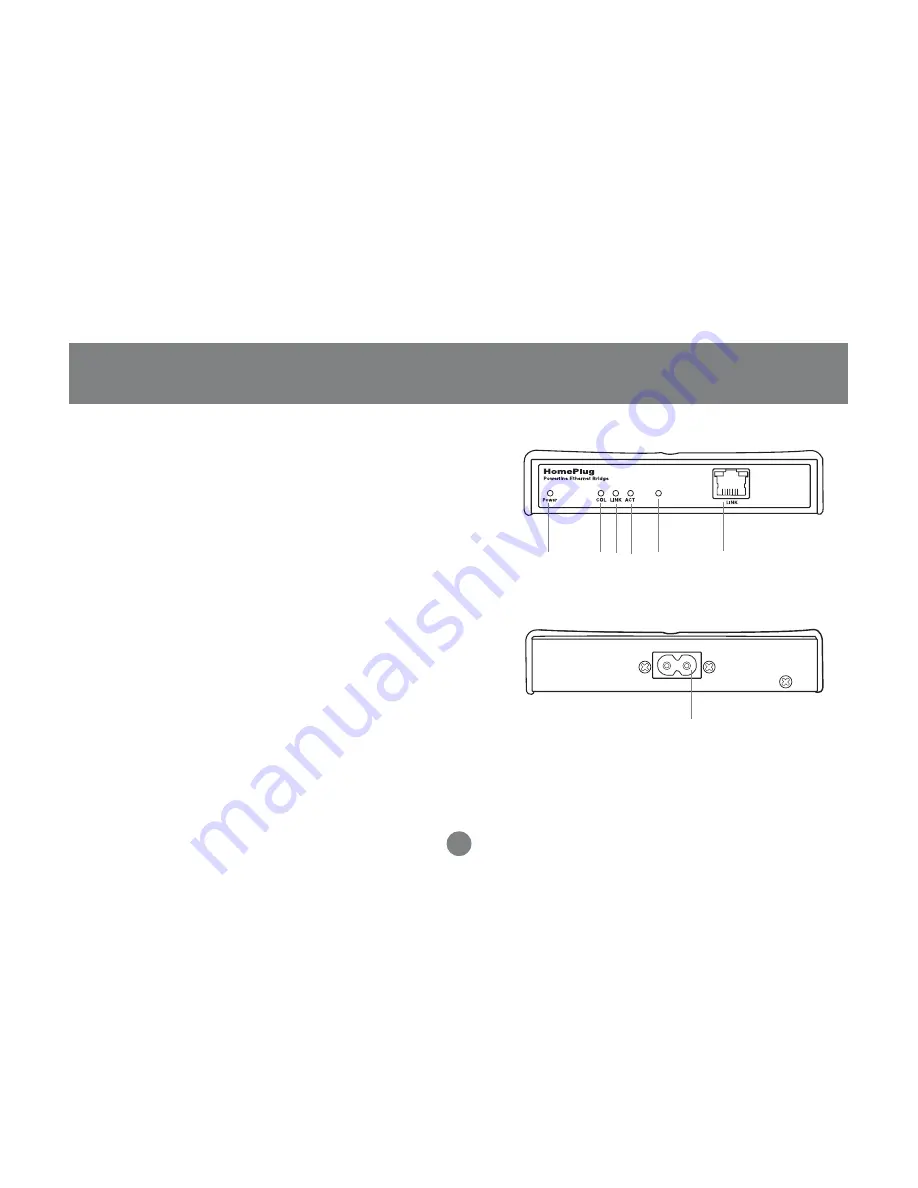
Introduction
6
Front View: (Drawing)
1. Power LED - lights up in green when plugged into
a power outlet
2. Collision LED - lights up in green whenever there
is collision
3. Link LED - lights up in green after plugged into a
power outlet
4. ACT LED - blinks in green when there is network
activity
5. LINK/ACT LED - blinks when data is sent through
Homeplug Connection
6. Ethernet port - connecting to the computer
Back View:
1. Power port - connecting to the wall outlet
Back View
Front View
1.
2. 3. 4.
5.
6.
1.
Summary of Contents for GHPB21
Page 1: ...HomePlug to Ethernet Bridge User Manual GHPB21...
Page 2: ......
Page 14: ...8 Click Install to start the Installa tion Wizard 11 Installation...
Page 26: ...a Using the HomePlug to USB Adapter ONLY 23 Network Configuration...
Page 28: ...25 Network Configuration c Using the HomePlug USB Adapter AND Ethernet Bridge Node Mode...
Page 31: ...Click Next in the window right for the Network Setup Wizard 28 Networking Basics...
Page 39: ...Networking Basics 36 Then click Finish on this next window...
Page 55: ...2 Click on Add a printer Networking Basics 54...
Page 56: ...Networking Basics 3 Select the network printer option and click Next 55...
Page 57: ...4 Find the printer you would like to share and click Next Networking Basics 56...
Page 70: ...Product Specifications 69...
Page 73: ......
Page 74: ...23 Hubble Irvine CA 92618 P 949 453 8782 F 949 453 8785 www iogear com Contact info...









































