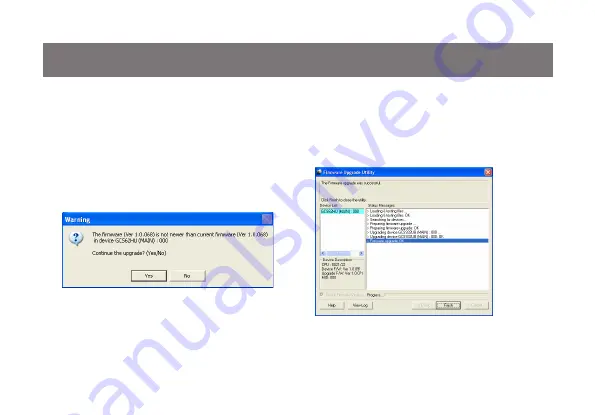
22
Step 8
If you have checked the “Check Firmware Version”
checkbox, then the utility will check the current
firmware that is on your KVM. If the current firm
-
ware is newer than the firmware that you wish to
upgrade to, a window will popup and prompt you
to ask if you wish to proceed. Simply click “Yes” to
start the upgrade and “No” to cancel the upgrade.
Step 9
When the firmware upgrade is done, you will see
“Firmware upgrade OK” in the “Status Messages”
window. Then simply click “Finish” to complete the
whole firmware upgrade process.
Final Step
Now the KVM will reset by itself and it will be ready
for usage after the reset.
Note: If you did not check the “Check Firmware
Version” checkbox, utility will perform the upgrade
automatically no matter what version of firmware
you have in the KVM.
Summary of Contents for GCS62HU
Page 1: ...Installation Installation Guide 2 Port HD Cable KVM Switch with Audio GCS62HU PART NO M1130...
Page 2: ......
Page 4: ...4 Package Contents 1 x 2 Port HD Cable KVM Switch 1 x Installation Guide 1 x Warranty Card...
Page 29: ...29...
Page 30: ...30...
Page 31: ...31...

























