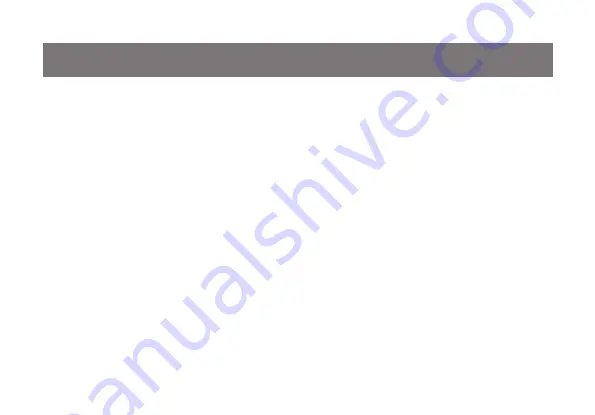
13
You can switch port via remote switch button,
mouse or hotkey commands.
Port Switching via Remote Switch Button
Simply press the remote switch button once to
switch focus to the next port.
Port Switching via Mouse
Simply press scroll wheel button twice rapidly to
switch focus to the next port.*
*Note: This feature requires a mouse that has a
scroll wheel. Also, this feature can only be used
when both Mouse Emulation Mode and Mouse
Port-Switching Mode are enabled.
Port Switching
Port Switching via Hotkey Commands
To trigger a Hotkey Mode, simply press [Scroll Lock]
[Scroll Lock]. Please refer to Hotkey Summary Table
for details.
**Note: If there is a conflict using [Scroll Lock] [Scroll
Lock] sequence, you can change to the alternative
sequence [Ctrl] [Ctrl] by press and holding the remote
switch button for 3 seconds. When you press and
hold the remote switch button for 3 second when the
sequence is [Ctrl] [Ctrl], it will change the sequence
back to [Scroll Lock] [Scoll Lock].
Summary of Contents for GCS62HU
Page 1: ...Installation Installation Guide 2 Port HD Cable KVM Switch with Audio GCS62HU PART NO M1130...
Page 2: ......
Page 4: ...4 Package Contents 1 x 2 Port HD Cable KVM Switch 1 x Installation Guide 1 x Warranty Card...
Page 29: ...29...
Page 30: ...30...
Page 31: ...31...




























