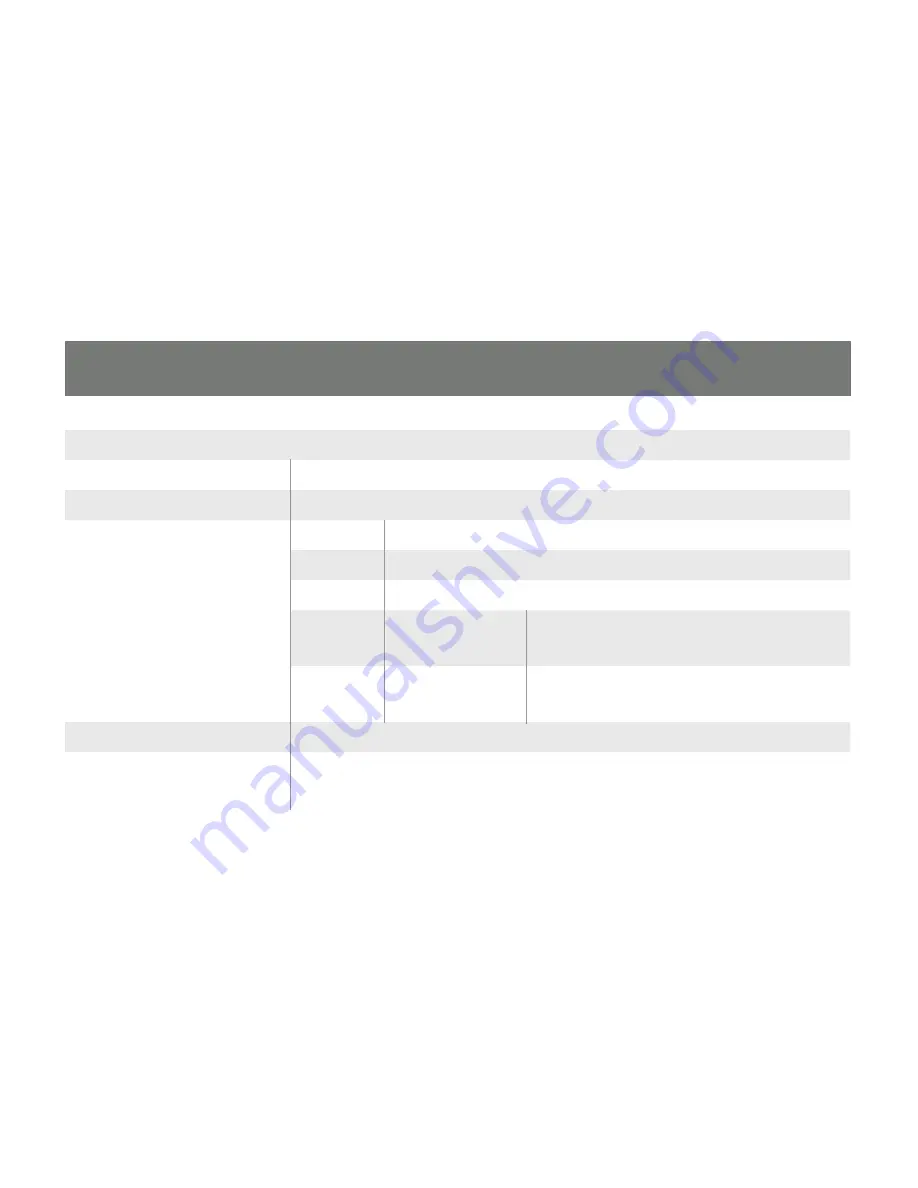
36
37
Specifications
Function
GCS1782(GCS1784)
Computer Connections
4
CPU Port Selection
Front Panel Pushbuttons; Hotkey
Console Connectors
Keyboard 1 x USB Type A F (black, rear panel)
Mouse 1 x USB Type A F (black, rear panel)
Video 1 x DVI-I F (white)
Audio* Line in Port 2x Mini Stereo Jack
(green; 1 x front panel, 1 x rear panel)
Microphone Port 2x Mini Stereo Jack
(pink; 1 x front panel, 1 x rear panel)
Power Consumption
DC 5.3V, 4.8W
Computer Connectors
KB / USB X 2
Summary of Contents for GCS1204
Page 1: ...1 GCS1204 Part No M1043 Installation Installation Guide USB 2 0 Dual Link DVI KVMP Switch...
Page 2: ......
Page 8: ...8 Components 1 2 3 4...
Page 10: ...10 Rear View 4 1 5 2 6 3...
Page 28: ...28 PC Keyboard Mac Keyboard Shift Shift Ctrl Ctrl Ctrl 1 Ctrl 2 Ctrl 3 Ctrl 4 Alt Alt...
Page 45: ......










































