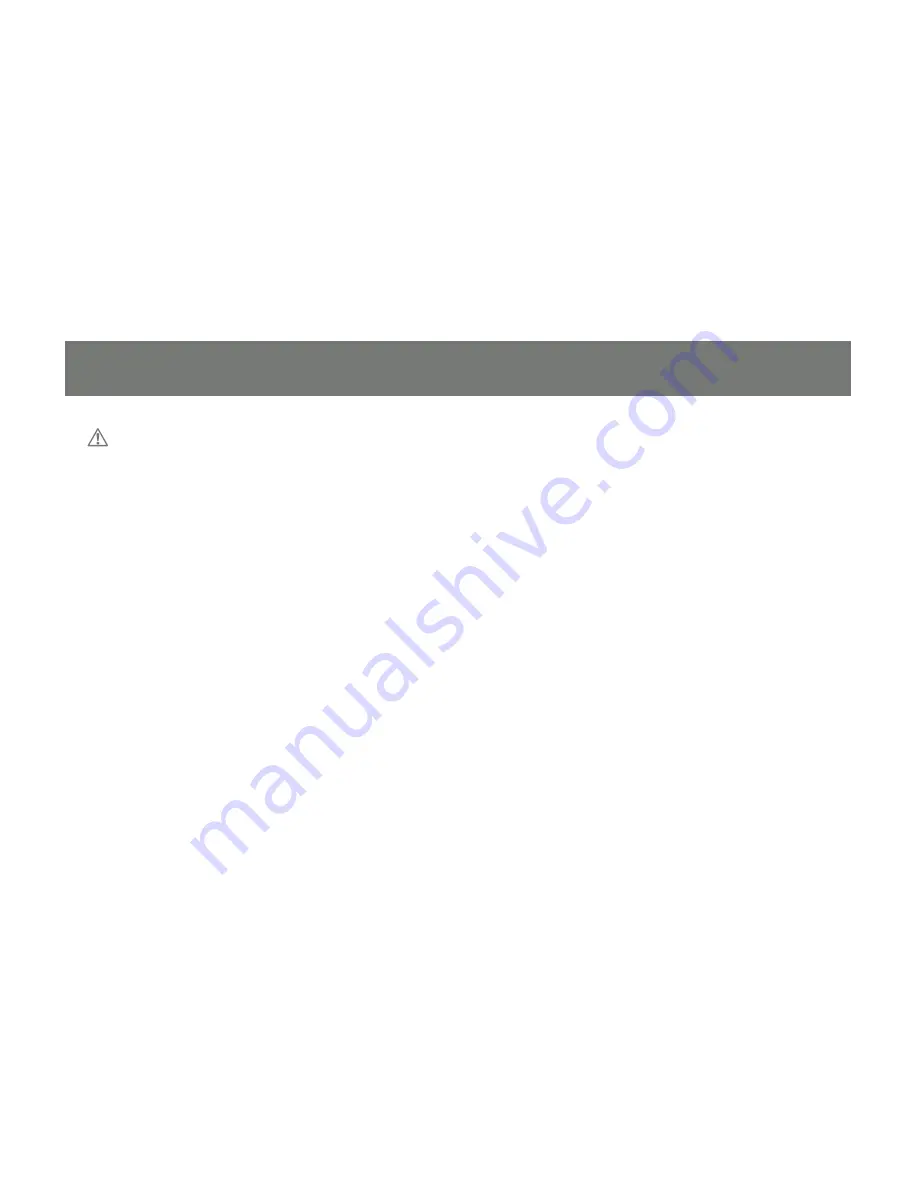
13
12
Hardware Setup
Make sure that power to all the devices you will be installing has been turned off. You must unplug
the power cords of any computers that have the Keyboard Power On function.
Cable Connection
To install your GCS1204, refer to the diagram on the following page. The numbers in the diagrams correspond to
the steps, below.
1. Connect your USB keyboard and mouse into the USB Console Ports located on the unit’s rear panel.
2. Connect your microphone, speakers, and monitor into the Console ports located on the unit’s rear panel
3. Using the KVM cables, connect the DVI connector to a DVI socket in the CPU Port section of the
switch, then connect the accompanying USB, microphone and speaker connectors to their
corresponding USB, microphone, and speaker sockets.
4. At the other end of the cable, connect the USB, video, microphone, and speaker cables to their
respective ports on the computer.
5. Connect your USB peripherals to the type A sockets (one is located on the front, the other is located on the
rear of the unit).
6. Connect the power adapter that came with your switch to the jack on the switch then connect the adapter to
an AC power source.
Summary of Contents for GCS1204
Page 1: ...1 GCS1204 Part No M1043 Installation Installation Guide USB 2 0 Dual Link DVI KVMP Switch...
Page 2: ......
Page 8: ...8 Components 1 2 3 4...
Page 10: ...10 Rear View 4 1 5 2 6 3...
Page 28: ...28 PC Keyboard Mac Keyboard Shift Shift Ctrl Ctrl Ctrl 1 Ctrl 2 Ctrl 3 Ctrl 4 Alt Alt...
Page 45: ......



























