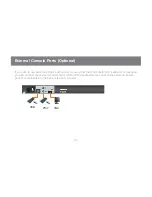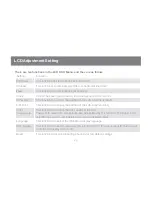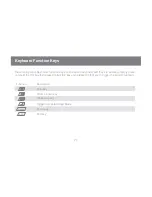Closing the Console
First, close the LCD module with the handle bar, then pull the safety catches on both sides of the console
module towards yourself to release the safety lock. Then slide the 2 Slide Releases toward the center of
the LCD Console, then push the console module all the way in while holding the Slide Releases’ position.
Then simply release the Slide Releases to keep the console module in the lock position.
12
13