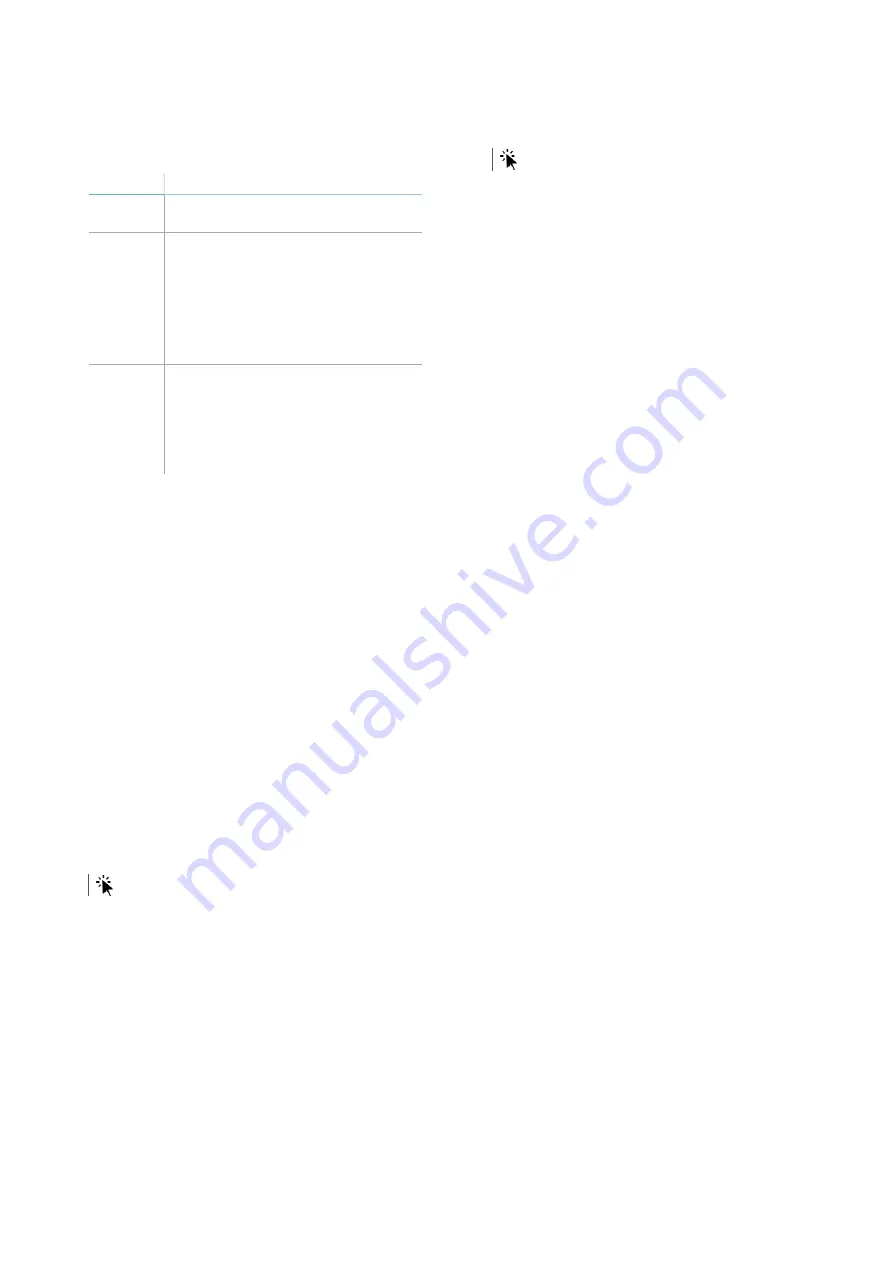
3.4.2 Calibration types
The available calibration types and when they are
performed are presented as follows.
Type
Performing conditions
Standard
automatic
Always
Automatic
by area
If following standard automatic
calibration areas are detected within
the monitored area with
inhomogeneous sensitivities. For
examples of inhomogeneous
environments, see "Examples of
inhomogeneous environments"
below
Manual
If it is not possible to perform
automatic calibration, for example in
areas in front of the sensor:
l
less than 6 m (20 ft)
l
with stairs
l
with ramps or sloping ground
3.4.3 Examples of inhomogeneous
environments
Some examples of inhomogeneous environments
that could cause inhomogeneous sensitivities
with standard automatic calibration are presented
as follows.
For barrier application:
l
wall to protect with "holes" (e.g. wall only at
the start or at the end, central area missing)
l
floor not always parallel to the sensor
direction
For volumetric application:
l
monitored area with medium/large size
metallic object
l
floor not always parallel to the sensor
direction
3.4.4 Perform standard automatic
calibration
main menu >
Calibration
NOTICE
: for complete and efficient calibration, set
the alarm area to at least 5-6 m (16.5-19.7 m) and
walk slowly up to the limit of the alarm zone.
1. Select
Start calibration
.
2.
Follow the instructions provided by the web
interface.
Note
: for an illustrative explanation of the main
direction of the sensor, see "Examples of main
direction" on page 28.
3. On the main menu, select
Configuration
and
check that a motion generates an alarm in the
entire monitored area (see "Check the
calibration" below).
3.4.5 Perform automatic
calibration by areas
main menu >
Calibration
NOTICE
: for complete and efficient calibration, set
the alarm area to at least 5-6 m (16.5-19.7 m) and
walk slowly up to the limit of the alarm zone.
1. Select
Start calibration
.
2. Select
Areas calibration
.
3.
Follow the instructions provided by the web
interface.
Note
: for an illustrative explanation of the main
direction of the sensor, see "Examples of main
direction" on page 28.
4. On the main menu, select
Configuration
and
check that a motion generates an alarm in the
entire monitored area (see "Check the
calibration" below).
3.4.6 Perform manual calibration
1. On the main menu select
Configuration
.
2. Set the maximum tolerance value.
3. On the main menu, select
Configuration
and
select
MANUAL CALIBRATION
.
4. Set a high calibration value (recommended
value: 3500) and select
Save & Proceed
.
5. On the main menu, select
Configuration
and
check that a motion generates an alarm in the
entire monitored area (see "Check the
calibration" below).
6. To avoid excessively sensitizing the sensor,
set and check the calibration value until
identifying the highest value that ensures
correct detection. Save the value.
3.4.7 Check the calibration
At the end of the calibration check that:
l
the sensor has the same detection
sensitivity level in the entire monitored area
l
the sensor has the correct sensitivity level to
detect all and only those motions that must
be detected
3. Installation and use
MSK-101-POE | Advanced configuration manual v1.1 DEC 2019 | msk-101-poe_advanced-config_en_wo v1.1 | © 2019 Inxpect SpA
21












































