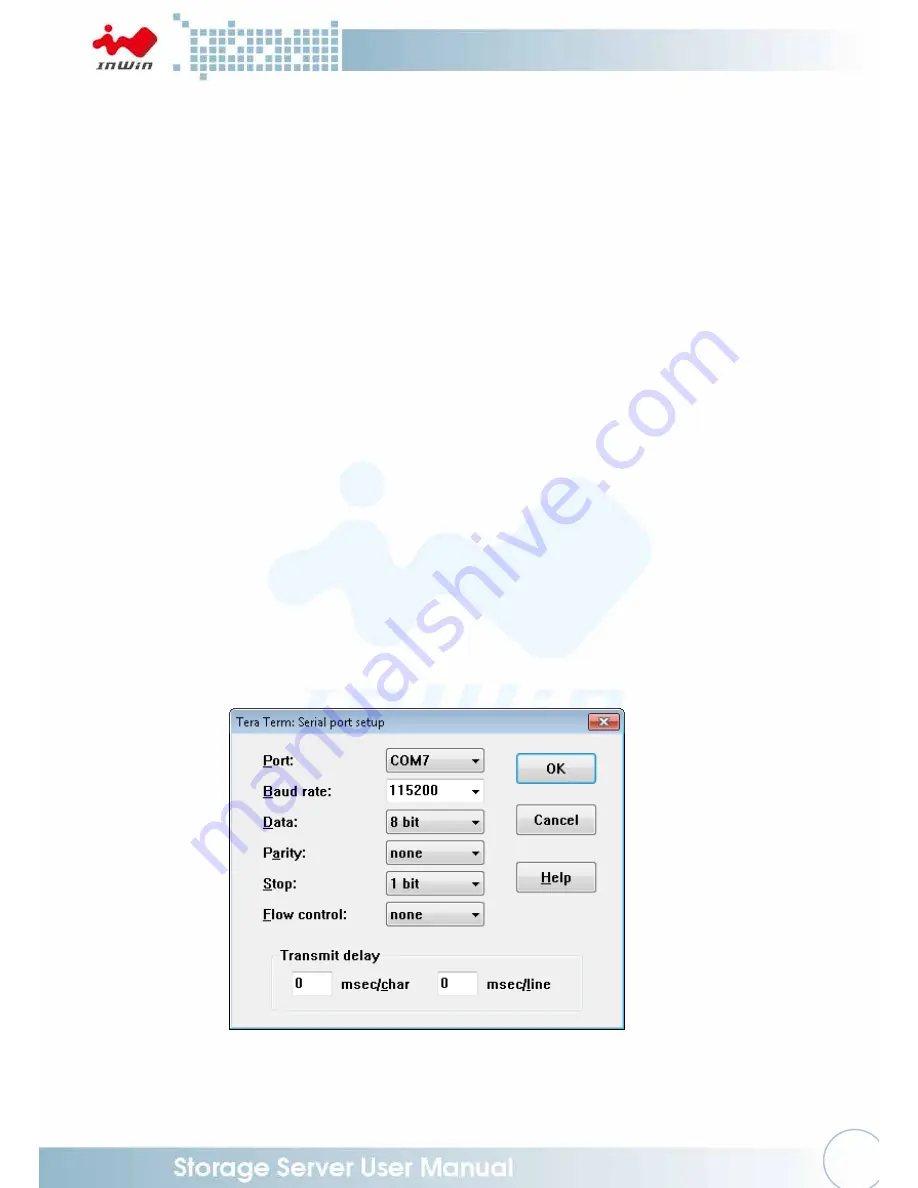
23
■
Hot-Swappable HDDs
- Hot-swap your HDDs. No need to shut down your system for HDD installation
and/or replacement when an HDD failure is present or while adding a new HDD to
the system.
■
Cascading
- There is a cascading port on the Expander for cascading to another Expander for
expanding disk space.
InWin High Density 4U Storage Server system shares the same InWin RSxxx-03 (04)
Enclosure Management User Interface. Please use the following image of RS-212-03p
as an example. The actual product's model will appear when the program is executed.
4.2
UART Usage
4.2.1
UART configuration
RS-232 UART port on the expander module provides a serial connection for users
to manage Terminal applications such as: Tera Term, Hyper Term…etc.
To manage Expander through the UART port, the settings below must be properly
configured to enable its function.
Baud Rate
: 115200
Data
: 8 bit
Parity
: None
Stop Bit
: 1 bit
Flow Control : None
When connected, there is a display prompt on the Terminal interface screen, then users
can start typing CLI commands.





















