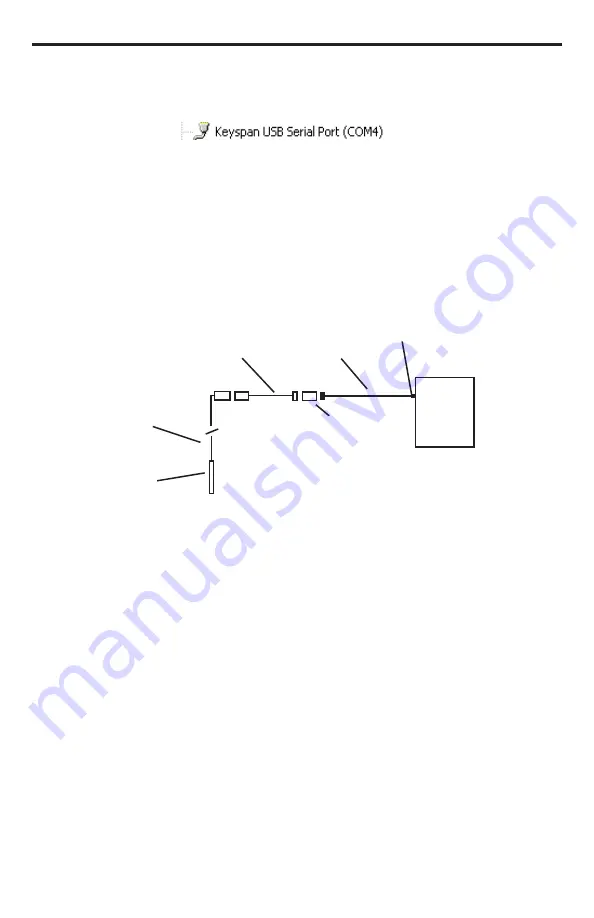
30
On left panel, click on Device Manager.
On right panel, double-click on Ports.
A list of active COM ports will be displayed. Note the COM number
assigned to the adapter you just installed.
For example:
Close Manager.
•
Connect to the sensor.
•
On the Aqua4Plus software, select the COM port noted above. (If you do not
see your new COM port in the dropdown box, open the Communications dialog
box from the Options menu. Increase the Highest COM port number, up to a
maximum of 15.)
Connection using a USB to Serial Adapter
Interface
Cable
PC or Laptop
Computer
USB Port
USB-to-Serial
Adapter
RS232/RS485
Adapter
Sensor
Sensor
Cable


















