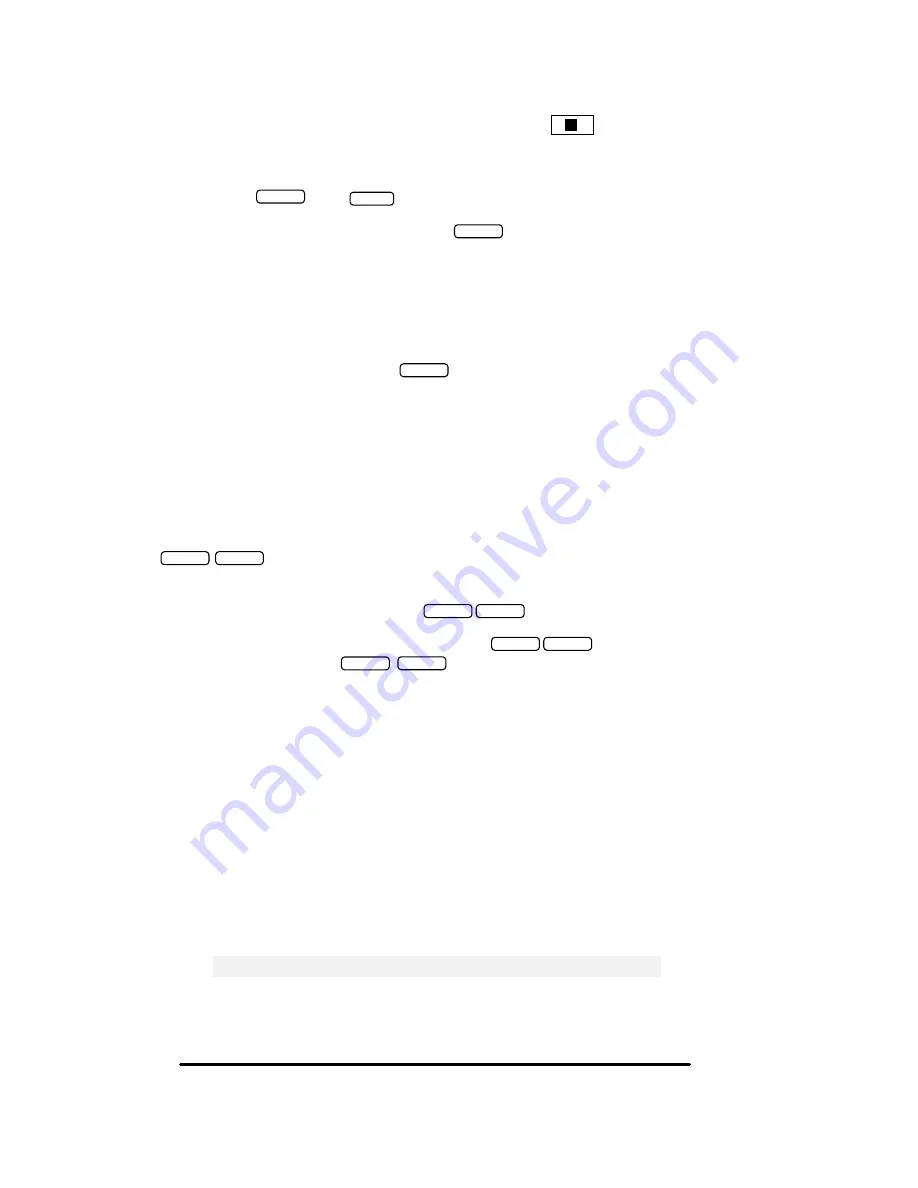
iv
Operation in positions 2 or 3
via Flash then hold
To activate: press then
To deactivate just re-select that line and press
Voice Deactivation:
if the call has been on Hold at least a few seconds, it can also be deactivated by
just
speaking
over the Audio for example say :
“Hi I am Back”
.
If for some reason you are not able to voice -deactivate, try speaking a little louder and more direct into
the microphone. Remember you can always use the Flash button to deactivate the audio as well.
Want to use just one button ?
Press to activate MOH and when ready to go back to caller
just speak over the audio!. Or press Flash again. Note: this does not hold the line so the other party
may still hear you, set the volume louder to mask it.
In
position 2
device works only via flash then hold, in position 3 device works via Flash then Hold or
just Hold (if you have a compatible phone) This mode is useful when you have Mix of phones that
some are compatible with Hold only activation and some activate via Flash then Hold
settings
The Flash button is used in order to activate the audio so if you have any service such as: Call waiting ,
3 way calling, Centrex Call Transfer
Use
to access an out side line or to answer a call waiting call etc.
Example 1
to take a call waiting call press
Example 2
to make a 3 way or conference call press
you will get a dial-tone now dial the
desired phone number & press
to join the two calls together.
NOTE:
If you have
“Call Waiting”
service, only one call may be placed on Music-On-Hold, the other
call is
held in the phone company central office in silence not in your office.
FLASH
FLASH
FLASH
HOLD
FLASH
FLASH
FLASH
FLASH
FLASH
FLASH
FLASH
FLASH
P4
1 2 3
Hang up and set both switches in
the back to 2 position
Tip: If you have audio flicker problem , Reduce the Volume





























