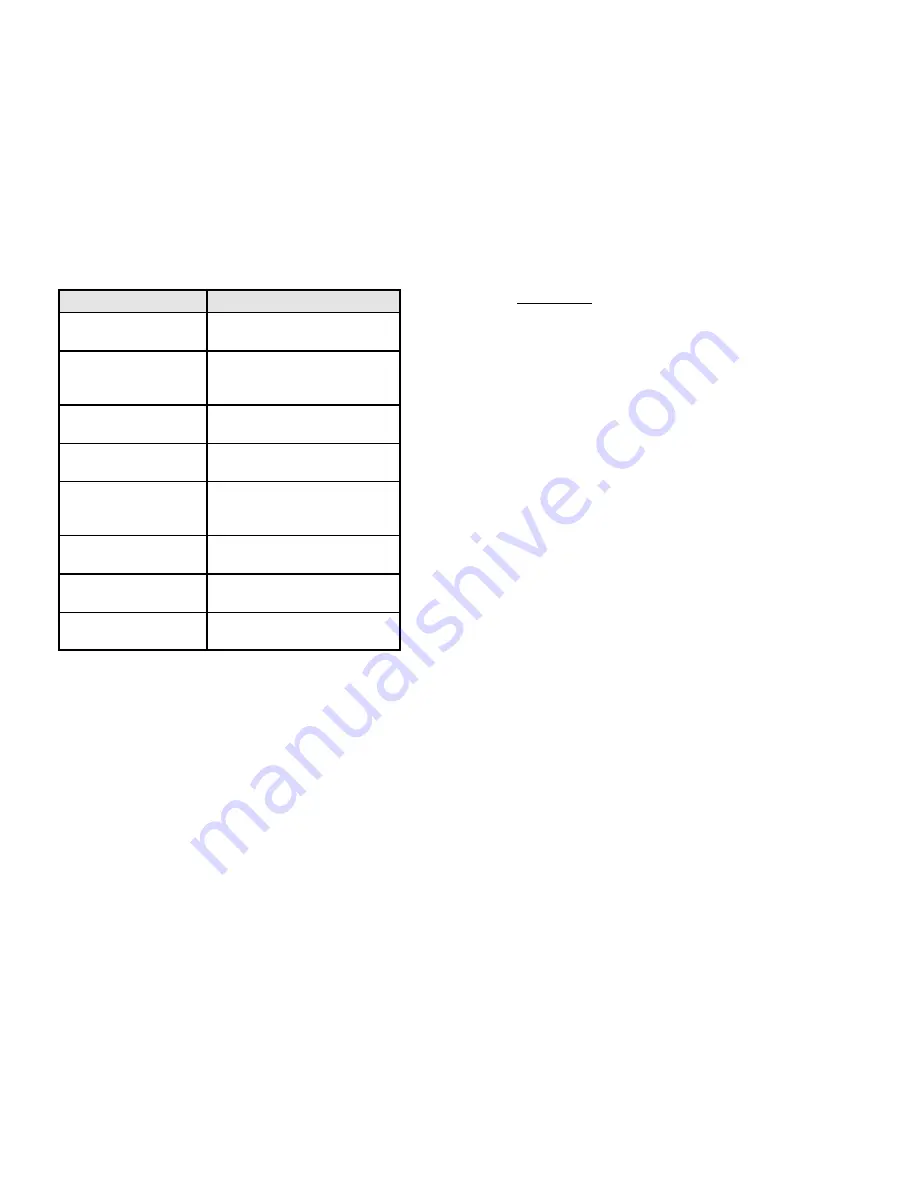
You Do This
inVoca
Response
inVoca
User Guide - Page 31
Press
[2]
inVoca
will say, "
Button accepted.
Press another button
."
Signify the end of the first
string by pressing
[Learn/M]
inVoca
will say, "
Button accepted.
Press another button
."
Press
[0]
inVoca
will say, "
Button accepted.
Press another button
."
Press
[4]
inVoca
will say, "
Button accepted.
Press another button
."
Signify the end of the
second string by pressing
[Learn/M]
inVoca
will say, "
Button accepted.
Press another button
."
Press
[0]
inVoca
will say, "
Button accepted.
Press another button
."
Press
[7]
inVoca
will say, "
Button accepted.
Press another button
."
Signify the end of the last
string by pressing
[Train]
inVoca
will say, "
Macro assigned
."
Now, the first time you say "favorite,"
inVoca
will take you to
channel two. When you repeat "favorite,",
inVoca
will take you to
channel four. As you repeat "favorite"
inVoca
will take you to
channel seven, then keep surfing through the three channels. Could
anything be easier for watching bowl games?
inVoca
User Guide - Page 32
Priority Press
™
Priority Press
is a new feature that makes using
inVoca
simpler than
any other remote control by eliminating the traditional need to push
the
[TV/CD]
,
[CBL]
,
[VCR/DVD]
, or
[Audio/Aux]
button every time
you want to change what you are doing.
Priority Press
puts you in
complete control. With
Priority Press
, you decide which
entertainment device you wish to use for common functions — which
you then perform with just one button press.
Priority Press
also
simplifies voice programming, by reducing the number of button
presses required to perform a function.
L
Once you have programmed Priority Press, you
may never need to press the
[TV/CD]
,
[CBL]
,
[VCR/DVD]
, or
[Audio/Aux]
buttons again!
7
For example, if both your cable box and TV can control volume, you
can have
inVoca
automatically select the TV whenever you press
volume up, volume down or mute, and have the
inVoca
automatically
select the cable box to change channels whenever you press channel
up, channel down, or any numeric key. (With traditional remote
controls you would need to remember to push the TV button to change
to the TV mode, then change the volume, then press the cable button
to switch back to the cable mode to continue changing the channels.)
Priority Press
classifies buttons of each common type together. The
classifications are: volume-related buttons, channel related buttons,
tape/DVD/Cassette control buttons, power-related buttons and Audio
related buttons. Once you assign any button to a device, all the
buttons of that type are automatically assigned. For example, if you
assign
[C+]
to the cable box,
[C-]
,
[Prev]
, and the numeric keys are
then all assigned to the cable box. Similarly, if you assign
[V+]
volume up to the television,
[V-]
and
[Mute]
are also assigned to the
television.






























