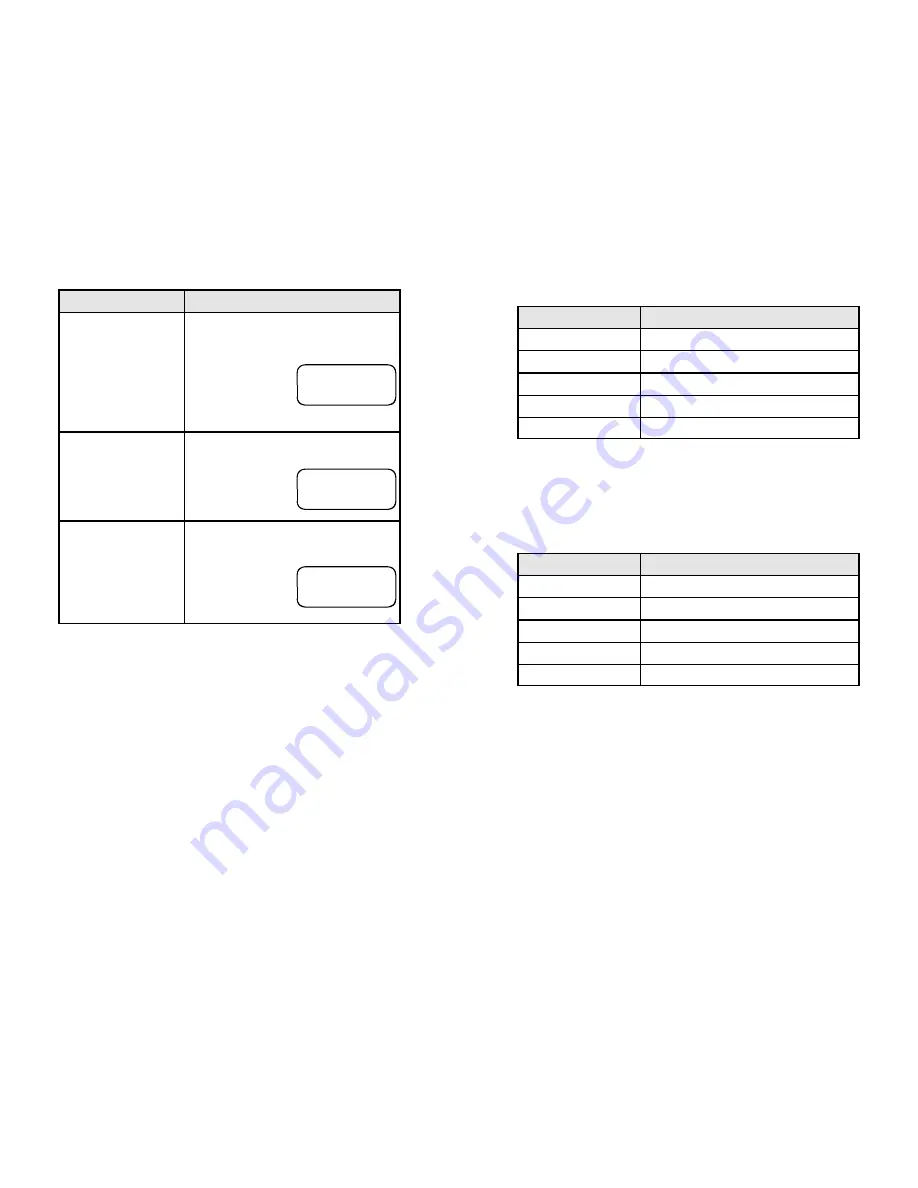
You Do This
inVoca
Response
inVoca
User Guide - Page 21
Press the first button
that you wish to
associate with the
voice command. In
this example, press
[TV/CD]
twice within
15 seconds.
inVoca
will respond with, "
Button
accepted. Press another button
."
The top line of the
display will show
"Train ends." The
second line will show "CD."
Press the next button
in the sequence (in this
example,
[Power]
)
within 15 seconds.
inVoca
will say, "
Button accepted.
Press another
button
." The second
line of the display
will show "Power."
To complete the
sequence press the
[Train]
button.
Since you have created a sequence of
more than one button,
inVoca
will say,
"
macro assigned
."
The top line of the
display will show
"CD."
The voice-command
CD Power
is now assigned to the macro
sequence
[TV/CD]
ÿ
[TV/CD]
ÿ
[Power]
, and is equivalent to
pressing the
[TV/CD]
button twice followed by the
[Power]
button.
To train
inVoca
to select your CD changer, so that you can use the
Play, Fast Forward etc. commands to control your CD changer:
TRAIN ends
CD
TRAIN ends
Power
CD
inVoca
User Guide - Page 22
Train
inVoca
To Select The CD Changer
You Do This
inVoca
Response
Press
[Train]
"Say a word."
LED will light green.
Say "
CD Changer
"
"Repeat"
Say "
CD changer
"
"Press a button"
Press
[TV/CD]
twice
"Button accepted. Press another button"
Press
[Train]
"Button assigned"
If you are using
inVoca
to control a stereo receiver, you will need to
train the
[Audio/Aux]
button to select your receiver. To use the
channel and volume buttons to control your receiver, you simply select
it then issue the channel and volume commands.
Train
inVoca
To Select The Receiver
You Do This
inVoca
Response
Press
[Train]
"Say a word."
LED will light green.
Say "
Receiver
"
"Repeat"
Say "
Receiver
" again.
"Press a button"
Press
[Audio/Aux]
"Button accepted. Press another button"
Press
[Train]
"Button assigned"
Using the above procedure, you should train
inVoca
to respond to
your choice of commands for the different components of your home
theater system.


























