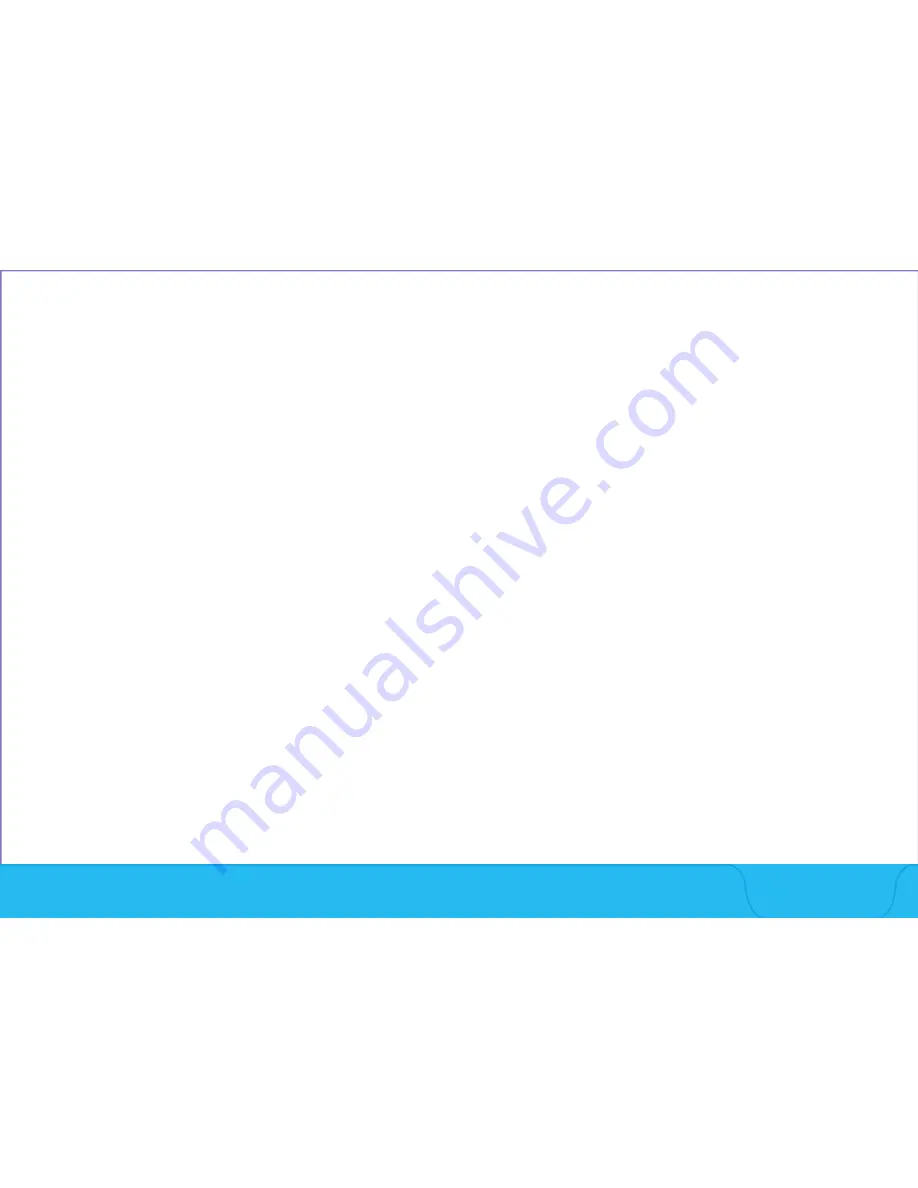
Section 6:
Transperineal Workflow
6.1 Tool Setup / Field Generator Positioning
6.2 Transperineal Biopsy Procedure
Note:
Refer to “Pre-Biopsy Steps” in Section 2: UroNav Intra-Procedure of this document for:
• Review Segmentation & Targets Screen
• TRUS Side-Fire Sweep & Edit 3D Segmentation
• Registration – Align US Volume with MR
Note:
Refer to the Instructions for Use Appendix E for Transperineal Hardware Setup
UroNav Transperineal
Workflow








































