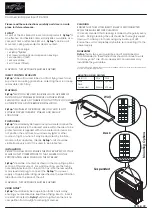14
Rev 05
Quality
Assurance
Chapter 3 - Quality Assurance
Remove the coil top and place the phantom positioner (part number 102485) and
the phantom (part number 102690) as shown in the figures below. Replace the
coil top.
Connect the coil to the system as detailed in Chapter 2, "Connecting the cable."
Landmark on the the phantom through the small window in the top of the coil.
Follow the proceedure found on the next 8 pages.
Summary of Contents for Invivo 500082
Page 27: ...27 Rev05...