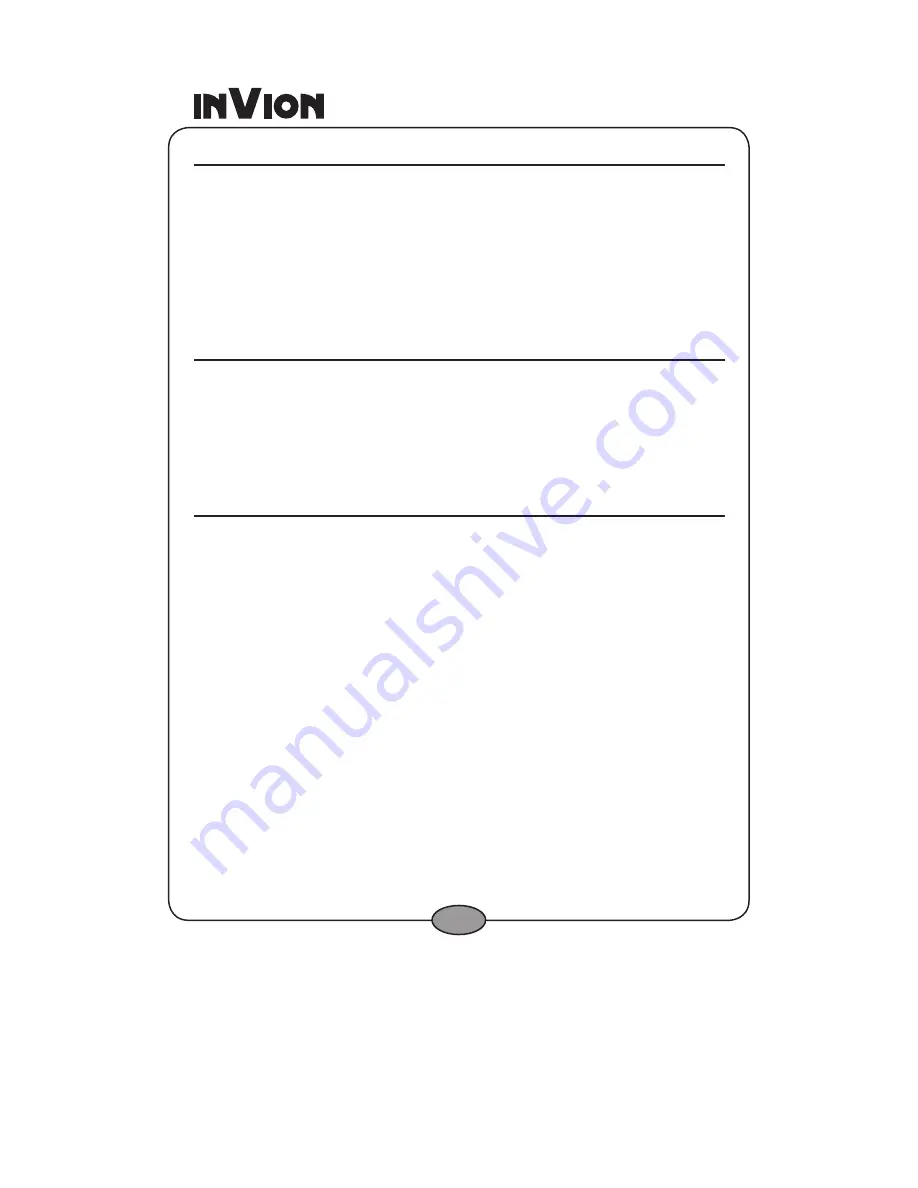
45
Load Map
On the
Console
, you can refresh your maps by clicking
Tools>Refresh
New Map Data.
Select the map that you wish to load by clicking on the map
image or select it from the list. A checkmark represents a selected map.
From the
Target Device
pane, click the
Change
button to specify where
to install the map. You can choose from Storage Card, or Removable Disk.
After you have selected your target device and have confirmed that there’s
sufficient memory, click the
Install/Remove Maps
button. Your selected
maps are installed and appear in the
Installed Maps
pane.
Remove Map
In the
Target Device
pane, click the
Change
button and select the location
from where to remove the map. You can choose from Storage Card, or
Removable Disk. This updates the Installed Map pane.
The
Installed Map
pane displays a list of all the loaded maps available.
Select the check box by the map you want to remove. Click the
Install/
Remove Maps
button to remove the selected map.
Import Favorite Location
The
Favorites Importer
lets you import content created and provided
externally as a new
Favorites
category on the device.
You can download a list of favorite locations from your PC to your device.
The list must be contained in comma-separated values (.csv) files. As part
of the download procedure, you convert the .csv files to .dat files for storage
on your device by using the
Conversion Utility
, as shown below.






























