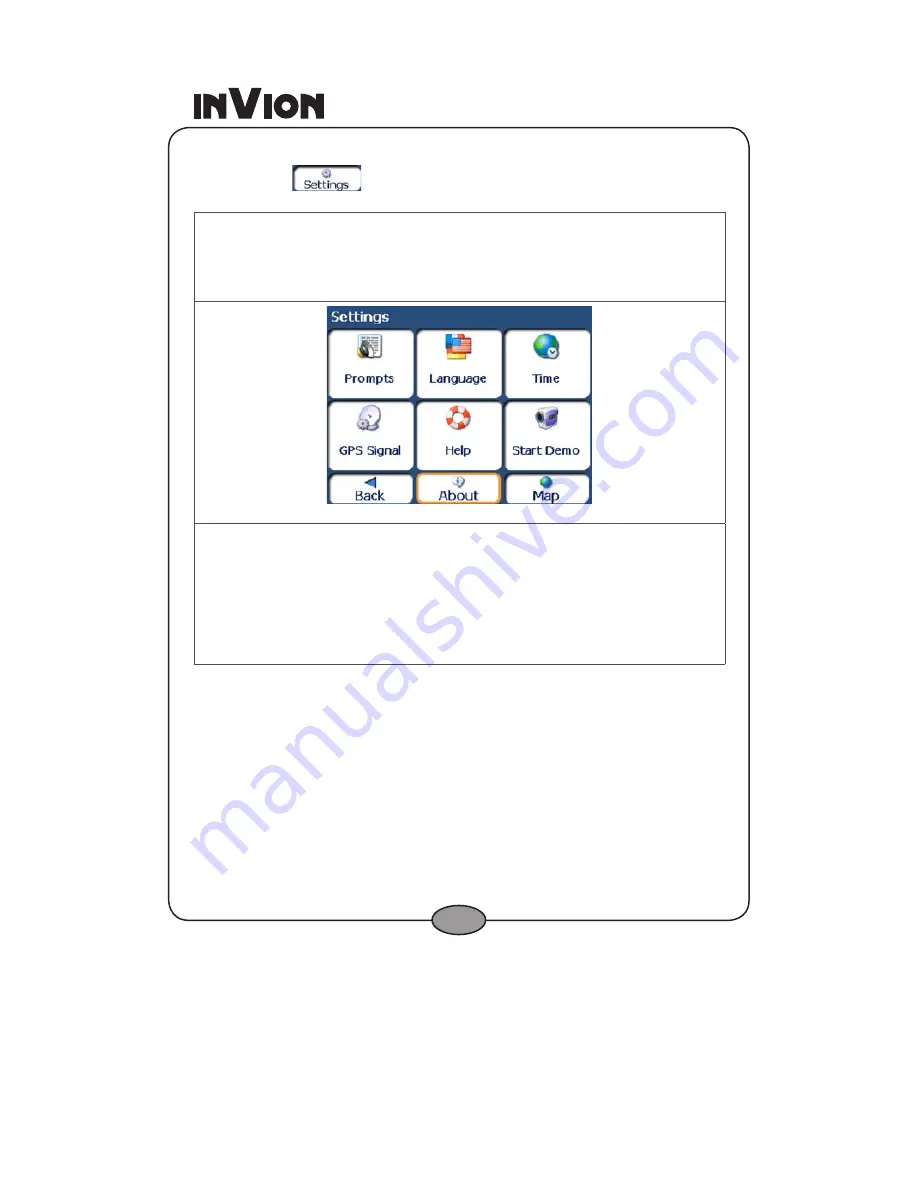
1
Settings Menu
The
Settings
button, at the bottom of the
Options
menu, lets you
configure your settings options.
The
Prompts
button lets you specify the types of voice or visual prompts that you
want to use. For more information, see
Prompts
(on page 9).
The
Language
button lets you select the language for announcing travel prompts,
street names, and driving directions. For more information, see
Language Settings
(on page 40).
Figure 7 - Settings Menu
The
GPS Signal
button lets you configure the GPS settings. For more information,
see GPS Settings (on page 40).
The
Help
button opens a text file providing technical support information.
The
Start Demo
button lets the device display a simulated route. Many of the
navigation features are disabled when the Demo is running. You can end the Demo
by tapping the
Stop Demo
button.
The
About
button opens an information box, displaying the software version and
copyright information.




























