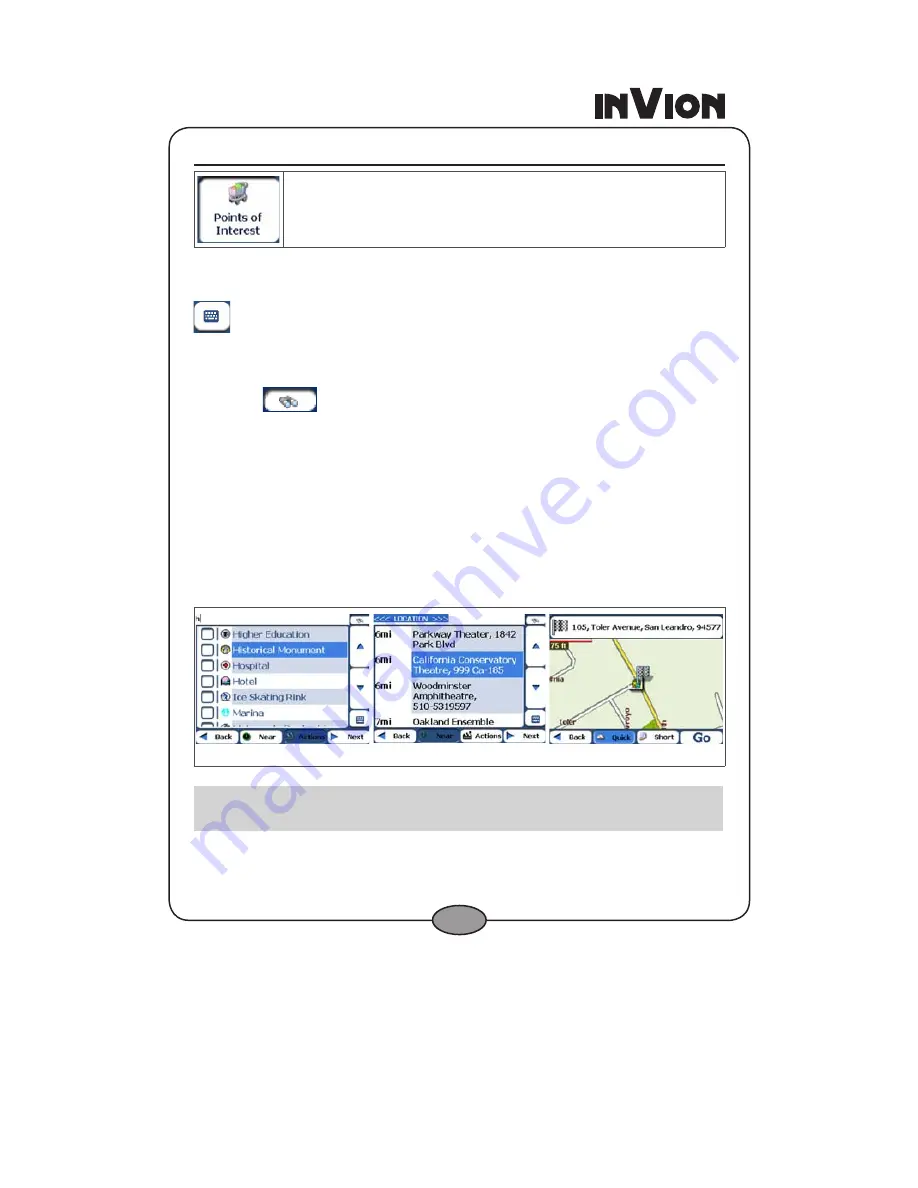
6
POI (Points of Interest)
The
POI
list is a collection of hundreds of interesting or useful places
organized by easy-to-find categories. For example, you can use the
software to guide you to a shopping center, hotel, restaurant, or gas
station.
From the top menu, tap the
Points of Interest
button. The
POI
screen
appears. You can find a category by tapping the
Hide/Display Keyboard
button and entering text in the POI Category field. The Smart Search
System automatically displays the POI categories that match the characters
entered.
If you didn’t find the category through the initial search you can also use
the
Find
button to do a sub-search, particularly useful when the
category name consists of two or more words. You can always browse the
POI Category list by using the
Browse
buttons.
When selecting a category, the software automatically displays the category
entries and the distance each entry is from your current position. Select your
entry and tap or click the
Next
button to display your selected destination
on the map and then tap the
Go
button to calculate your route. From the
Show on Map
screen, you can designate a route type, Quick or Short. For
more information about calculating a route, see
Go to your Destination
(on page 1).
Figure 22 – Points of Interest
Notes:
From the
Item Entries Actions
screen, click the
Sort by ABC
button to display the category entries in alphabetical order.






























