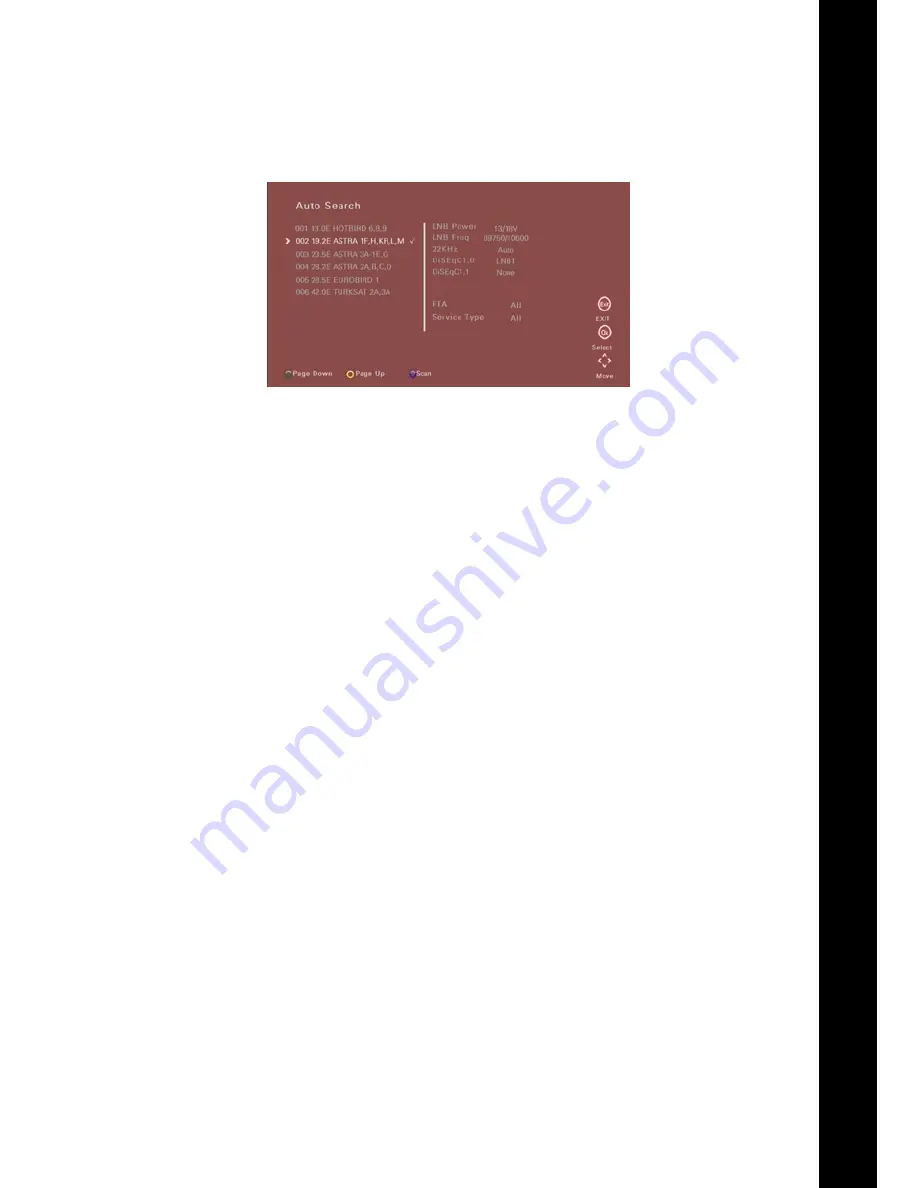
En
13
2. Auto Search - Select the satellite(s) you want to scan with the ▲▼ buttons and then press the OK button
to confirm. A tick icon will appear on the right of the satellite name.
Search Type: You can select All (Free to view, Pay TV and Radio channels are scanned), or FTA (Free to view TV
and Radio channels are scanned). Service Type: Select All to search for both TV and Radio channels. Select TV
or Radio to search for respective channels only.
3. Press the Blue button to proceed with the Auto channel search.
The channels which are relevant for your selection above (Search and Service Types) will be searched.
4. When the search is completed, press the Exit button to exit from the menu and then press the ▲▼
buttons to select the desired channel. Now you can watch TV or listen to the Radio program.
5. To perform a Blind Scan, select Blind Scan and then press OK to confirm. You can select single or several
satellites in the list and set the search type to FTA or All. Once you press Blue, all the TP of the satellite
you selected will be searched one by one.
6. To execute a Manual Search, select Manual Search and then press OK to confirm. Then select the satellite
and set the Frequency, Symbol rate and Polarization etc. as needed. Press Blue to start the scan. Only the
relevant channels that correspond to the parameters you manually set will be searched.
Hint:
When setting the Frequency, press Green to manually edit the Transponder data.
Press Red to add a new Transponder.
Summary of Contents for Onebox Essential 3650s
Page 2: ......
Page 3: ...Language English Deutsch 1 30...
Page 4: ...Satellite HD Free To Air Receiver User Manual IDL 3650s...
Page 34: ...30 Satellite HD Free To Air Receiver Bedienungsanleitung IDL 3650s...
Page 64: ...60 Notes Notizen...
Page 65: ...De 61...






























