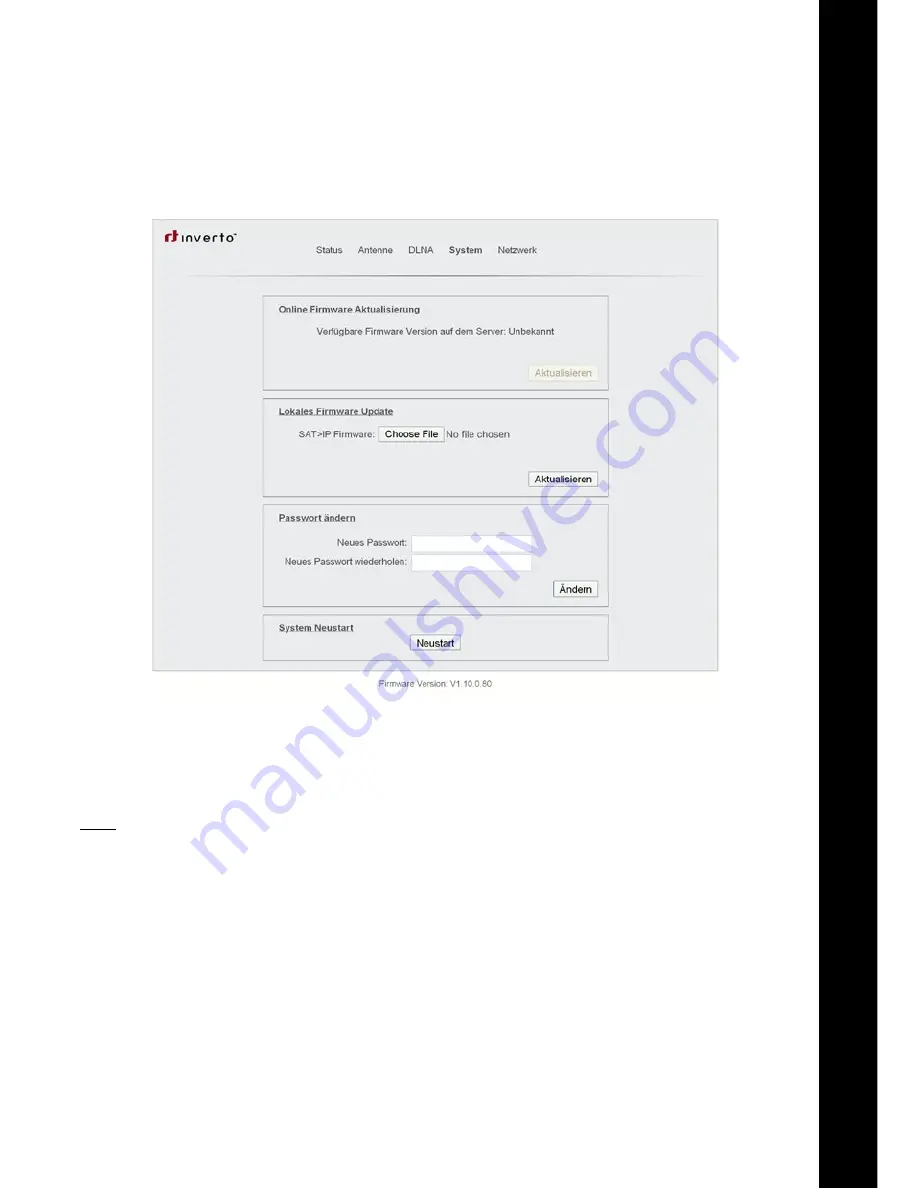
En
37
the SySteM MenU
Using the
“System” menu, you can perform a firmware update, change the configuration login password, change
the default device name, set a manual IP address to the device as well as perform a system reboot.
onlIne FIrMWare UpDate
Clic
k on button “Search”, in order to search for a newer firmware online. If a new firmware is available it will be
downloaded automatically. Clicking on the button “Update” (Aktualisieren) will start the process of installing the
new firmware onto the Multibox device. At the end of the installation process, the Multibox will restart automatically.
Note:
The Multibox device must be connected to the internet in order to search and access new firmware updates.
If your network has no active DHCP server, you will need to manually enter DNS and Gateway IP addresses in
the Network menu.
loCal FIrMWare UpDate vIa ConneCteD pC
1
. C
lic
k on button “Choose File” and select the file containing a new firmware (e.g. idl4k.bin).
2.
C
licking on the button “Update” (Aktualisieren) will start the process of installing the new firmware onto the
Multibox device. At the end of the installation process, the Multibox will restart automatically.
ChangIng the paSSWorD
1. Enter the new password into both text input boxes and click on the button “Apply” (Aendern). The Multibox shall
be restarted in order to set the new password.
2. C
lic
k on button “Restart” (Neustart).
Summary of Contents for Multibox IDL 400s
Page 1: ...Quick Installation Guide IDL 400s...
Page 2: ......
Page 3: ...English 22...
Page 4: ...Quick Installation Guide IDL 400s Advanced SAT IP Multiscreen Server...
Page 18: ...36...
Page 23: ...En 41...
Page 24: ...42 Notes Notizen...
Page 25: ...En 43 V300113...
Page 26: ...V300113...






















