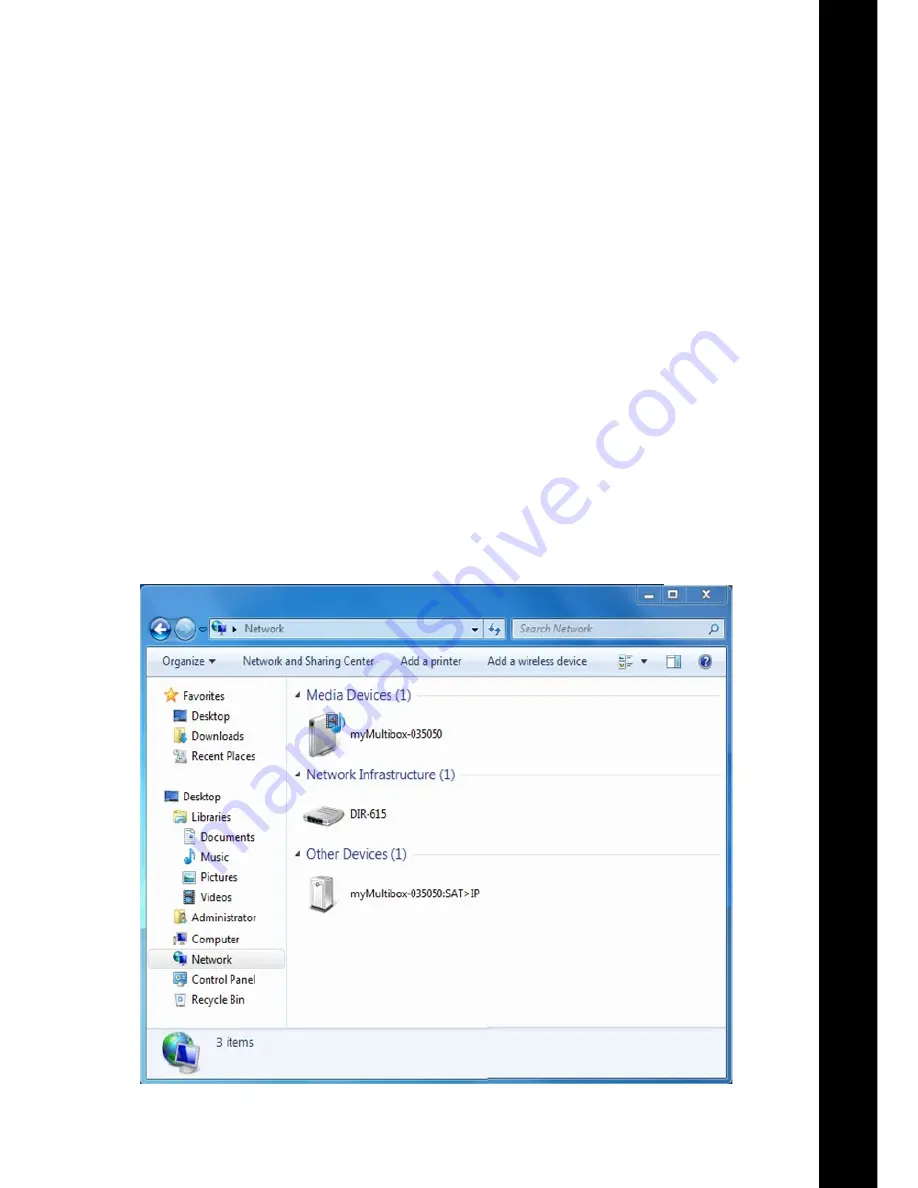
En
29
Switching on your Multibox device
Switch
On the Multibox using the power switch 9, which is located at the rear side. The Multibox
connects to the network and obtains
network IP settings
from the DHCP server (LAN connection LED blinks).
Once the connection is established, the LAN connection indicator LED lights permanently.
Configuration
Th
e Multibox can be configured using a PC that is connected within the same network. The configuration is done
through a web interface and requires to login the device first.
The default name of your Multibox device is ‘myMultibox-xxxxxx’
where xxxxxx are the 6 right-most characters
of the unit’s MAC address
and this is how it will be displayed on the network. You can change the device name
later on in the configuration menu
1
.
The MAC address of the unit appears on the sticker at the bottom side of the unit.
You can access the login page and the configuration menus using any PC connected in the same network as
follows:
aCCeSS vIa “My CoMpUter”
Windows 7
®
:
•
Open “Computer”
•
Select “Network”
The Multibox device (myMultibox-xxxxxx) will be displayed on the right. Double click on it to open the login page.
1
Device name shall be limited to 15 characters; Device name may change with future software updates.
Summary of Contents for Multibox IDL 400s
Page 1: ...Quick Installation Guide IDL 400s...
Page 2: ......
Page 3: ...English 22...
Page 4: ...Quick Installation Guide IDL 400s Advanced SAT IP Multiscreen Server...
Page 18: ...36...
Page 23: ...En 41...
Page 24: ...42 Notes Notizen...
Page 25: ...En 43 V300113...
Page 26: ...V300113...


























