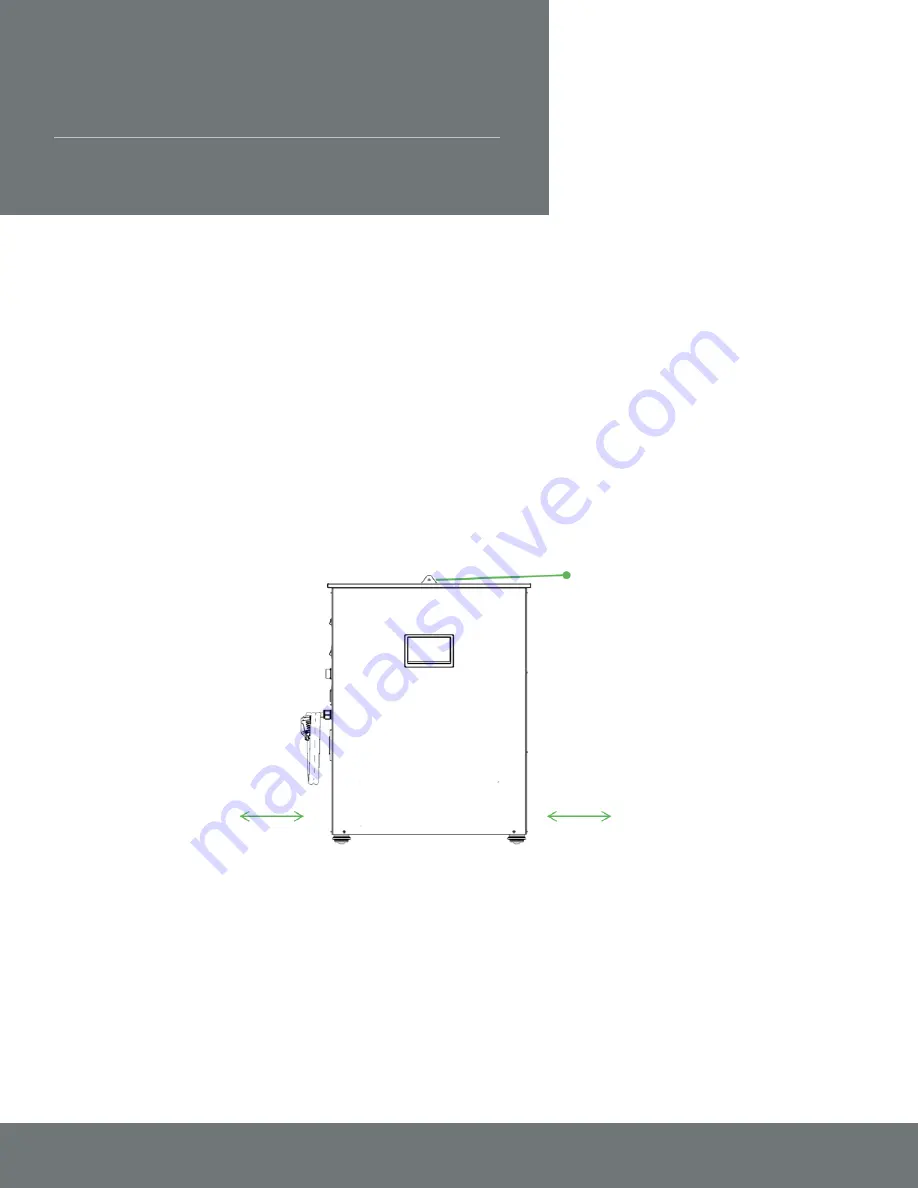
User Manual Lumen and inverSOL 5000
www.inversolpr.com
13
Installation
Physical Installation
Your Lumen unit is fully sealed and does not need to be opened. Place the unit against a wall
where convenient to make the electrical connections to your main panel and the critical loads sub
panel. The unit should be placed in a location that provides good ventilation with at least 6 inches of
clearance from the front and sides. Once the unit is properly located, it must be secured to the wall at
the top using the provided bracket. Now you are ready to make the electrical connections.
Figure 3. Lumen Physical Installation
Solar Connections
The Lumen includes a 4-pin connector with two solar inputs (Figure 4). Each input can accommodate
up to 2,000 W of solar power (total of 4,000W). It is important to balance the solar to each of these
inputs. Common configurations are pictured below (Figure 5).
6 inches
6 inches
bracket
Installation




























