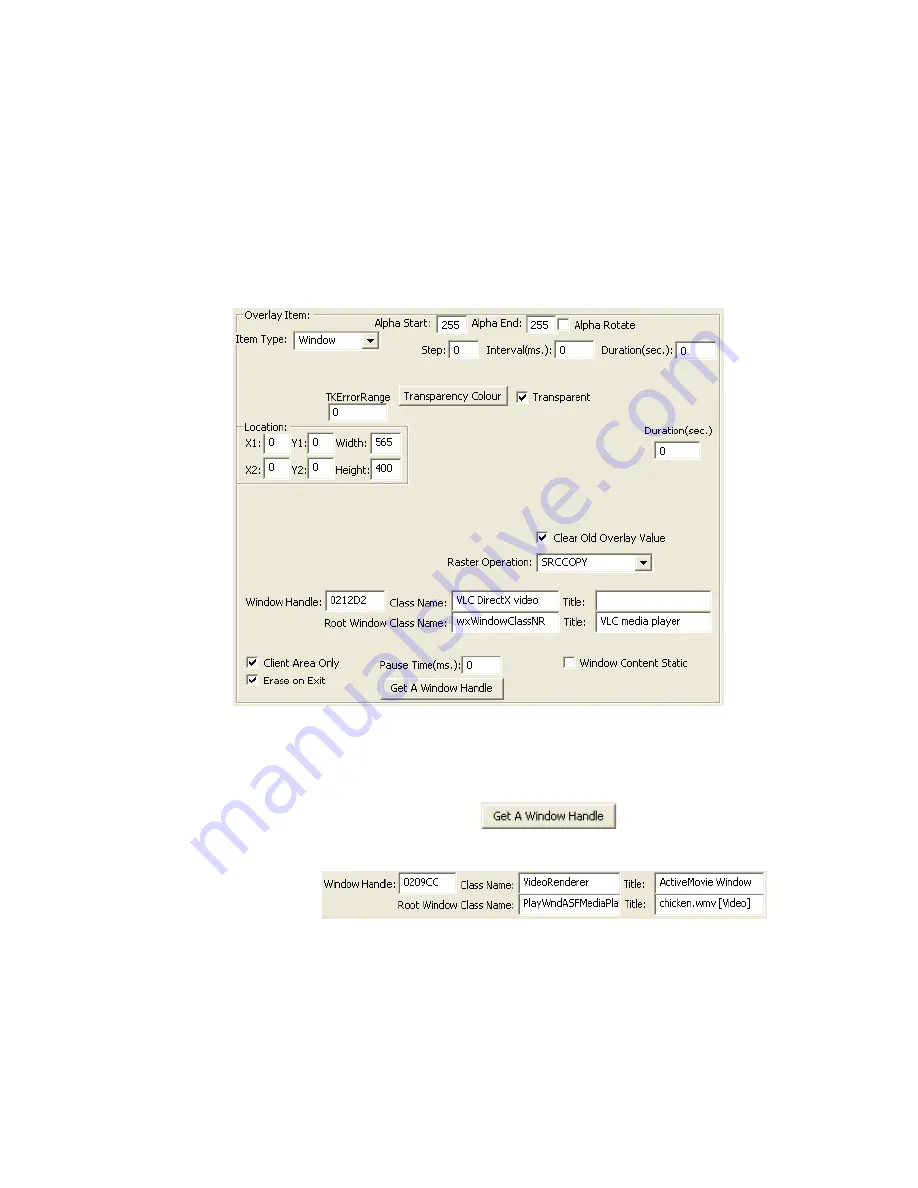
VoverlaX User Manual
Page 13
Version 1.0.0.2
right within the specified area (X1, Y1) (X1+Width, Y1+Height), in “
MoveStep
” pixels every “
Interval
”
mille-second, while if the
MoveStep
is negative, the gradual alpha and colour change will take place from top
towards the bottom within the specified area(X1, Y1) (X1+Width, Y1+Height), in “
MoveStep
” pixels every
“
Interval
” mille-second.
The “
Restore Default Setup
” item will restore all IC register values back to card initial values.
Changes made by
Card Operation
will be remembered internally by the
VoverlaX
card
even between
PC power-down and power-up.
7.2.5
Window
Overlay Item
Window Overlay Item
allows any window on the desktop top to be displayed at video output ports, in front of
the incoming video or by itself. This is useful to create a “Video in Video” result on TV, or display a live
animation to external TV, etc.
The window selection is through a window’s handle, or its class name, title, or its root window’s class name
and title. Pressing the “
Get A Window Handle
” button
once, then move the mouse
cursor(now changed to I-Beam shape) to any window and single click that window, that clicked window’s
handle, class name, title and root window’s class name, title values will be copied into the corresponding fields
on the
Setup Overlay
Window:
.
Clicking the “
Client Area O
nly” checkbox means only displaying the selected window client area’s contents.
Clicking the “
Erase on Exit
” checkbox means the window’s display will be cleared when the display duration
expires or the display is manually stopped.
The “
Pause Time
” means how long the executing thread will pause in between displaying consecutive frames
of the selected window. For a live video/animation displaying window, set this time to 30~80 mille-seconds
will give good smooth moving result on the output video ports.

































