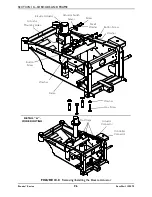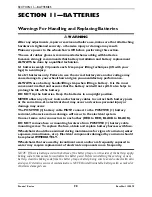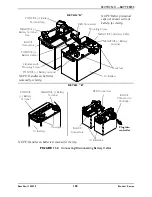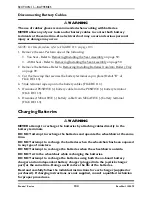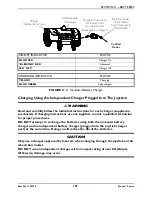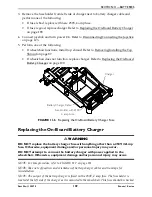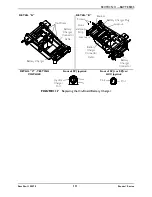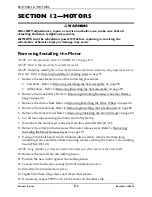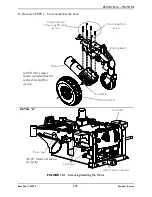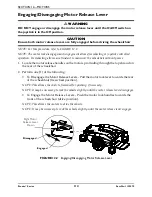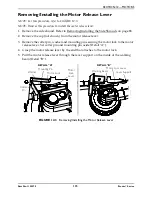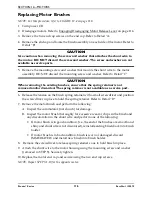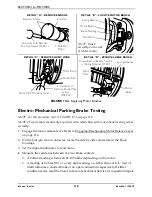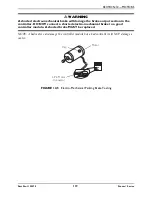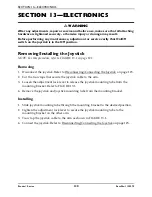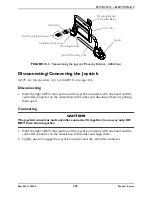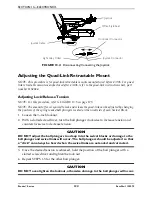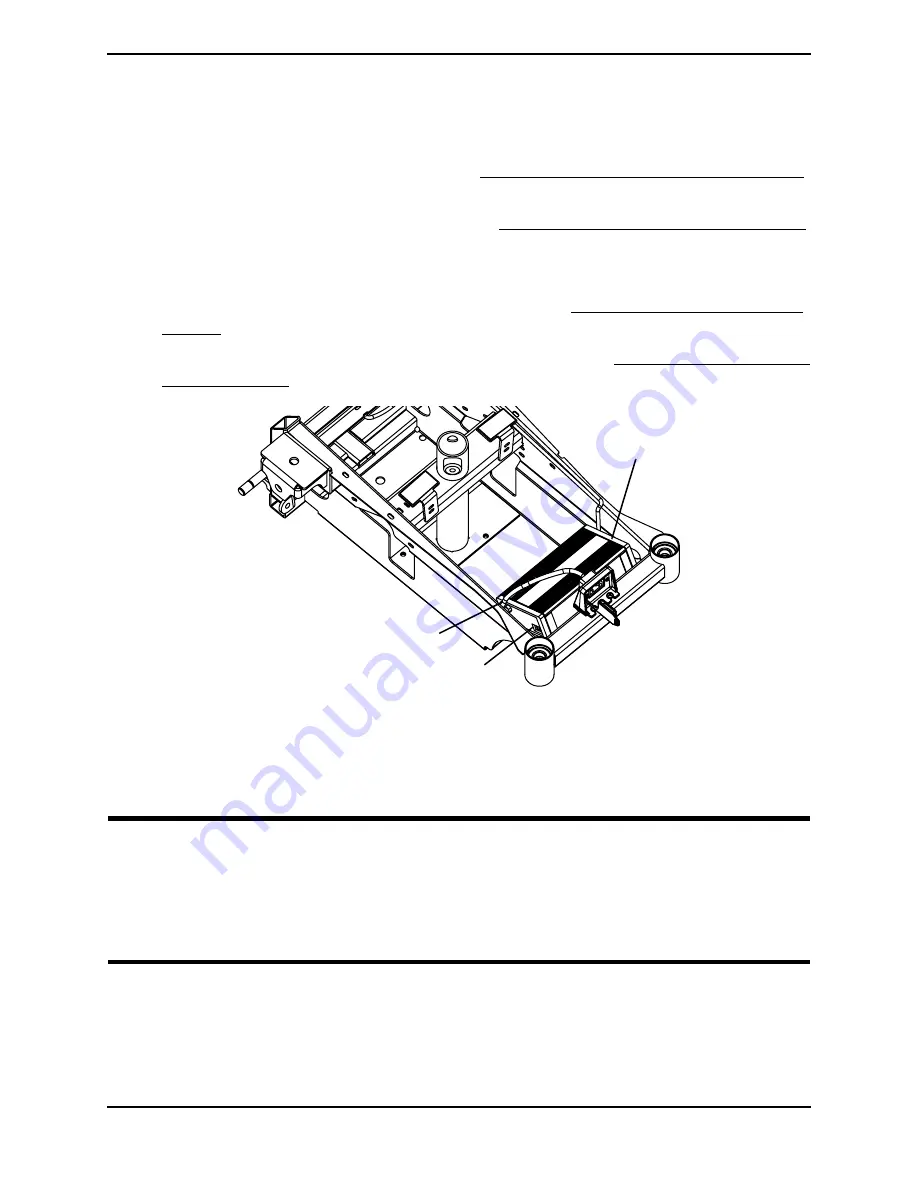
SECTION 11—BATTERIES
Part No. 1125075
109
Pronto® Series
3. Remove the fuse holder from left side of charger next to battery charger cable and
perform one of the following:
• If fuse is bad, replace with new 250V, 4 amp fuse.
• If fuse is good, replace charger. Refer to Replacing the On-Board Battery Charger
on page 109.
4. Connect joystick and turn power On. Refer to Disconnecting/Connecting the Joystick
on page 123.
5. Perform one of the following:
• If wheelchair functions, install top shroud. Refer to Removing/Installing the Top
Shroud on page 87.
• If wheelchair does not function, replace charger. Refer to Replacing the On-Board
Battery Charger on page 109.
FIGURE 11.6
Replacing the On-Board Battery Charger Fuse
Replacing the On-Board Battery Charger
WARNING
DO NOT replace the battery charger fuse with anything other than a 250V 4 Amp
fuse. Otherwise, equipment damage and/or personnel injury may occur.
DO NOT attempt to remove the battery charger with power applied to the
wheelchair. Otherwise, equipment damage and/or personnel injury may occur.
NOTE: For this procedure, refer to FIGURE 11.7 on page 111.
NOTE: Take note of position and orientation of battery charger cables and tie-wraps for
reinstallation.
NOTE: The output of the battery charger is fused with a 250V, 4 amp fuse. The fuse holder is
located at the left side of the charger as it is mounted to the wheelchair. This fuse should be checked
Fuse Holder with 250V,
4 amp Fuse
Charger
Battery Charger Cable