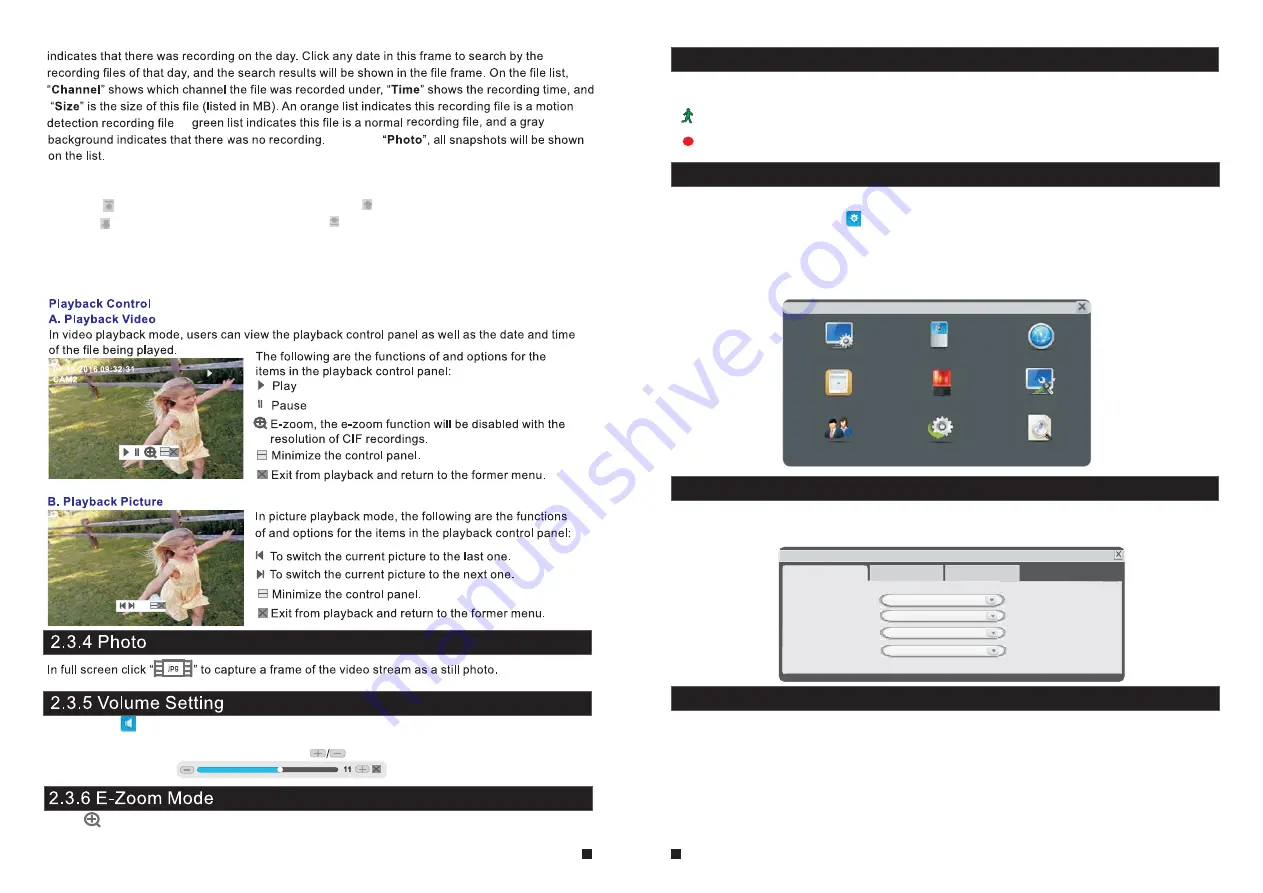
15
16
In order to modify or adjust the system configuration, it is necessary to enter the “Setup” menu; to
do this, click the “Setup” icon ( ) in the “Tools” Menu.
2.4 Menu Options
After clicking the “Setup” icon, a dialog box with settings for all of the systems and options
available for the device will appear. The settings are divided into nine subsections: “System”,
“Door”, “Network”, “Scheduling”, “Alarm”, “Maintenance”, “User”, “Default” and “Information”.
The following are detailed descriptions of these settings.
2.4.1 System
Move the cursor to the “System” icon and left-click to enter the “System” menu. System setup
includes: “Basic configure”, “Time” and “Video”.
System
Language
Video Standard
Door input
Camera input
English
PAL
Basic
Time Video
HD
Basic configure includes: “Language”, “Video Standard”, “Door input” and “Camera input”.
: From this field, select the system output type that is consistent with camera
input, i.e. PAL or NTSC.
: From this field,
When the option is “HD”, user must connect AHD(720P)
outdoor doorbells. When the option is “D1", user can only connect CVBS outdoor doorbells.
[Video Standard]
[Door input]
[Language]
: Use this field to change the language of the device menu text and the on-screen
display.
select the video input mode that is consistent with doorbells. There
are two options: HD and D1 resolutions.
2.4.1.1 System-Basic
HD
Left-click the file to enter the playback menu. It will play the video from a single channel in
full-screen view. When the selected files finish, the screen will return to the file list menu.
Clicking “
” button to enter into the first page, clicking “
” button to previous,
clicking “
” button to the next page, and clicking “
” to the last page.
Note:
1. After selecting the files, click it to enter the playback menu. It will play the video from a single
channel in full-screen view.
2. When the selected files finish, the screen will return to the file list menu.
Configuration
System Door Network
Scheduling
Alarm Maintenance
User Default Information
Click “
” to enter zoom mode, and then left-click and drag the cursor to select the area to be
magnified. Right-click to exit zoom mode.
Single-click “
” on the tool bar menu to enter the “volume” bar to adjust the volume for the
indoor monitor during intercom. When the indoor monitor is conversation with the outdoor bell,
drag the volume control status bar or click the “
” button to adjust the volume.
2.3.7 Channel status display
The following status icons will appear in the lower left corner of each channel frame.
This indicates that the channel has detected motion while in motion-detection mode.
This indicates that the channel is running in normal recording.
By choosing























