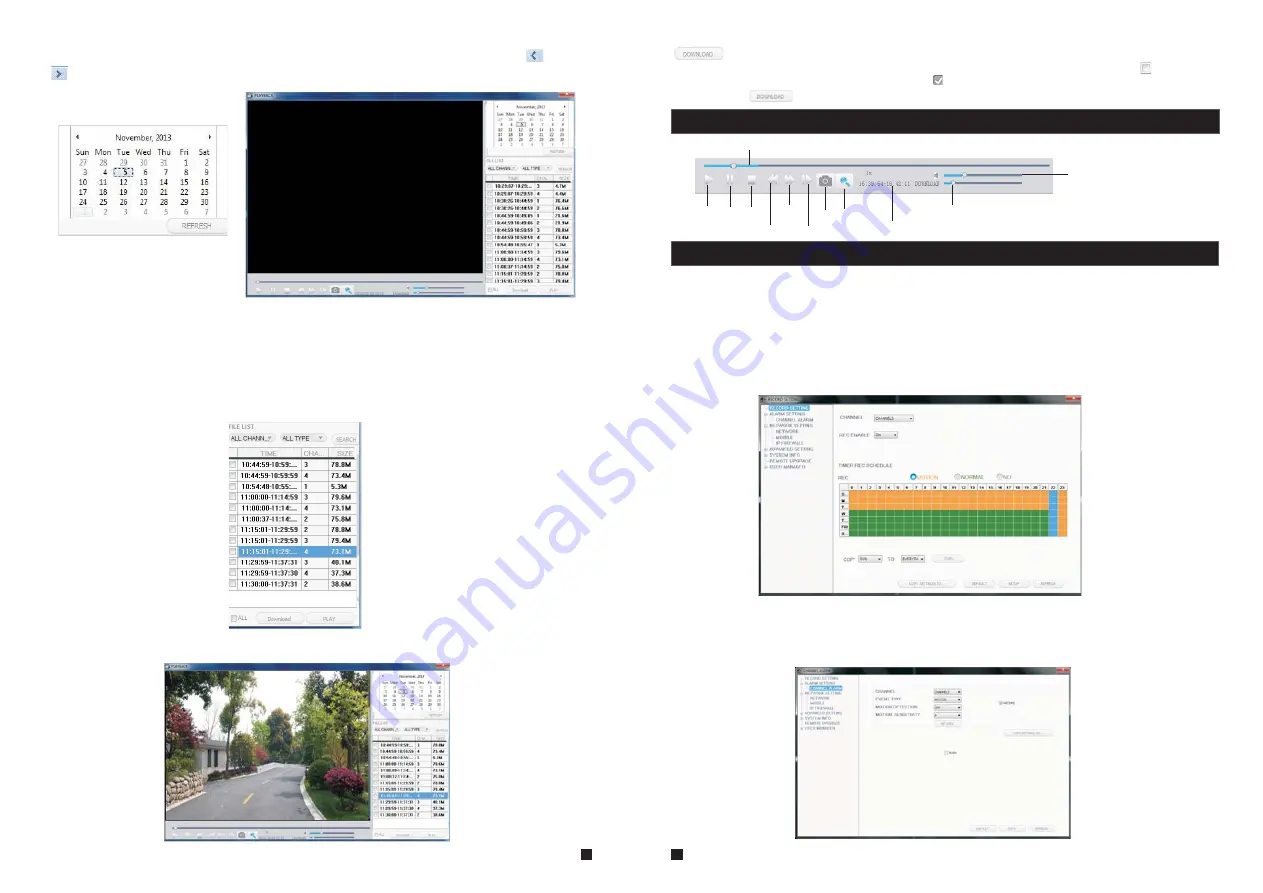
35
36
To search for a recording by date, click calendar in the upper-right corner, and use “
”and
“
” to set the month of the video being searched for; click “REFRESH” (located just below the
calendar) to display the recording information of current month.
The highlighted date indicates the recording date of the video being played. Click on a date to
view the recording file list for that day. For example, the preceding figure shows that there are
videos on file that were recorded on November 5 and 7 (indicated by the numbers being in
bold print), and is the recording file list that is currently open is the list of videos recorded on
November 5 (indicated by the darker background and the “5” in white text).
Another way to find a video is to select the channel and type of the file in question from the file
list below the calendar. After selecting the channel and type from their respective drop-down
menus at the top of the file list, click “SEARCH” and the results will be displayed in a list like the
one in the following figure.
th
th
th
Double-click one of the listed recorded videos or select one of the listed recorded videos and
then click “PLAY” to begin playback.
11/05/2013 11:15:05
CAM2
Using this button, users can download files to their computers and save them to a
HDD for backup or later viewing. The downloaded file format is “AVI”. The option“ ” on the left
side of the file is available for downloading. “
” indicates the file will be saved to a HDD after
clicking the “
” button.
Single Frame
Click “Remote Setting” to enter the “Remote Setting” setup menu. This interface includes
record setting, alarm setting, network setting, advanced setting, system info, remote upgrade
and user modify, which can all be modified remotely through an Internet browser.
In the sidebar on the left, click “Record Setting” to enter the recording settings menu. From this
page, users can enable or disable recording for channel 3 or channel 4, set recording schedules,
and adjust specific recording parameters, i.e. enabling/disabling record, and setting recording
modes.
A.Record Settings
3.5.6 Remote Setings
3.5.5 Toolbar Guide
Play status bar
Play Pause Stop Fast play Snap E-zoom
Slow Play
The starting time and the ending time of the current downloading file
Volume Control
Download status bar
B. Alarm Settings
From the sidebar on the left, click “Alarm Setting”, then select “Channel Alarm” to enter the
“Channel Alarm” setup interface. From this interface, users can set motion-detection alarms,
define motion-detection privacy masking areas, motion sensitivity, and motion alarm push.



















