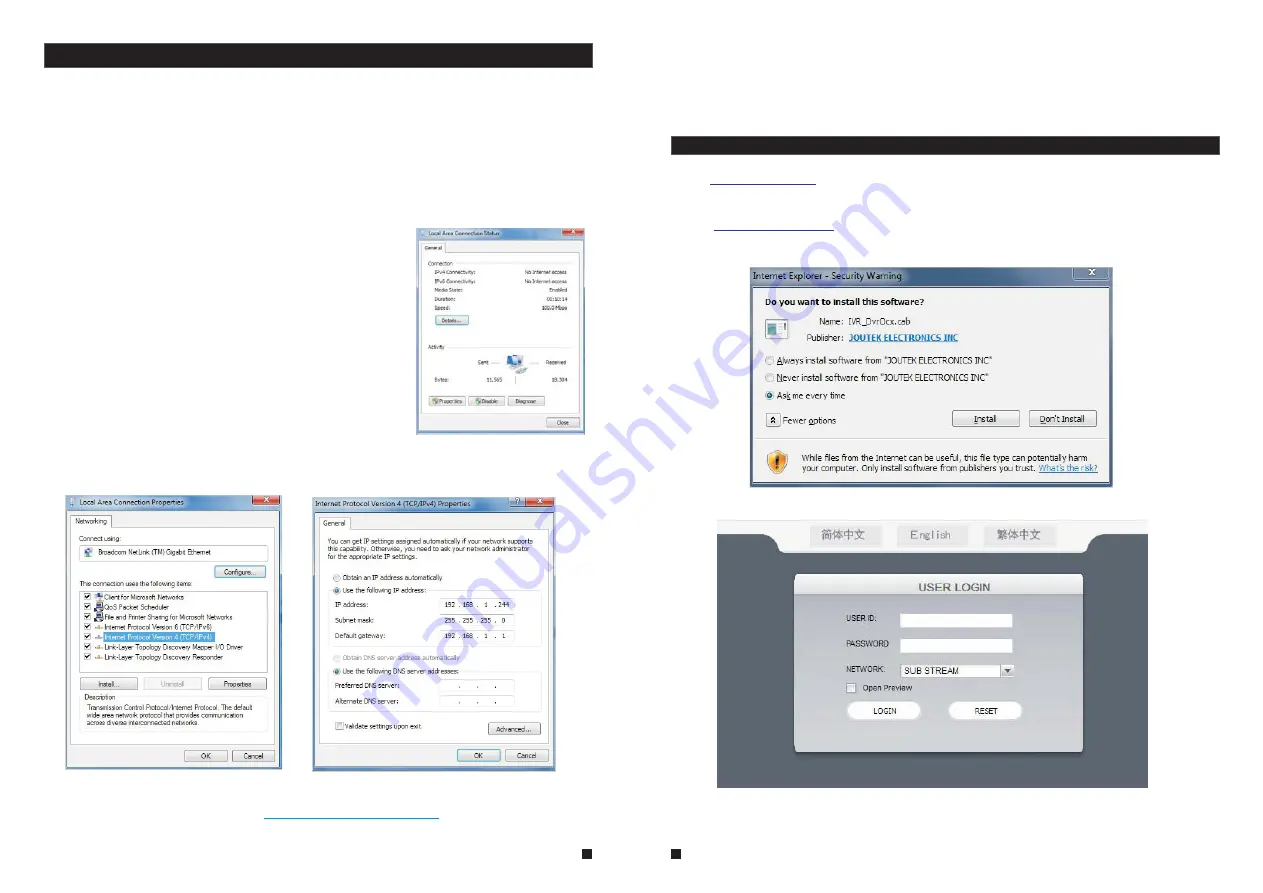
31
32
Remote access to the IP video door phone is carried out over the Internet. In the local area
network, the IP address of the client-side computer must be in the same network segment that
the IP address of the IP video door phone. In the wide area network, the only requirement is
that the two sides can visit the public network and connect to the Internet through the IP
address or the dynamic domain name. The following will mainly focus on connecting and
setting up the local area network.
: Right-click on “Network Neighborhood” and click “Properties” in the menu to open the
“Network Connections” menu. Alternatively, if the operating system being used does not have
a “Network Neighborhood” icon, enter the Control Panel found in the “Start” menu; then, click
“Network and Internet”, and select “Network and Sharing
Center.” On the “Network and Sharing Center” page, there
should be a “Network” section; in that section, there should be
a “View Status” link next to a listing that reads “Connection:
Local Area Connection.” Click the “View Status” link. A small
“Local Area Connection Status” window will appear; at the
bottom of this screen, click “Properties”, and if prompted to
give permission to continue, click “Yes.”
: Double-click to open “Local Area Connection” from the
“Network Connections” menu.
: Click “Properties” in the lower-left corner of the window
(see preceding figure).
: Double-click “Internet protocol (TCP/IP)” from the “This
connection uses the following items” list in the center of the
window (see preceding figure).
Step 1
Step 2
Step 3
Step 4
3.3 Connection Settings
Step 5
Step 6
: Examine the IP address, subnet mask, and default gateway on the PC.
: Set the corresponding IP address, subnet mask, and default gateway on the indoor
unit(for detailed instructions, refer to
). If the subnet mask and
default gateway on the indoor unit are the same as those of the computer, then the IP address
Section 2.4.2 Network Setup
is most likely in the same network segment. However, they must not be exactly the same as
the ones on the indoor unit, as this will cause IP address conflicts. Taking the preceding figure
as an example, the IP address should be: 192.168.1.X, where X cannot be 244 or 1 (including
other IP addresses currently being used), and cannot exceed 255, as the subnet mask is
255.255.255.0, and the gateway is 192.168.1.1.
3.4 Control Download and Installation
After the aforementioned settings have been adjusted and saved, open the Internet browser,
enter
(192.168.1.X is the set IP address of the indoor unit) and confirm. If
the http port of indoor unit setting has been changed (if it is not “80”), it will be necessary to
add a “:” followed by a port number. For example, assuming that the current port number is “P”,
enter “
”, to correct the problem.
After connecting to the internet, Internet Explorer (or other Internet browser being used) will
automatically download the file to the computer as follows. Click “Install”.
http://192.168.1.X
http://192.168.1.X:P
The system will automatically enter the GUI as follows.
Select the English interface from the upper left side. Enter the correct password if a password
has been enabled. The password is the same as the one set in indoor unit.
: In this field, enter the username. The default is
.
[USER ID]
Admin





















