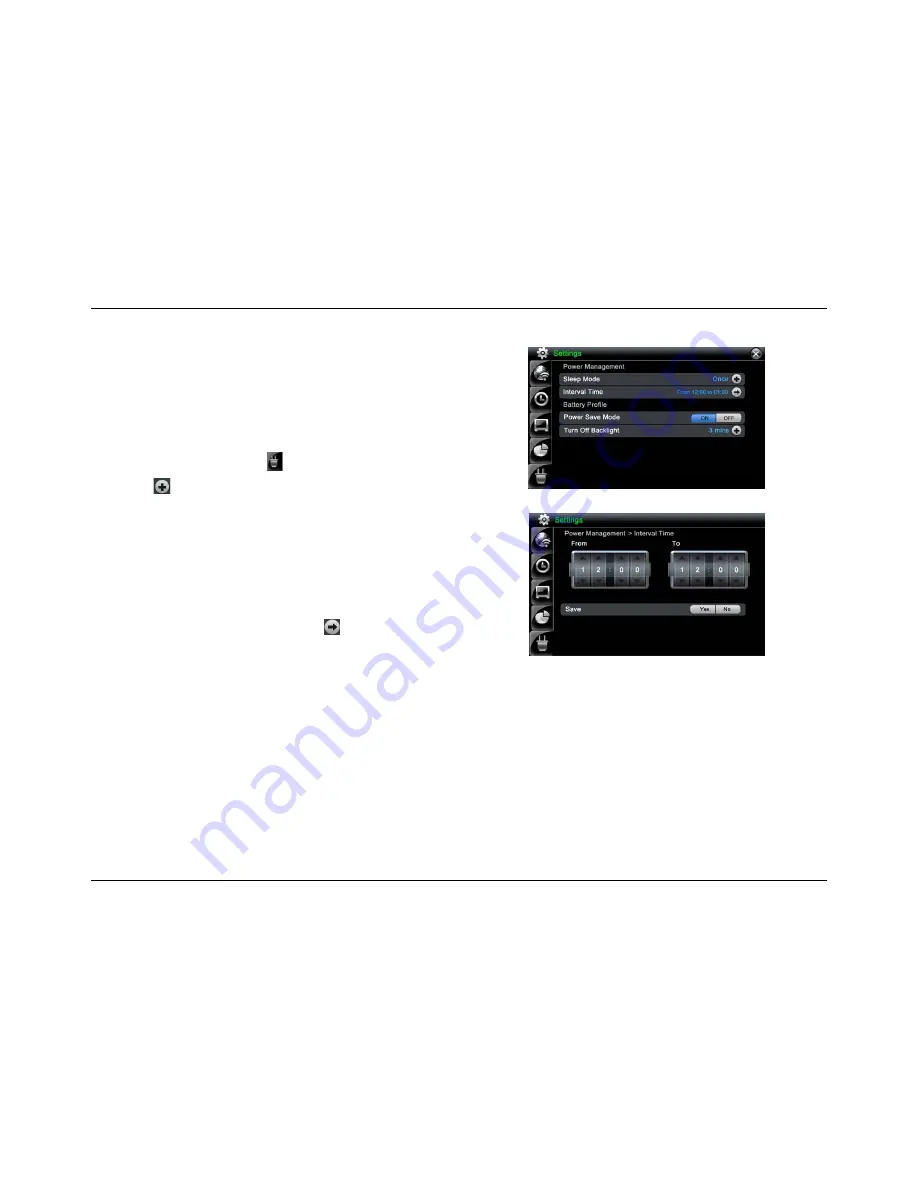
38
Power Management
The
Power Management
screen is where you can set the Sleep Mode and
Interval Time. During the sleep time, the frame will be turned off to save power.
The alarm is still active during sleep mode. To wake up the frame press the
Mode
button on the frame's back panel.
Sleep Mode
1. On
the
Settings
screen, tap the
button.
2. Tap
the button to select a sleep mode.
Off
– turns Sleep Mode off
Once
– activates Sleep Mode once
Everyday
- activates Sleep Mode every day
Interval Time (Sleep Interval Time)
This function is disabled when
Sleep Mode
is turned off.
1. On
the
Power Management
screen, tap the
button on the Interval Time
line to open the
Interval Time Settings
screen.
2. Use
the
up
and
down arrows
to set the desired interval time.
Power Management Settings screen
Power Management > Interval Time Settings screen
Summary of Contents for IT7340
Page 1: ...Intouch IT7350 IT7340 Version B User Guide Version 0 1...
Page 88: ...81...






























