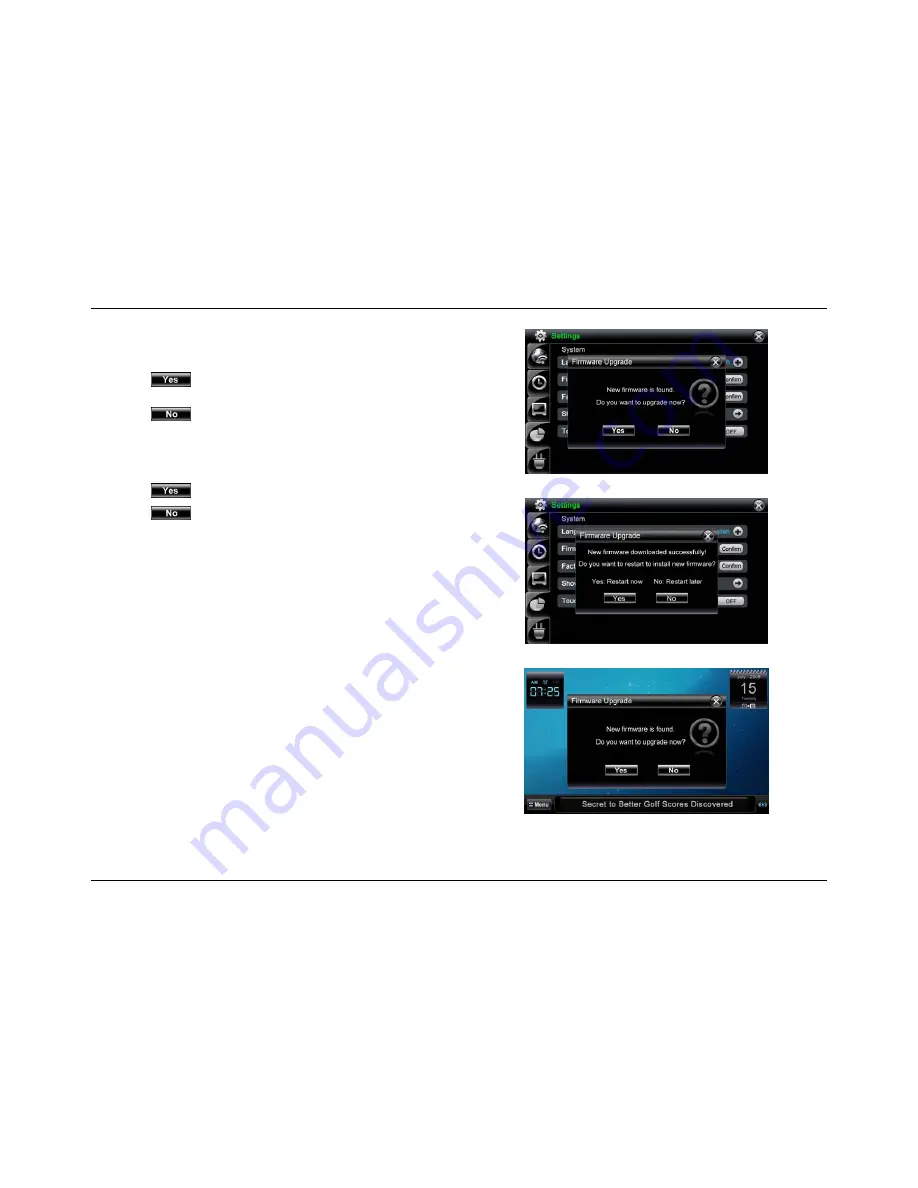
35
3.
If there is a newer firmware version available, the dialog box appears asking
"
Do you want to upgrade now
?"
Tap
to download the new firmware and the frame will start
downloading the new firmware.
Tap
to cancel the download. You will be returned to the
System
screen.
4.
After downloading the firmware successfully, you will be required to restart
the frame. A dialog box will appear asking "
New firmware downloaded
successfully! Do you want to restart to install new firmware?
".
Tap
to restart now.
Tap
to restart later.
5.
The new firmware will be automatically installed next time the frame is turned
on. Please wait while the firmware installs.
Warning:
When the new firmware is installing, user can’t shut off the frame.
6. Tap
OK
to return to
Home Screen
after the upgrade process.
Note:
In the process of upgrading, if the frame memory is not enough for
downloading the new firmware, a dialog box "No disk space!" will appear.
Auto Firmware Upgrade
The device automatically checks for firmware updates when connected to the
internet. If new firmware has been found, then please follow the on-screen
instructions to complete the upgrade.
Firmware Found acceptance dialog box
Firmware Upgrade acceptance dialog box
Firmware Upgrade acceptance dialog box
Summary of Contents for IT7340
Page 1: ...Intouch IT7350 IT7340 Version B User Guide Version 0 1...
Page 88: ...81...






























