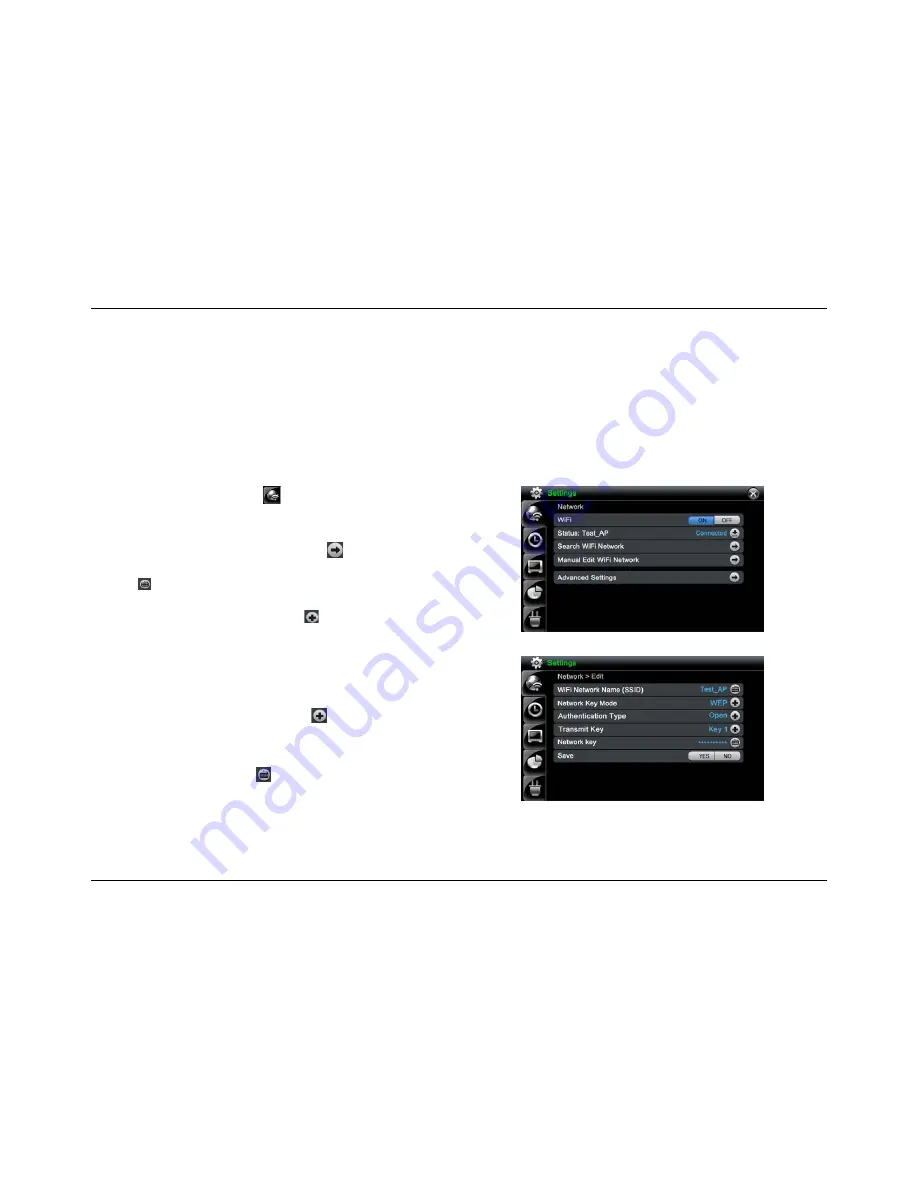
28
Setup Wi-Fi Network - Access Point’s DHCP settings is ON but the AP SSID is hidden and no encryption
key is needed
Note: 1) Follow these steps
ONLY
if your AP SSID name is hidden. If you are using a Wi-Fi network other than your own, then you must consult the Network
Administrator for that network to get access (i.e. network key).
2) Since your AP SSID is hidden, you can’t see your AP in Wi-Fi Network Search Screen. After you input your AP details in Manual Edit Wi-Fi Network
Screen, your AP can be shown in Wi-Fi Network Search Screen.
1. On
the
Setting
screen, tap the
button. The
Network
screen
appears.
2. On
the
WiFi
line, tap the
On
button to turn on
WiFi
.
3. On
the
Manual Edit Wi-Fi Network
line, tap
button. The
Network >
Edit
screen appears.
4. Tap to open the
Keyboard
screen. Type in your Wi-Fi AP SSID name
and then tap
OK
to save.
5. On
the
Network Key Mode
line tap the
button. A pop-up list will
appear. Tap on the network key mode you want. Available modes are:
No
WEP
WPA
WPA2
6. On
the
Authentication Type
line tap the
button. A pop-up list will
appear. Tap the
authentication type
you want. If Network Key Mode is
WPA or WPA2, the
Authentication Type
and
Transmit Key
can not be
selected.
7. On
the
Network Key
line tap
to open the
Keyboard
screen. Type in
your network key and then tap
OK
to save.
8. On
the
Save
line tap Yes to save or tap No to cancel. You will be returned
to the
Network
screen.
Network screen
Network Edit screen
Summary of Contents for IT7340
Page 1: ...Intouch IT7350 IT7340 Version B User Guide Version 0 1...
Page 88: ...81...






























