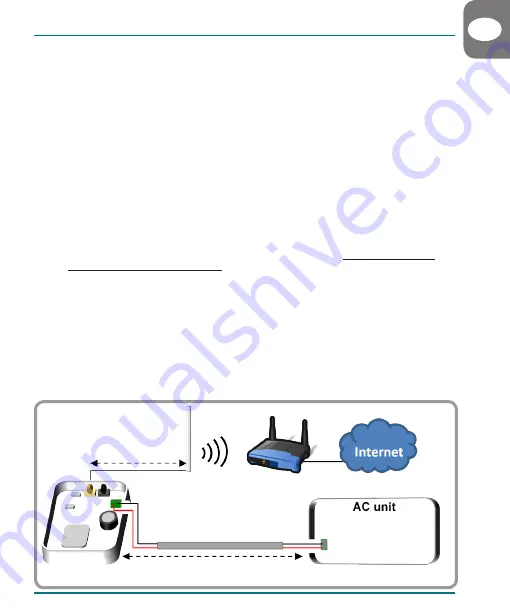
IntesisHome
®
MH-RC-WIFI-1
5
7. Close the IntesisHome’s and Mitsubishi Heavy Industries’s lid again.
8. Plug the Mitsubishi Heavy Industries system to mains electricity.
If connection with the Mitsubishi Heavy Industries system has been successful, IntesisHome
device LED will start blinking Green and then will change to steady Green.
9. Connect the external antenna into the antenna connector.
10. Place the antenna preferably in a vertical position and pointing directly to the Wi-Fi Router or
Access Point (AP). See section 3.
2.2 Without Control Panel
This method assumes that you want to control the Mitsubishi Heavy Industries system through
IntesisHome exclusively.
1. Unplug the Mitsubishi Heavy Industries system from mains electricity.
2. Open the top lid of the IntesisHome device and remove IntesisHome’s Top Hole cover.
3. Connect one end of Mitsubishi Heavy Industries’s bus cable into IntesisHome device K1 connector.
4. Connect the other end of Mitsubishi Heavy Industries’s bus cable into Mitsubishi Heavy
Industries’s Indoor Unit XY connector or Remote Control Wiring (see www.intesishome.com/
docs/MH-RC-WIFI-1-Install_sketch.pdf for more information).
5.
Configure the IntesisHome switches
(www.intesishome.com/docs/MH-RC-WIFI-1-Install_sketch.pdf)
6. Close the IntesisHome’s and Mitsubishi Heavy Industries’s lid again..
7. Plug the Mitsubishi Heavy Industries system to mains electricity.
If connection with the Mitsubishi Heavy Industries system has been successful, IntesisHome
device LED will start blinking Green and then will change to steady Green.
8. Connect the external antenna into the antenna connector.
9. Place the antenna preferably in a vertical position and pointing directly to the Wi-Fi Router or
Access Point (AP). See section 3.
INSTALLATION GUIDE
3 m
Max. 600 m
EN
X
Y
Wi-Fi Router or
Access Point
K1
Summary of Contents for MH-RC-WIFI-1
Page 47: ......






































