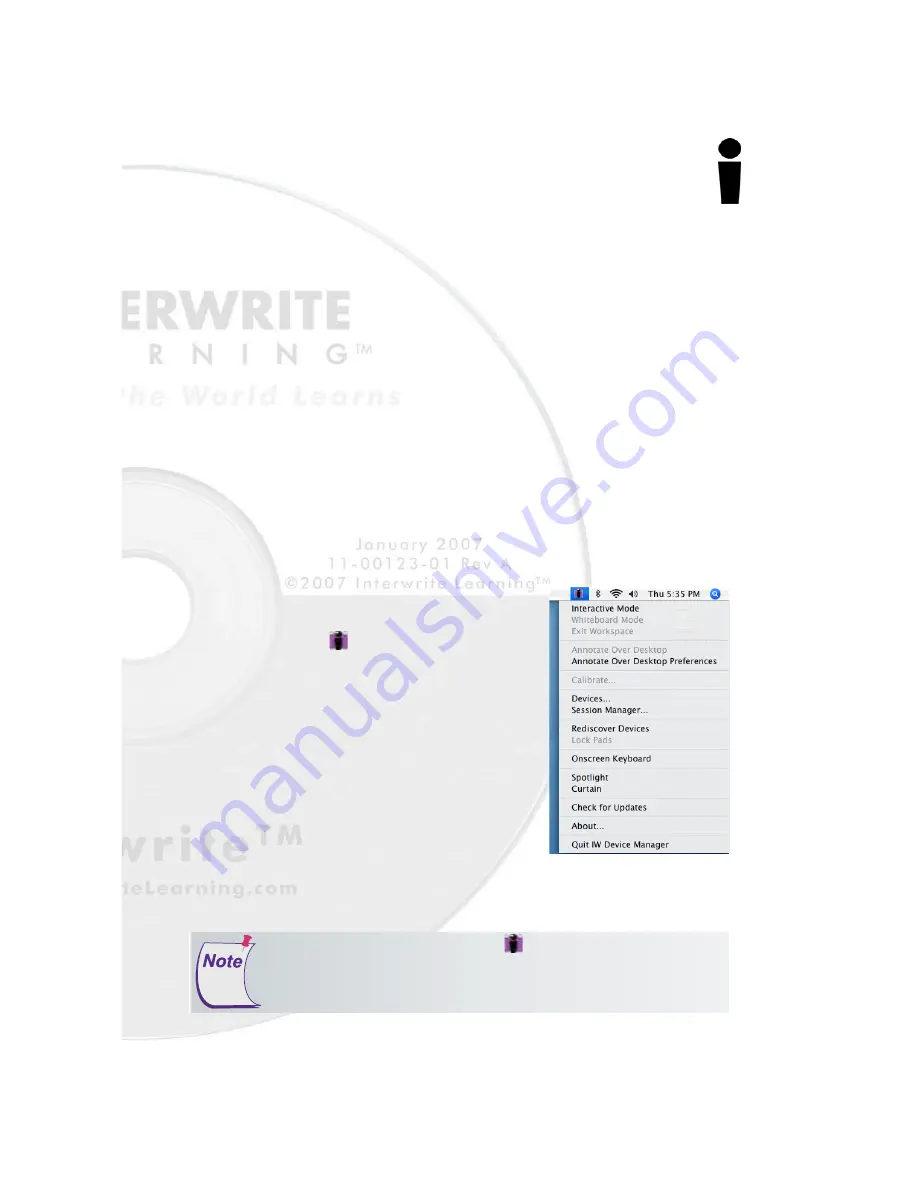
11
Getting Started
Interwrite
TM
Pad
1
Insert the Interwrite Learning CD into the CD-ROM drive on your
Mac. An Interwrite Workspace CD icon will appear on your
desktop.
2
Double-click on the Interwrite icon on the desktop to display the
CD’s contents. Double-click on the
Install Interwrite
icon.
3
Follow the onscreen instructions for the software installation.
Installing the Interwrite Workspace
Software on the Mac
Interwrite Workspace must be installed on the Mac by a user with
Admin
privileges. Interwrite is compatible with Mac OS X version 10.4
or higher.
The appearance of the Interwrite
Workspace icon on the Menubar
indicates that the
Device Manager
is
now running on your Mac. It will load
and run in the background every time
you start up your Mac. Click on the
Interwrite Workspace icon to display the
options on the Device Manager Menu,
shown here. Device Manager, in addi-
tion to managing the Interwrite hard-
ware devices, provides direct access to
the two operational modes of Interwrite
Workspace on the Mac.
Click the Interwrite Workspace icon on the Menubar to display
the Device Manager Menu. Select the
Check for Updates option. If a
new version of Interwrite Workspace is available, download it now.
You should periodically check for updates.


























